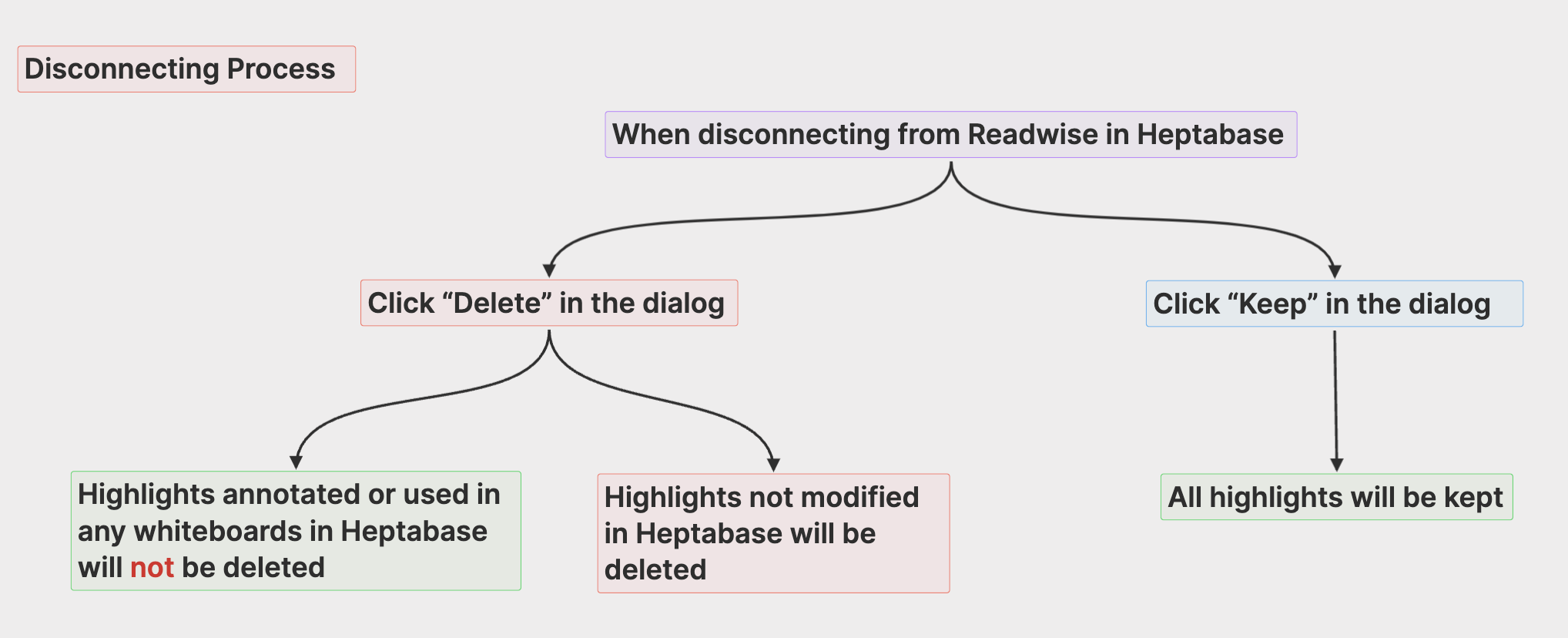Readwise Sync Q&A
- English Version
- 中文
We’ve migrated our support content to a new location. This page will no longer be updated and will be removed by February 28, 2025.
Please find the latest content in our new Help Center.
Q: How to integrate Heptabase with Readwise
If you want to integrate Heptabase with your Readwise account, go to the top of the left sidebar and click on Heptabase > Settings > Connections. Follow the instructions shown there to paste your Readwise Token.
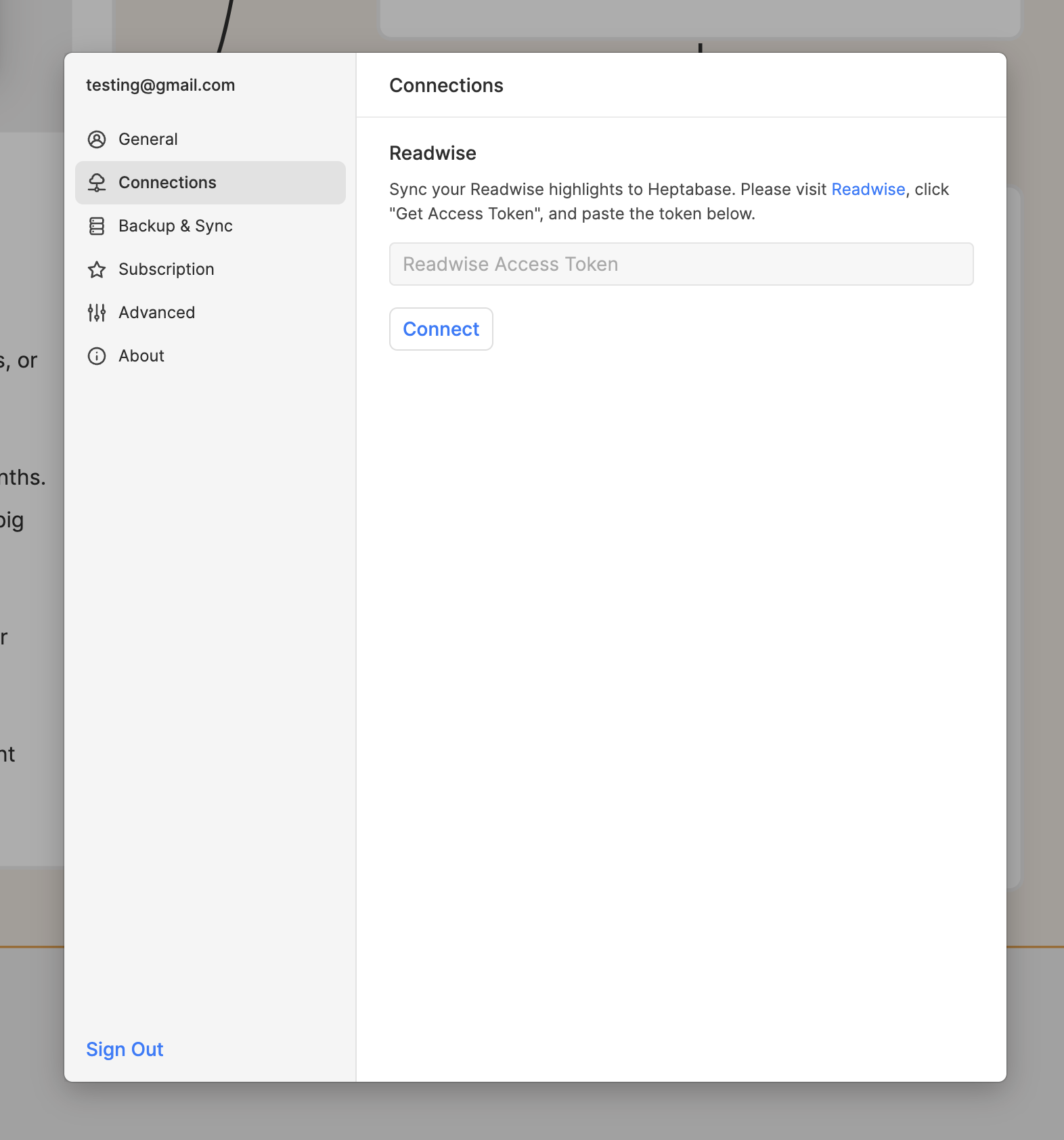
Once done, you will be able to view all your Readwise highlights in the Highlight section of the left sidebar. Alternatively, click on the Highlights button in the top right corner of the whiteboard to open them on the right side and drag them onto the whiteboard to think and reflect on your past highlights.
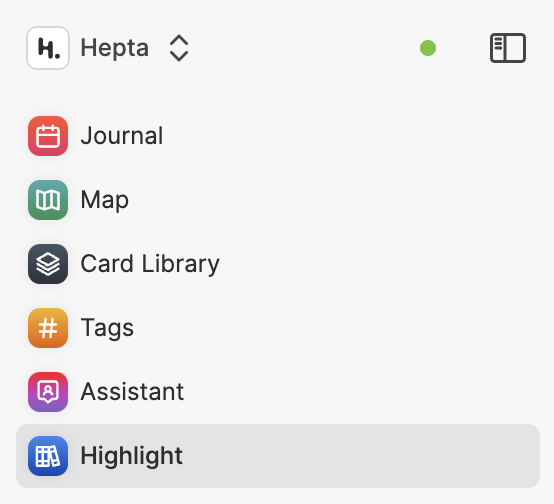
Q: How does Readwise Sync work?
When you have successfully set up and connected Readwise, Heptabase will fetch the latest data from Readwise every 15 seconds. If there are any updates or new highlights at this time, they will be updated in Heptabase.
It should be noted that this update will not affect any highlights edited in Heptabase. For example, if I have a Highlight A on Readwise, import it into Heptabase and edit it, and then go back to Readwise to edit this Highlight A, it will not be updated in Heptabase.
You can also refer to the explanation in the image below.
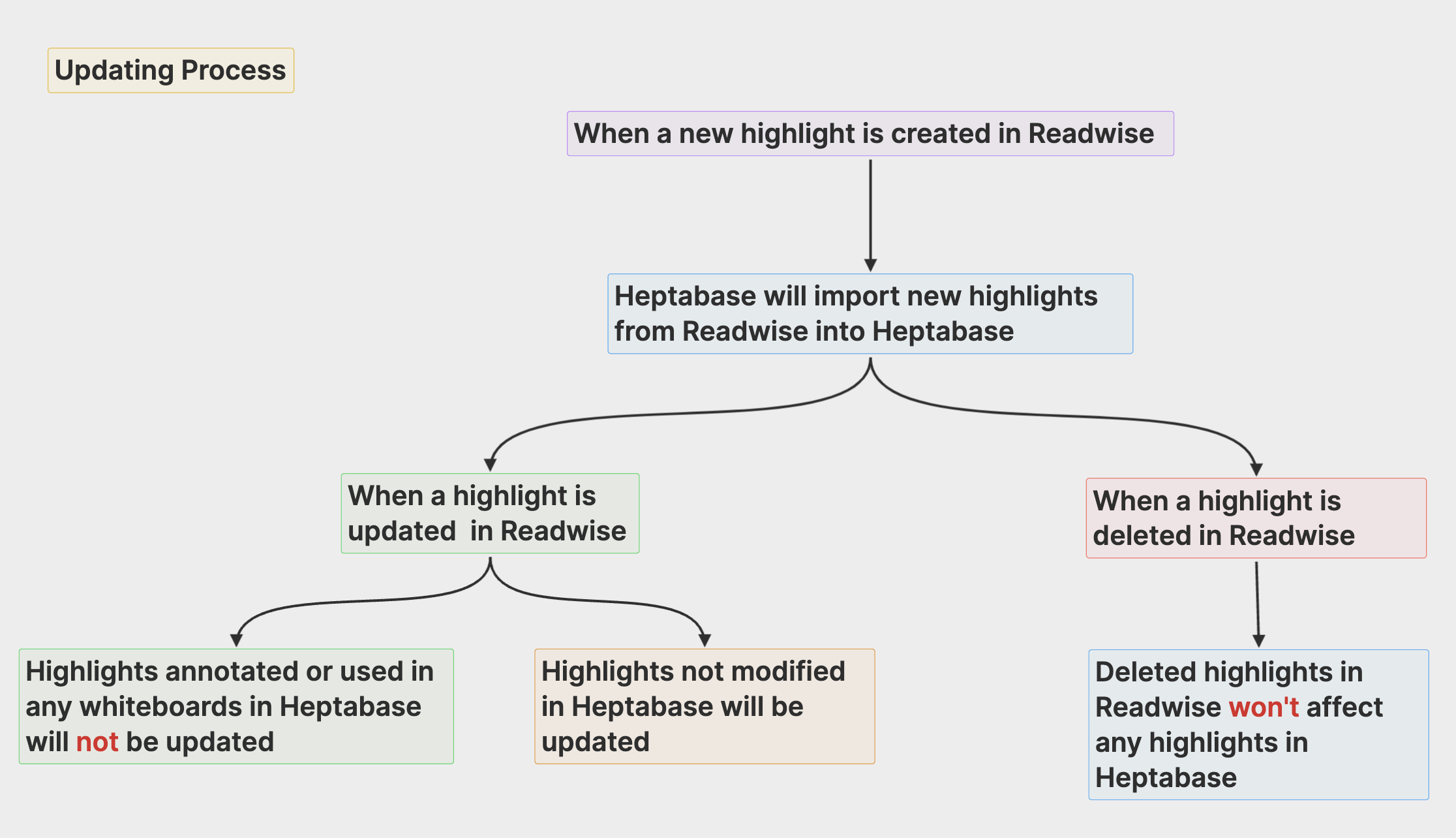
What will happen when I click “Delete” after disconnecting Readwise connection?
If you click on "Delete" after disconnecting the Readwise sync, Heptabase will delete all the Readwise highlights that you have imported, but it will not affect any highlights that have already been edited or dragged onto the whiteboard, nor will it affect original Readwise highlights.
You can also refer to the explanation in the image below.
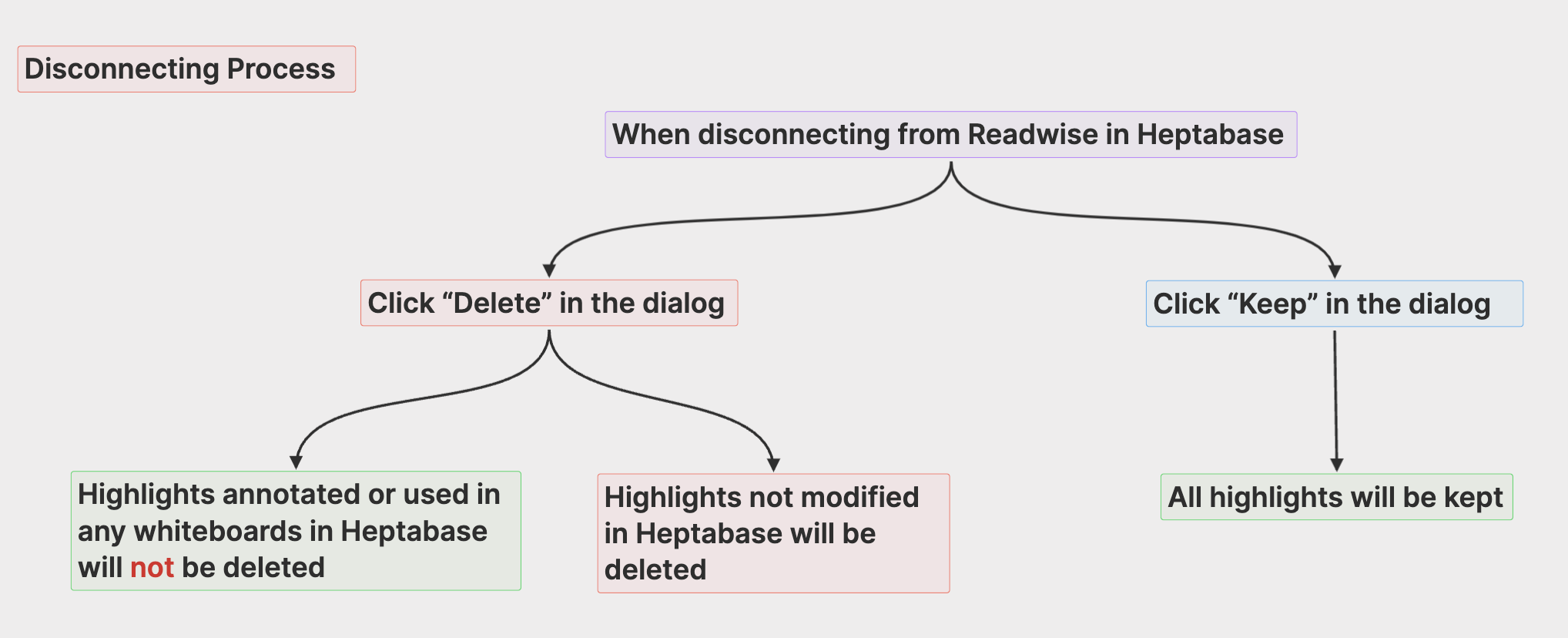
我們已將支援文章都搬到新的地方,這個頁面將不再更新,並且會在 2025 年 2 月 28 日後移除。
請你到我們新的 Heptabase 支援中心 查看最新的資訊.
Q: 如何與 Readwise 對接
如果你想將 Heptabase 與你的 Readwise 帳號對接,你可以到左側欄上方點擊 Heptabase > Settings > Connections,並照著裡頭顯示的步驟貼上你的 Readwise Token。
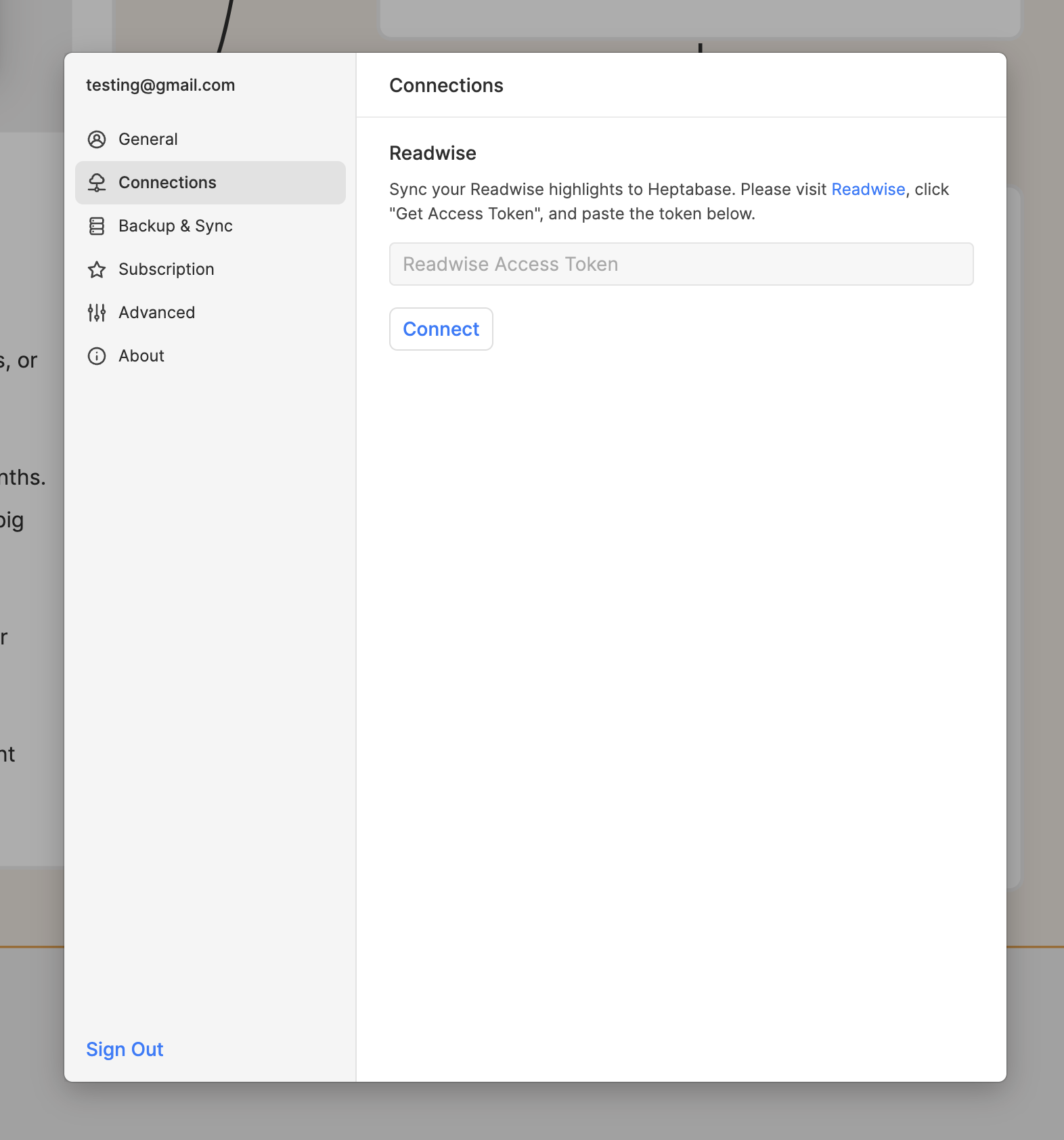
完成以後,你就可以在左側欄的 Highlight 區塊檢視你全部的 Readwise 重點,或是在白板的右上角點擊 Highlights 的按鈕將這些重點打開在右側、並在需要時拖曳到白板上思考。
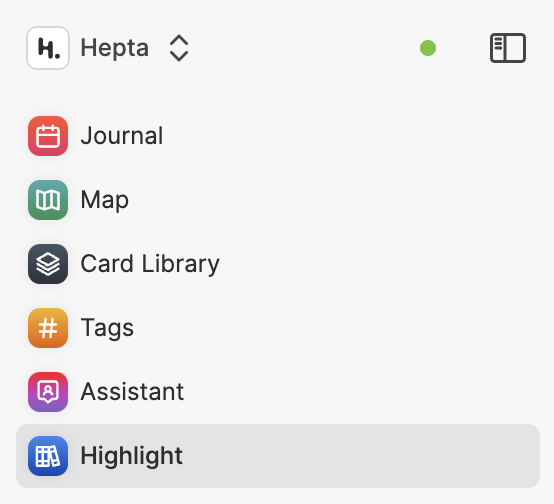
Q: Readwise Sync 是怎麼運作的?
當你成功設定並連接上 Readwise 時,Heptabase 每 15 秒會去 Readwise 抓取最新的資料。如果此時有任何的更新或者新的 Highlight,它們就會被更新到 Heptabase 的資料中。
需要注意的是,這個更新不會影響到任何在 Heptabase 中編輯過的 Highlight。例如,如果我在 Readwise 上有一個 Highlight A,將它導入到 Heptabase 並進行編輯,此時再回到 Readwise 編輯這個 Highlight A,Heptabase 將不會進行更新。
你也可以參考下方的圖片說明。
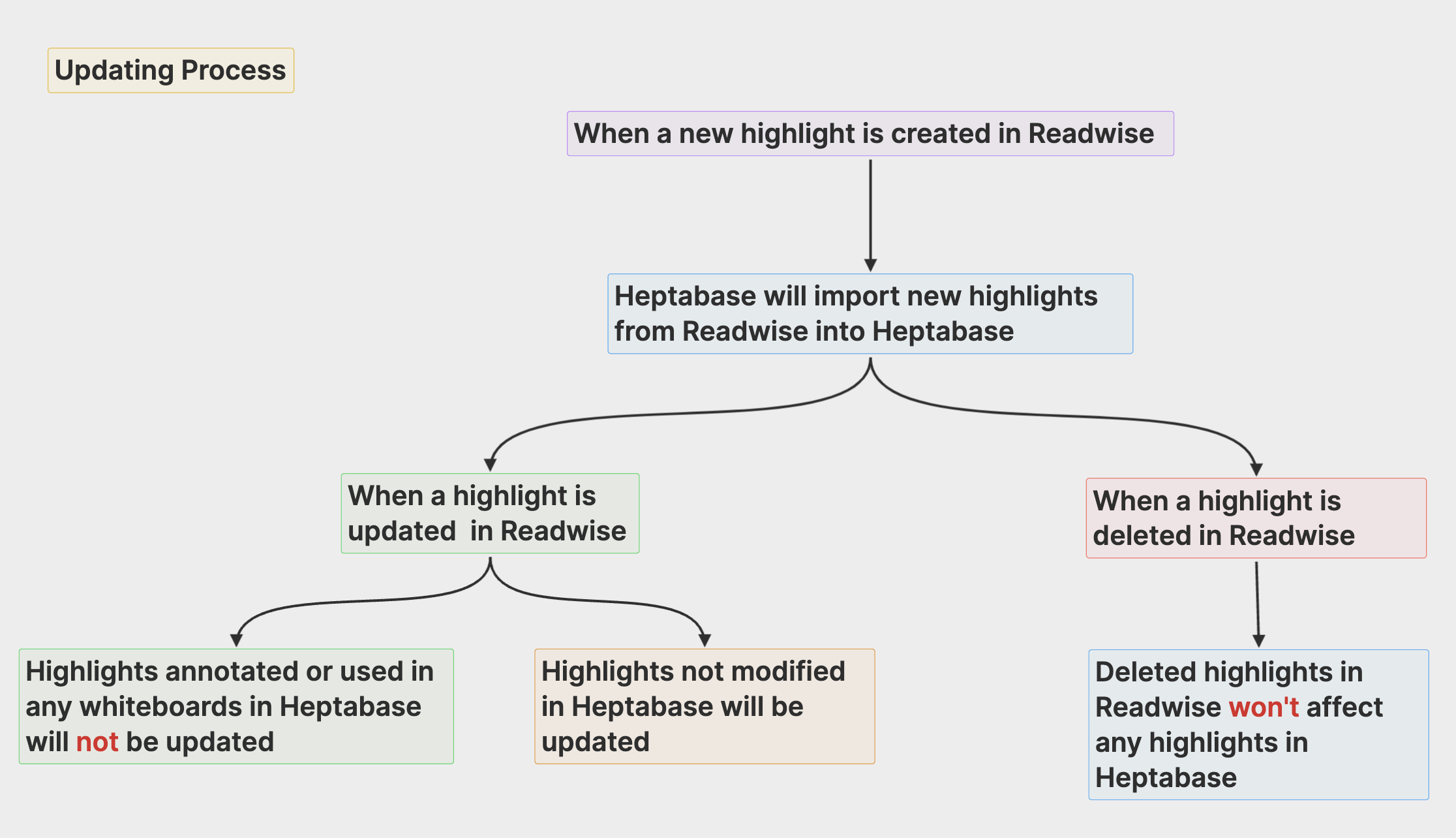
What will happen when I click “Delete” after disconnecting Readwise connection?
如果你在斷開 Readwise 同步時點擊 ”Delete" 以刪除所有 Highlights,這時候 Heptabase 會將所有您已導入的 Readwise highlight 給刪除,但是並不會影響到任何已經編輯或是已經拖入白板的 Highlights (以及原始的 Readwise highlights)
你也可以參考下方的圖片說明。