Capture ideas & knowledge
- English
- 中文
- 日本語
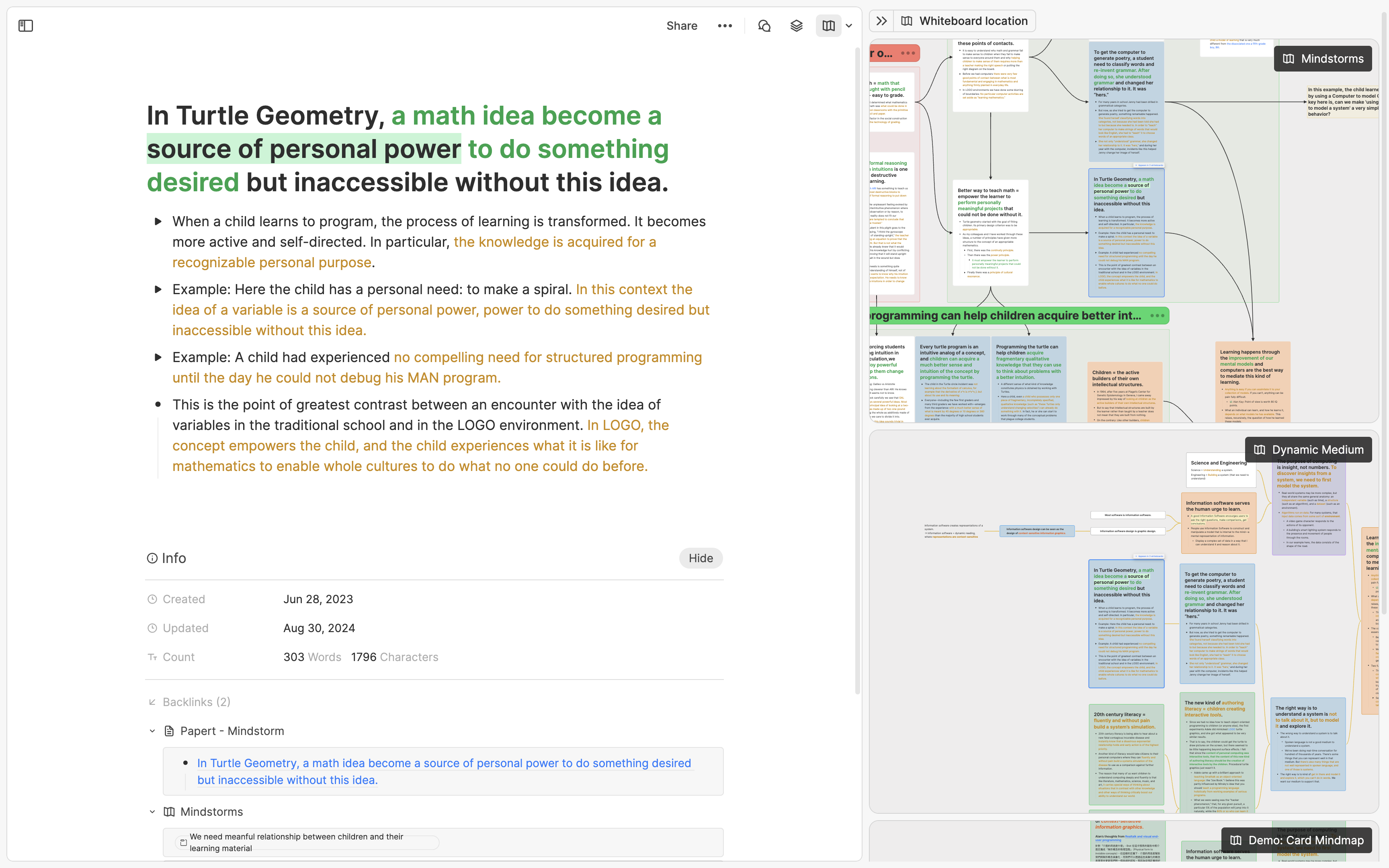
TL;DR
The best time to use Heptabase's whiteboard is when you already have some information and a rough understanding of it. If you have a clear topic, start with one note card, break it into smaller cards, and visually organize them as your understanding grows. If your ideas are more scattered and you don’t have a specific topic yet, you can start by creating cards with Cmd + N and organize them from the Inbox later; you can also use the Journal feature to quickly capture notes, then organize them on the whiteboard by creating a calendar, converting journal entries to note cards, or selectively using bidirectional links.
Foreword
When beginning with Heptabase, you might feel inclined to extensively use the whiteboard feature, as it's one of the tool's most powerful features. However, you might wonder: what's the "correct" way to use a whiteboard for capturing knowledge?
Our answer: there isn't a single "correct" method to use a whiteboard, but there certainly is correct "timing." Once you understand the correct timing, you’ll naturally discover the best ways to utilize it.
The correct timing occurs when you already have some existing information and a rough understanding of it. Below, we’ll explore two scenarios illustrating the optimal timing for whiteboard use.
If You Already Have a Clear Topic
When learning or researching a new topic, we suggest creating a whiteboard for it and adding a single note card as your "starting point." If the topic involves insights from a book, continually add key points from your reading into this card. If the topic covers knowledge of a specific domain, consistently include new learnings there.
As your note card expands, you’ll notice some contents relate to a particular concept, while others relate to different concepts. You’ll also begin identifying relationships among these concepts. Recognizing these relationships is the optimal moment to start utilizing the whiteboard. At this point, you can break down the note card into multiple smaller cards and visually structure them on the whiteboard, enhancing clarity and depth of understanding. A good visual structure significantly deepens your comprehension of the topic.
In the future, when adding new notes to this whiteboard, you have two options:
If new notes directly relate to an existing card, add them to that card.
If there's no clear connection, repeat the initial process by creating a new note card, adding content, and later breaking it down visually on the whiteboard once you've accumulated more content and a clearer understanding of the concept relationships.
In summary, the whiteboard is a tool designed to help make sense of information, ideally used when you already have some information and a rough understanding of it. If you have many notes from other applications, web articles, or research literature, you can directly add them to a whiteboard, break them down, and visually rearrange them. However, when starting with a completely new topic, we recommend beginning with just one note card.
Using whiteboards to organize visual card notes not only helps you better understand the topic you're learning or researching at the moment, but also greatly aids future review. In traditional note-taking apps like Apple Notes, we often unintentionally accumulate too many notes without remembering why we initially wrote them. However, with Heptabase, you can use the shortcut Cmd/Ctrl + O to instantly search through over 100,000 cards, open the results in new tabs, and use the info panel of each card to see which whiteboards they appear on. Additionally, you can open the whiteboard tool on the right sidebar of each card to view its exact position across different whiteboards, identify nearby cards, and see the relationships between them. Humans have exceptionally strong visual comprehension skills, and this practice of reviewing cards in their original whiteboard context can significantly enhance your memory and understanding of the entire topic.
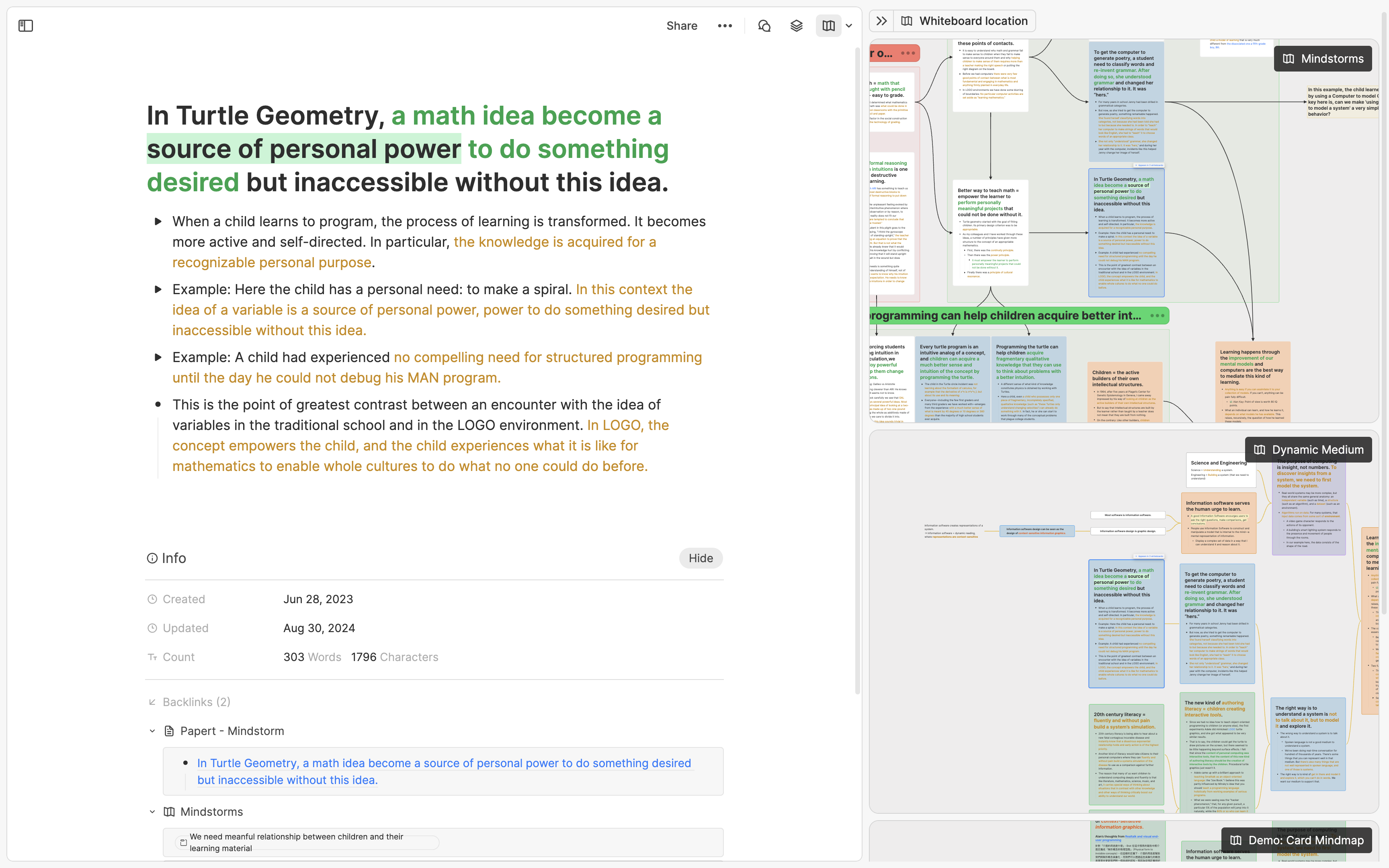
If You Don't Have a Specific Topic Yet
Often, you might have scattered ideas or thoughts you'd like to revisit or organize in the future—these might just be a few sentences or screenshots that don't fit neatly into a particular topic. For such ideas, we suggest two ways to record them: the first is using the Inbox, and the second is using the Journal.
In Heptabase, whenever you create a card through any of the following methods, it is automatically added to the Inbox:
- The plus sign in the left sidebar (shortcut: Cmd + N)
- The plus sign on the mobile app
- Web Clipper
You can think of the Inbox as a place to store "cards to be organized." When you have time to sort through these cards, simply click the "..." button on the right side of a selected card (shortcut: Cmd + K) to add it to a specific whiteboard or tag. Once you feel it's organized, click the checkmark button on the card (shortcut: Cmd + Enter) to move it to the "Done" section, which will reduce the number shown on the Inbox.
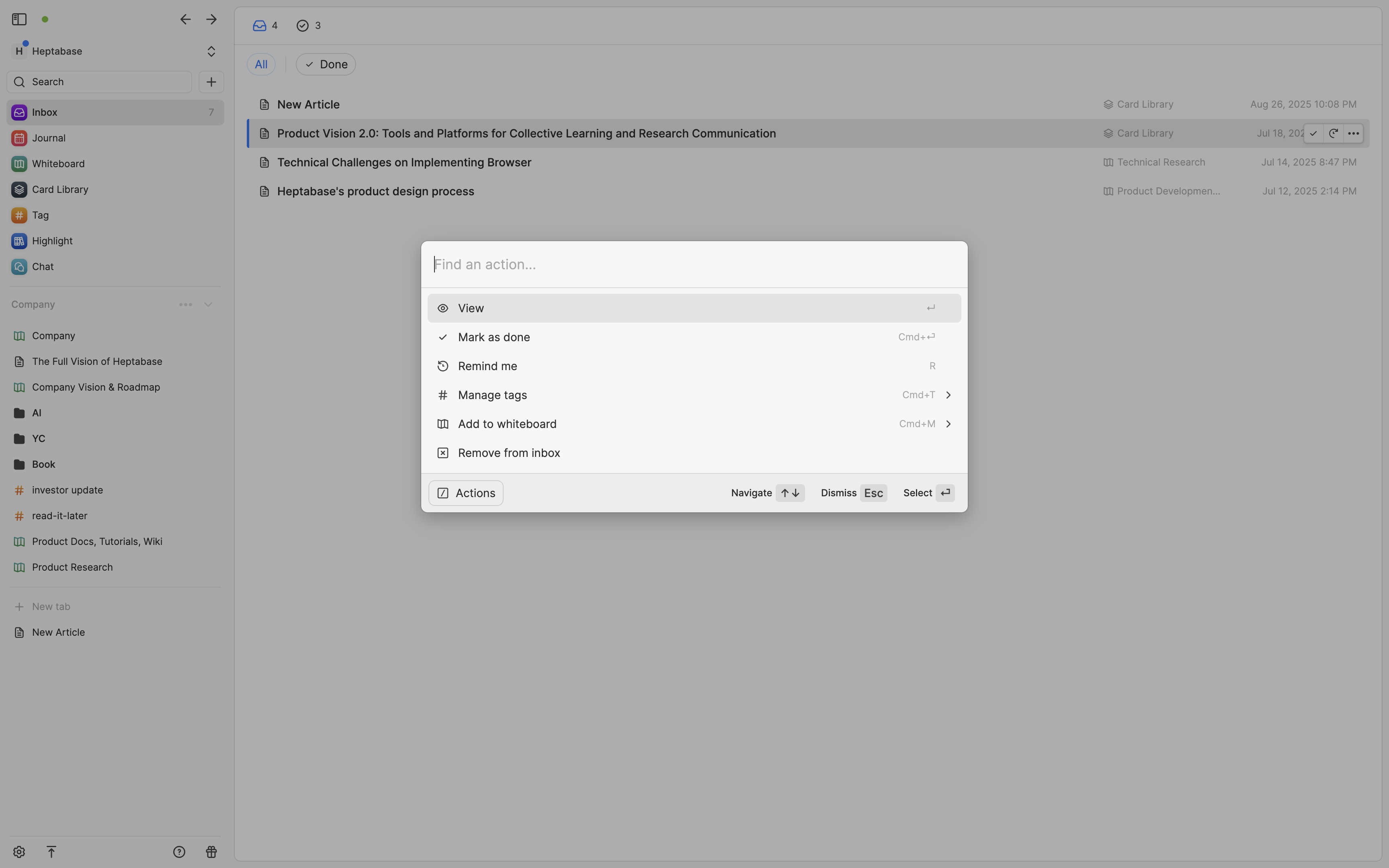
If you have a habit of journaling, we also recommend using the Journal to record your thoughts. The main purpose of the Journal is to help you quickly capture fleeting ideas without worrying about where to put them. On the Heptabase desktop app, you can directly click "Journal" in the left sidebar to start adding content to that day's entry.
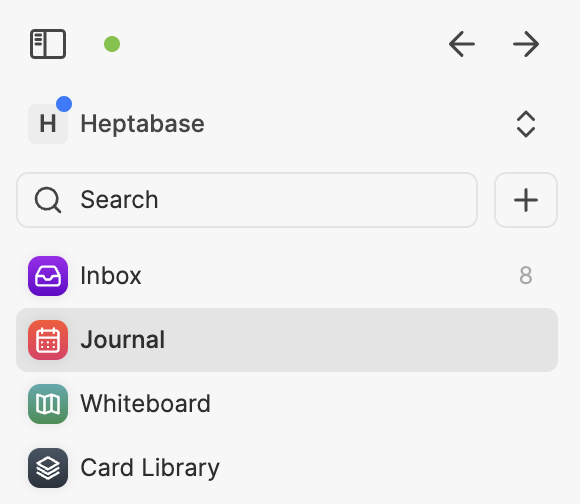
On Heptabase's mobile app, you can tap the calendar button at the bottom to directly access and start typing in the day's Journal. If typing feels cumbersome, you can tap the plus button in the bottom-right corner of the mobile app, select the "Voice Note" option, and record your ideas directly. We will save your recording as an audio file in your day's Journal and automatically transcribe it to text using AI—this works effectively for most languages.
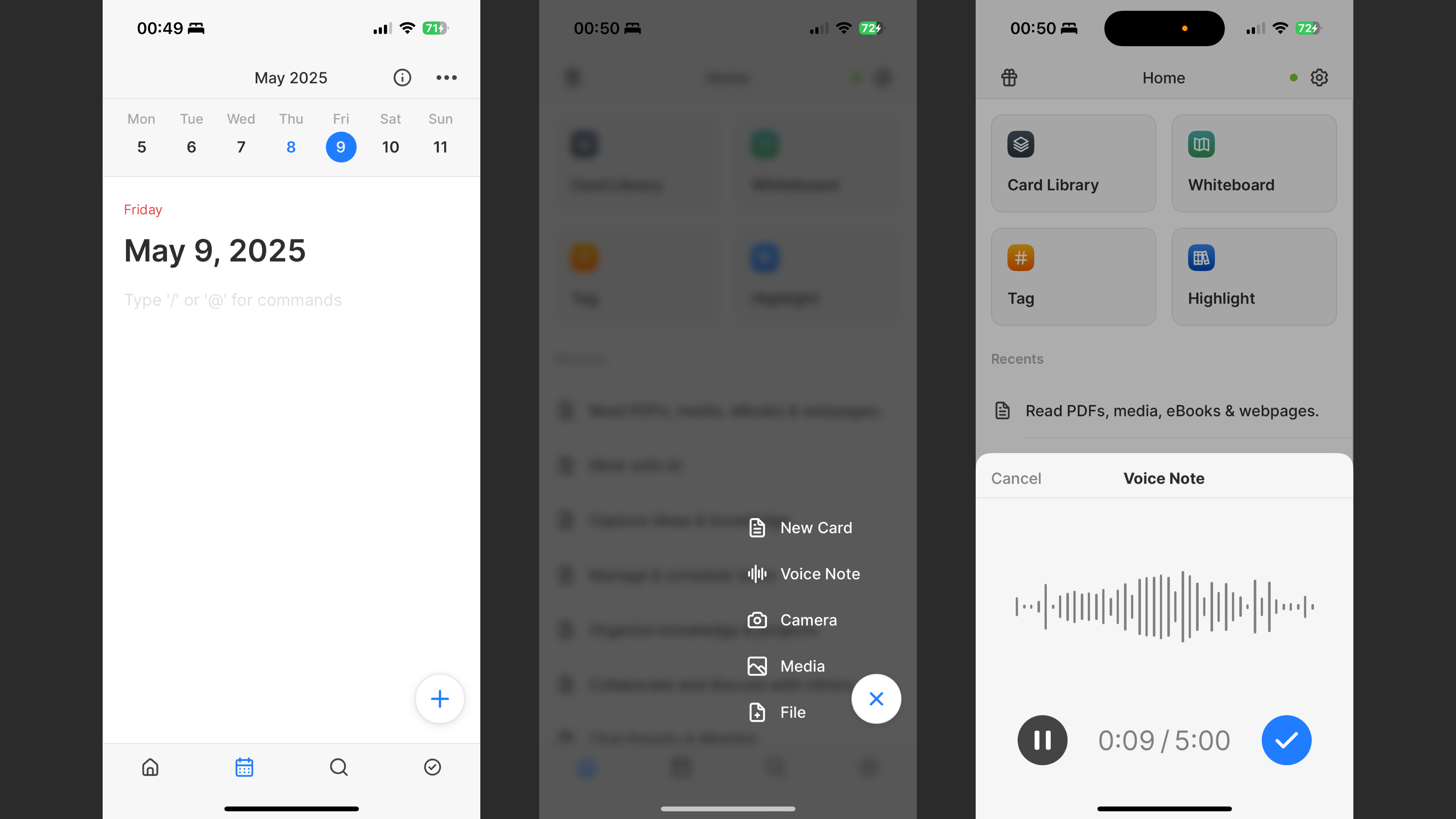
How can you review your journal entries later? Here are three recommended methods; choose whichever suits you best:
Method 1: Add Your Journal Directly onto a Whiteboard
Many Heptabase users like to do periodic global reviews and reflections on their journals from the past week, month, quarter, or even year to improve self-awareness. To do this easily, simply right-click on an empty space on the whiteboard and select "Calendar." This places all your journal cards from the selected time period onto the whiteboard, arranged neatly in a calendar layout, allowing you to easily see what you've written.
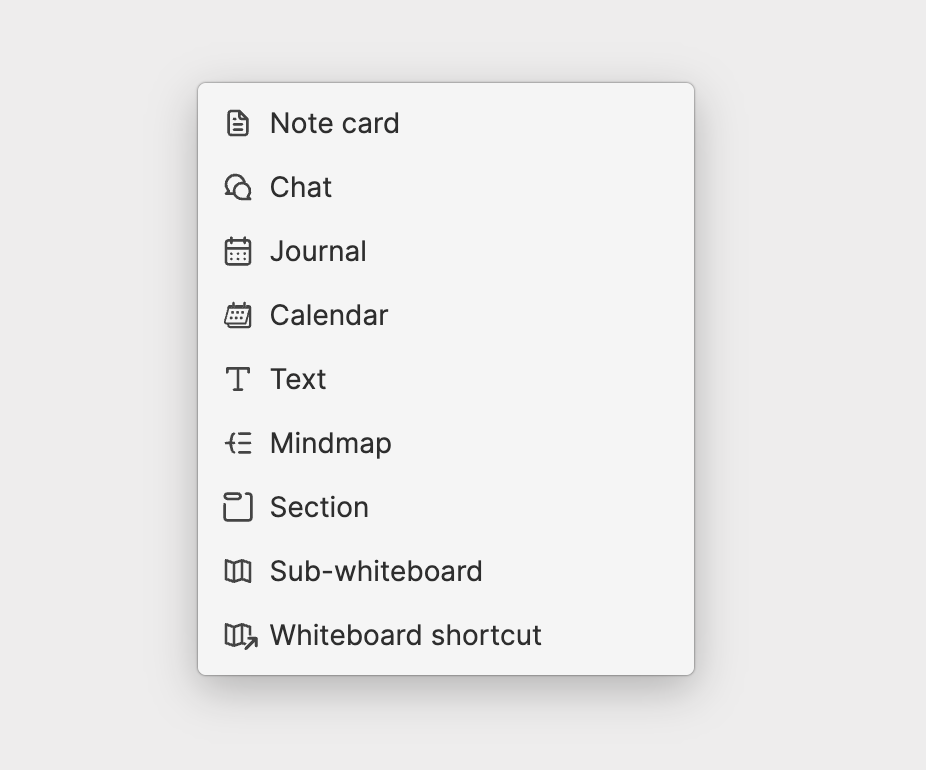
Method 2: Convert Journal Content into Note Cards on a Whiteboard
If you've been journaling for a while and realize many entries relate to a specific topic, we recommend creating a dedicated whiteboard for that topic. When you have enough time, you can transfer relevant journal content onto note cards within that whiteboard.
Doing this is straightforward: open the whiteboard, click the calendar button at the top right to open your journal on the right side, then select important content by dragging a selection box around it and drag it onto the whiteboard. The content will automatically convert into note cards!
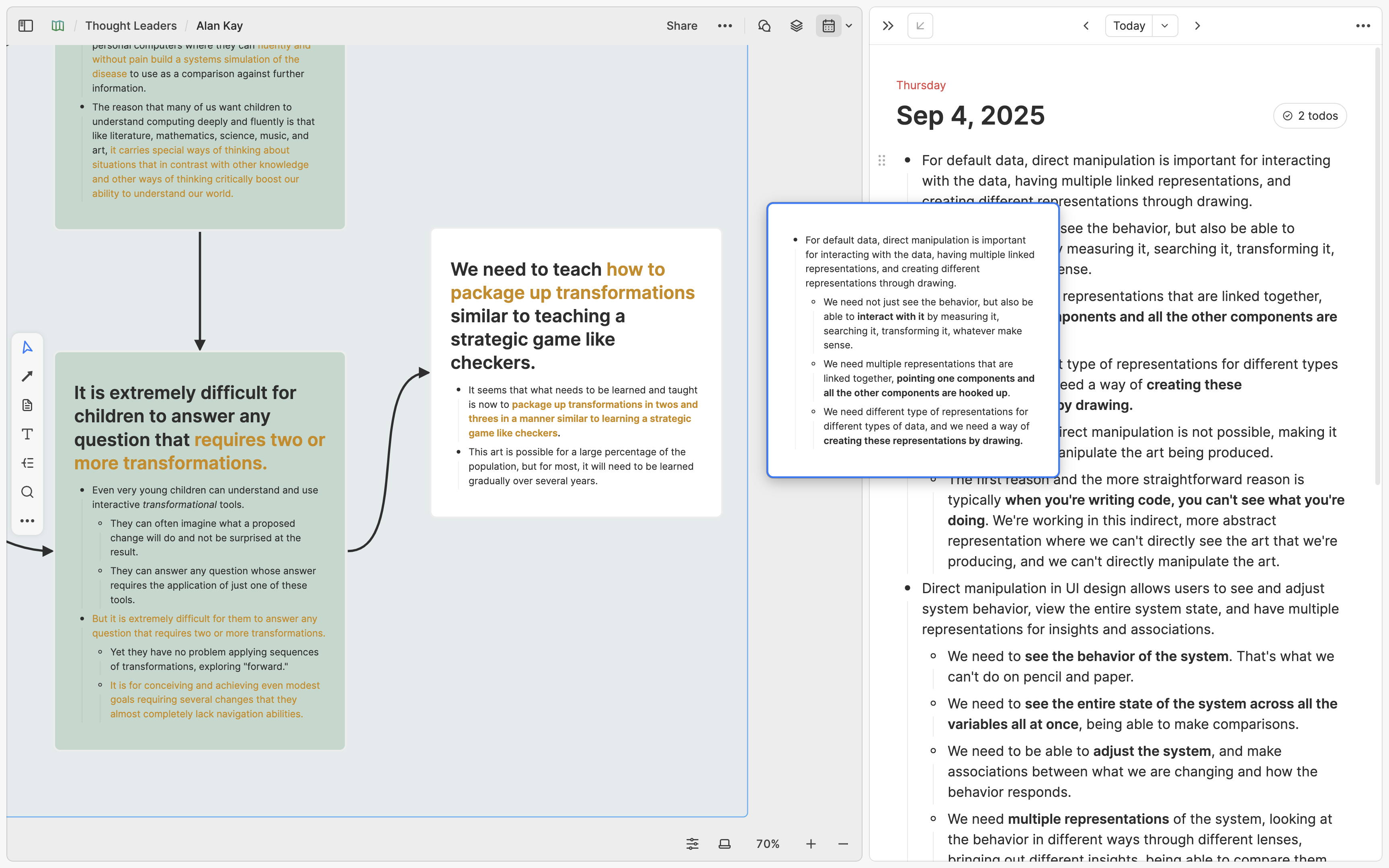
Because journal content is typically fragmented, you might sometimes prefer adding it directly into existing note cards rather than creating new ones. To do this, simply drag your selected content onto an existing card on the whiteboard.
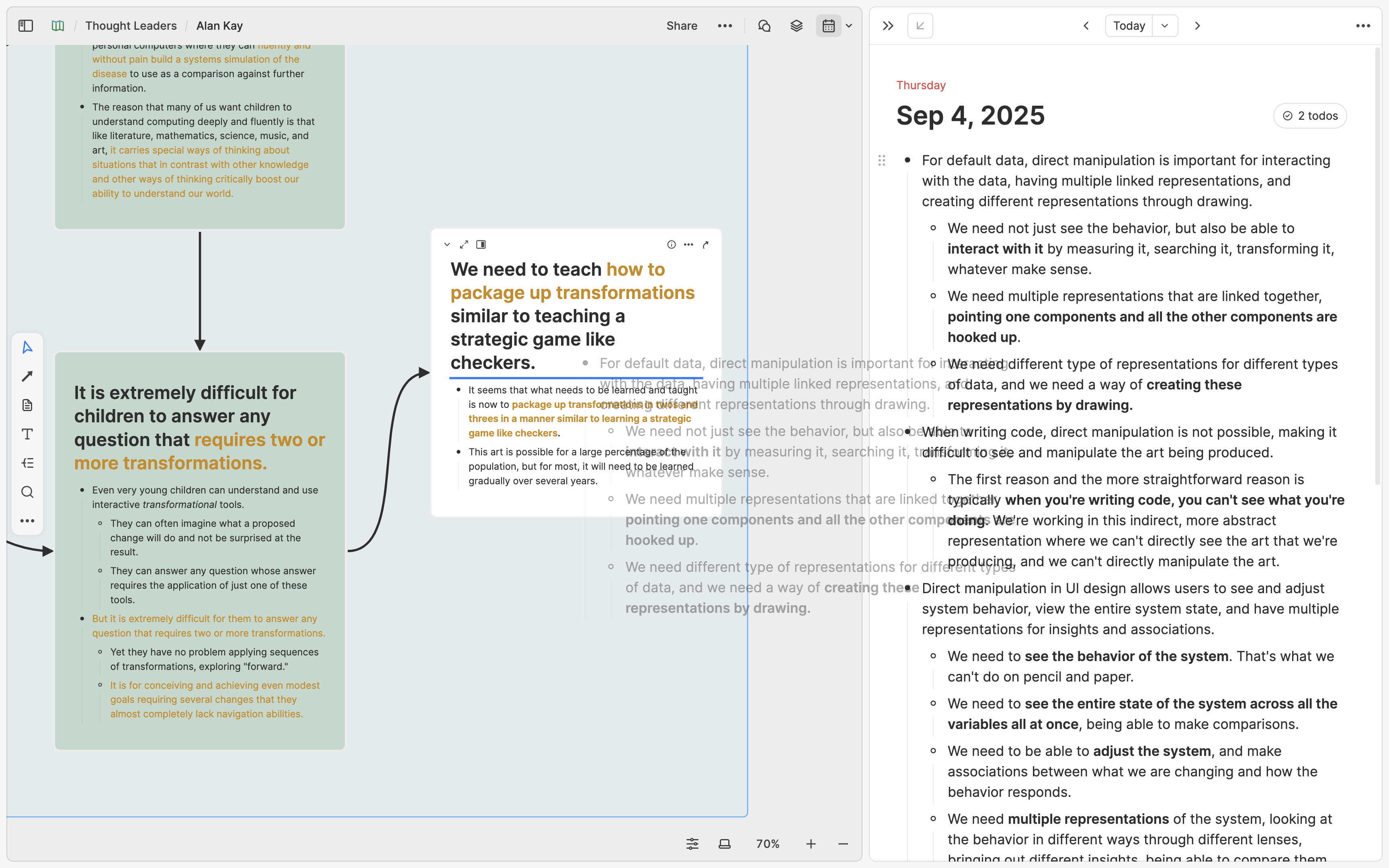
Of course, you can also directly select important thoughts within your Journal and use the block menu to choose "Turn into new card," then move this card onto your whiteboard later.
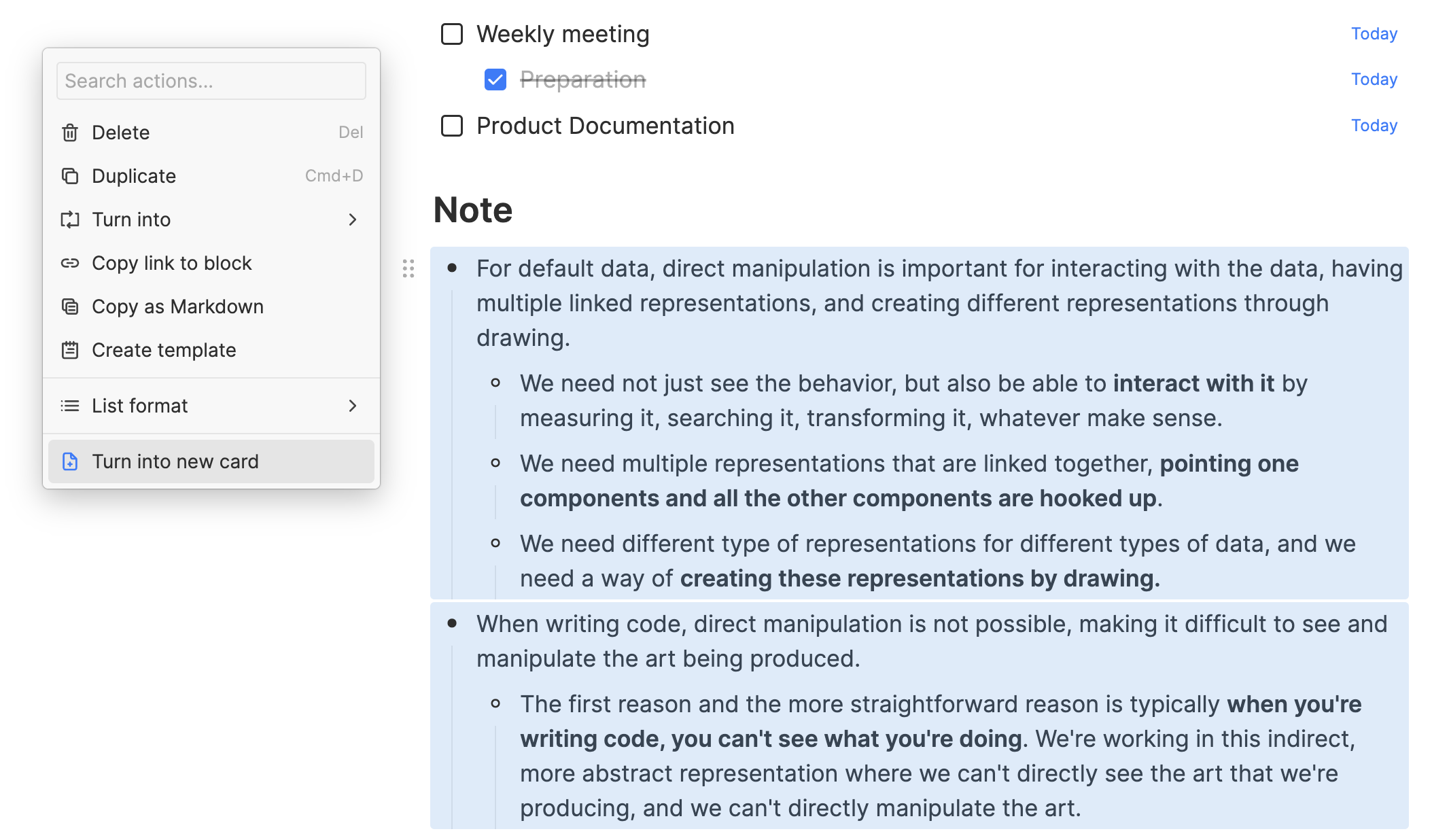
Method 3: Create Bidirectional Links between Journal Entries and Existing Cards
If you've previously used other "networked-note-taking" apps, you might consider using Heptabase's bidirectional linking and tagging features while writing your journal entries.
For example, you may have a tag called #friend, with cards for "Friend A," "Friend B," etc. While journaling, you can mention these cards by typing @ to link them. Later, when reviewing your interactions with Friend A, simply open the "Friend A" card and use the backlinks to find journal entries where you mentioned them.
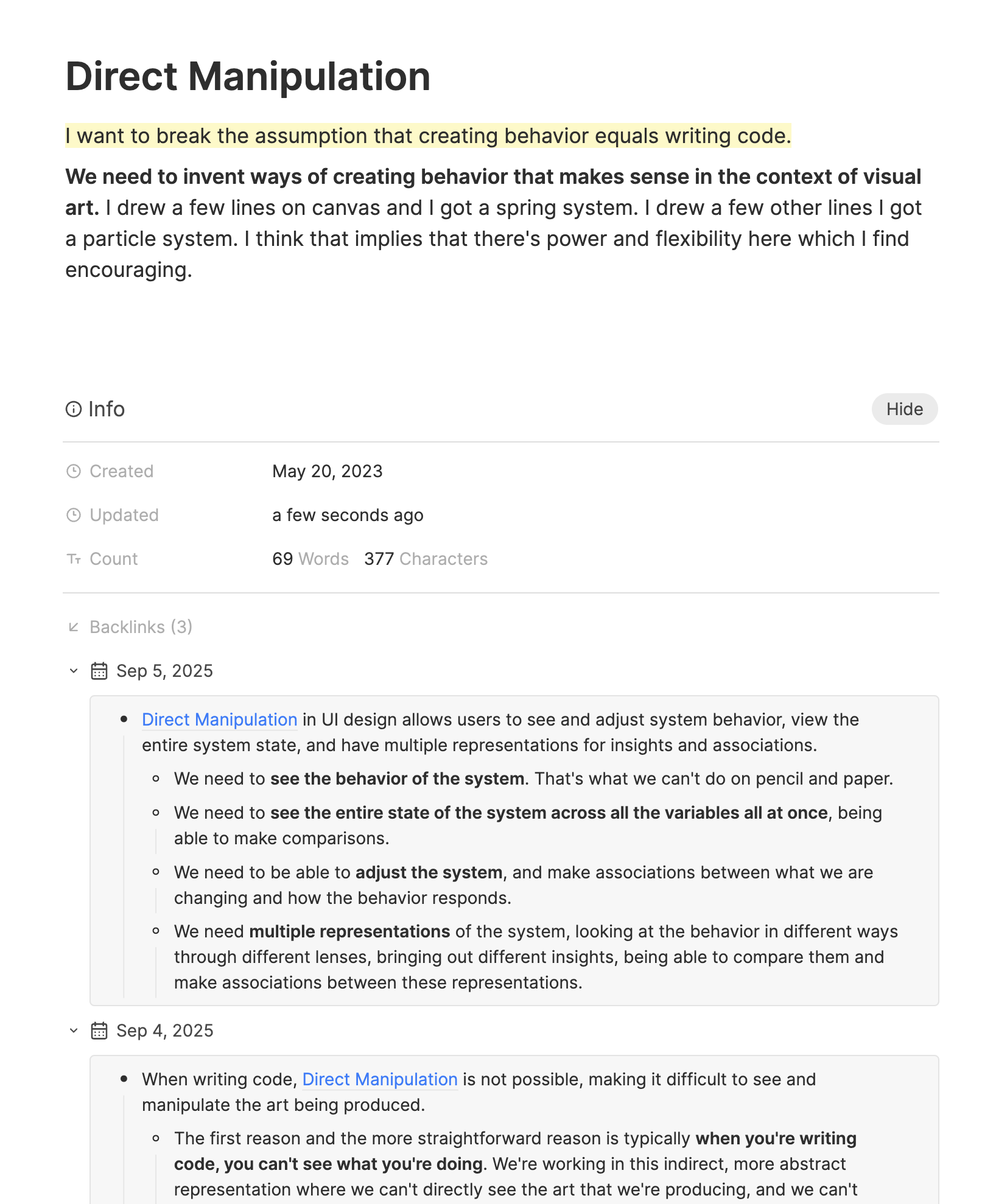
If you use this bidirectional linking method, you won't necessarily need to convert journal entries into note cards. However, there's an important consideration: while bidirectional linking initially appears very useful and appealing, excessive use (linking everywhere possible) might obscure genuinely important connections. Thus, we generally recommend using methods 1 or 2 to review journal content. Only consider method 3 if you're confident about correctly using bidirectional links.
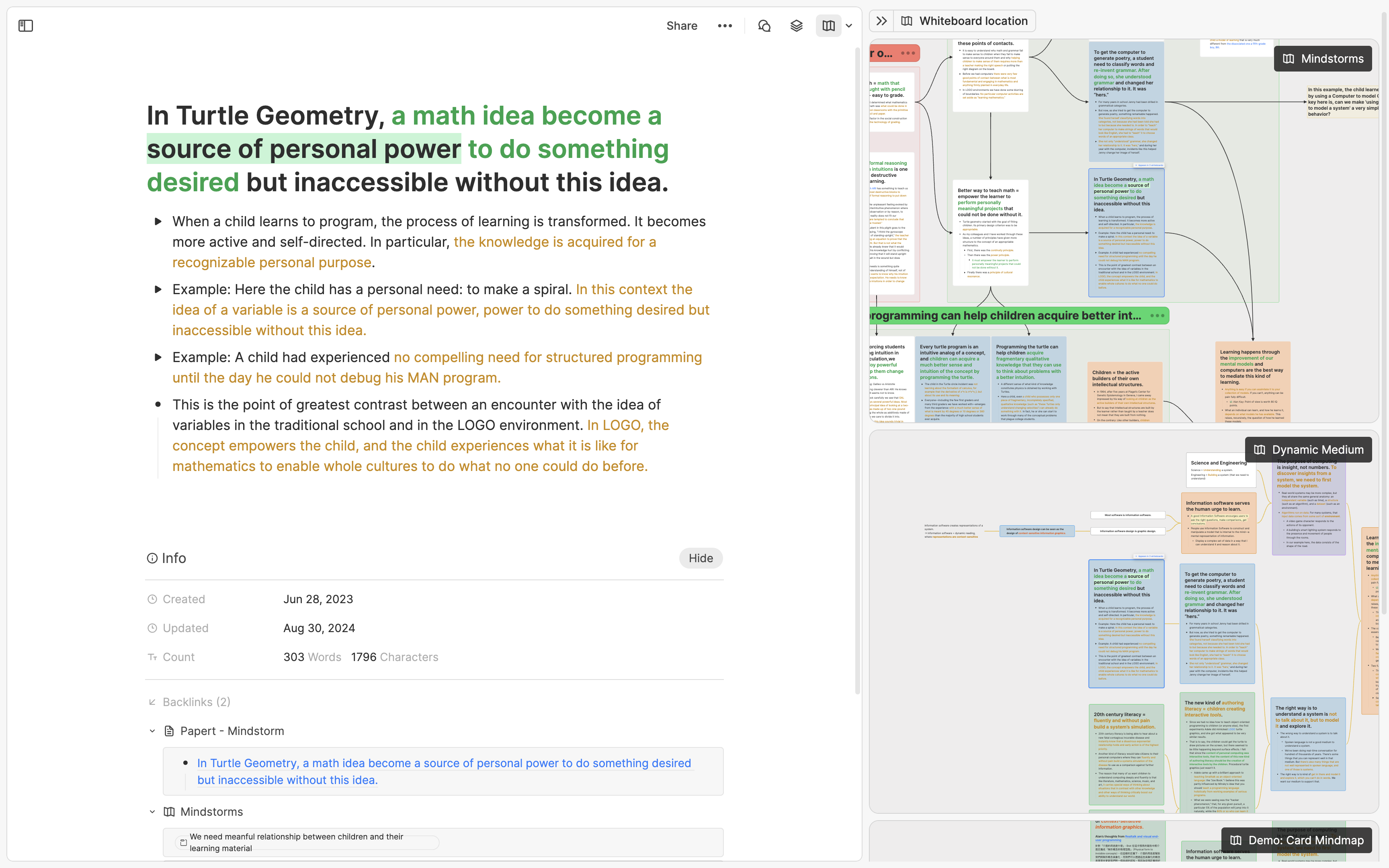
本文重點
使用 Heptabase 白板的最佳時機,是當你已經擁有一些資料並對其有初步理解時。如果你有明確的主題,可先從一張筆記卡片開始,隨著理解加深再將內容拆分為多張小卡片,並在白板上視覺化整理。如果你的想法比較零散、尚未有特定主題,可以先透過 Cmd + N 創建卡片,之後再從 Inbox 整理;也可以使用 Journal 功能快速紀錄,之後再透過創建日曆、轉換日誌為筆記卡片,或有選擇性地使用雙向連結等方式整理到白板上。
前言
在剛開始使用 Heptabase 時,你可能會想要盡可能多地使用白板功能。畢竟,Heptabase 最強的功能就是白板,如果不多多使用它,當初又何必選擇這個產品呢?然而,這時你可能會問:要如何「正確」地使用白板來整理知識呢?
針對這個問題,我們的答案是:白板沒有唯一正確的使用「方式」,但確實有正確的使用「時機」。只要掌握了適合使用白板的時機,自然就能明白應該如何運用它。
什麼是正確時機呢?以一句話總結,就是當你「已經有許多現成資訊,並且腦中對這些資訊的內容有粗略理解」的時候。以下我會針對二個不同的場景,告訴你如何在正確的時機使用白板。
如果你已經有明確的主題
當你想要學習或研究一個全新主題時,我們建議你先為這個主題建立一個白板,並在白板中創建一張筆記卡片,將這張卡片當作你學習或研究的「起點」。如果白板的主題是一整本書的知識,你可以將閱讀過程中覺得值得紀錄的重點不斷加入到這張卡片裡;如果白板的主題是一個特定領域的知識,你可以將你在這個領域學到的新知持續地添加進去。
隨著這張卡片內容逐漸豐富,你會發現有些內容涉及同一個觀念,而有些內容則涉及另一個不同的觀念。同時,你也會開始注意到這些觀念之間的關聯性。當你注意到這些觀念與其相互關係時,這便是使用白板功能的最佳時機。對於這張筆記卡片,你可以依據裡頭包含的觀念和知識拆解成多張小的卡片,在白板上為這些小卡片建立視覺化的架構,幫助你更清晰、深入地理解這個主題。只要你眼前的視覺架構能讓你感受到對這個主題的深入理解,它就是好的架構。
如果你未來有新的、跟這個白板主題有關的筆記要記錄時,你可以採取二種做法:
如果新的筆記跟當前白板的某張卡片有關,就把它添加到這張卡片裡頭。
如果新的筆記跟當前白板的卡片沒有明確關係,就重複一開始的流程:在白板上創建一張新的筆記卡片,不斷往裡頭新增內容,等到內容變長、觀念之間的邊界更清晰後,再把它拆解成小卡片重組、更新白板上的視覺架構。
總而言之,白板是一個幫助你釐清資訊的工具,因此最適合使用白板的時機就是「已經有許多現成資訊,並且腦中對這些資訊的內容有粗略理解」的時候。如果你手邊有許多以前在其他軟體中記的筆記、在網路上看到的文章、或是研究需要用的大量論文文獻,確實可以直接把這些資訊丟到一個白板中拆解、重組。但如果你想要用白板來學習一個新的主題,我們建議先從一個卡片出發即可。
用白板整理視覺化的卡片筆記除了能幫助你更好地理解當下學習或研究的主題,對於未來的複習也非常有幫助。在像 Apple Note 這種最傳統的筆記軟體中,我們很容易不知不覺地累積非常多的筆記,卻忘記當初為什麼會寫下它們。但是在 Heptabase,你可以透過 Cmd/Ctrl + O 的快捷鍵在一秒之內搜遍十萬張以上的卡片,將搜尋到的卡片開成分頁,從卡片的資訊欄(Info)看到它出現在哪些白板裡頭。你也可以打開卡片右側欄的白板工具,同時看到這張卡片在不同白板中的位置、它周遭有哪些其他卡片、它和這些卡片的關係是什麼。人類是視覺理解能力極強的生物,而這種「回顧卡片所處白板」的行為可以大幅強化你對整個主題的記憶和理解。
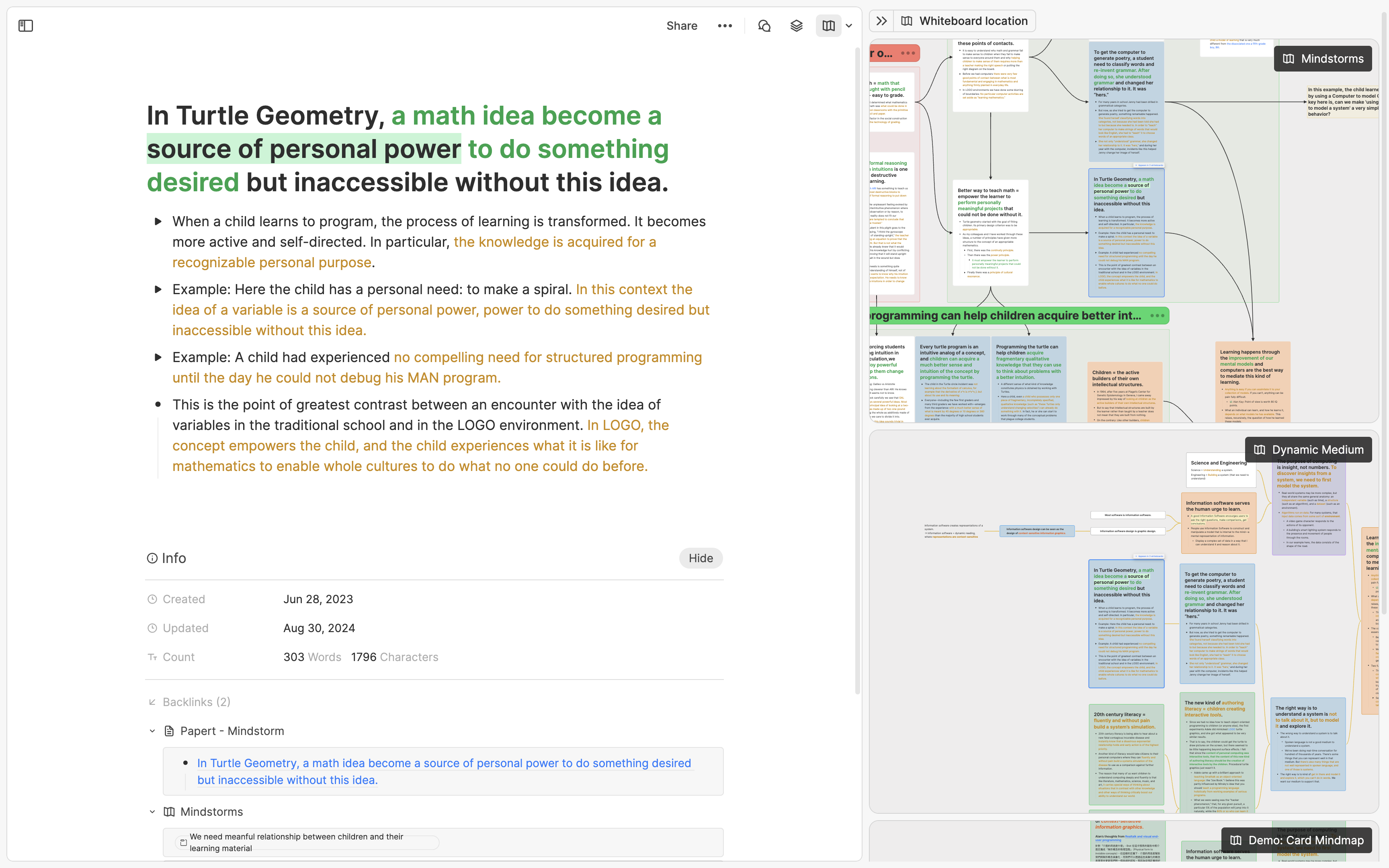
如果你還沒有明確的主題
很多時候,你腦中可能會出現一些零碎的、希望未來能回顧或進一步整理的想法,這可能只是幾句話、幾張截圖,當下難以歸類到特定主題之下。對於這類的想法,我們有二種建議的紀錄方式,第一種是使用收件匣(Inbox),第二種是使用日誌(Journal)。
在 Heptabase,每當你透過以下任何一個方式創建卡片,該卡片都會自動被添加到收件匣裡頭:
- 左側欄上的加號(快捷鍵是 Cmd + N)
- 手機版上的加號
- 瀏覽器插件(Web Clipper)
你可以把收件匣當作是一個存放「待整理的卡片」的地方。當你有時間整理這些卡片時,只要對選取的卡片點擊右側的 … 按鈕(快捷鍵是 Cmd + K),就可以把這張卡片添加到指定的白板或標籤上。一但你認為整理完了,對這張卡片點擊打勾的按鈕(快捷鍵是 Cmd + Enter)就可以將它移到「完成」區、讓收件匣的數字降低。
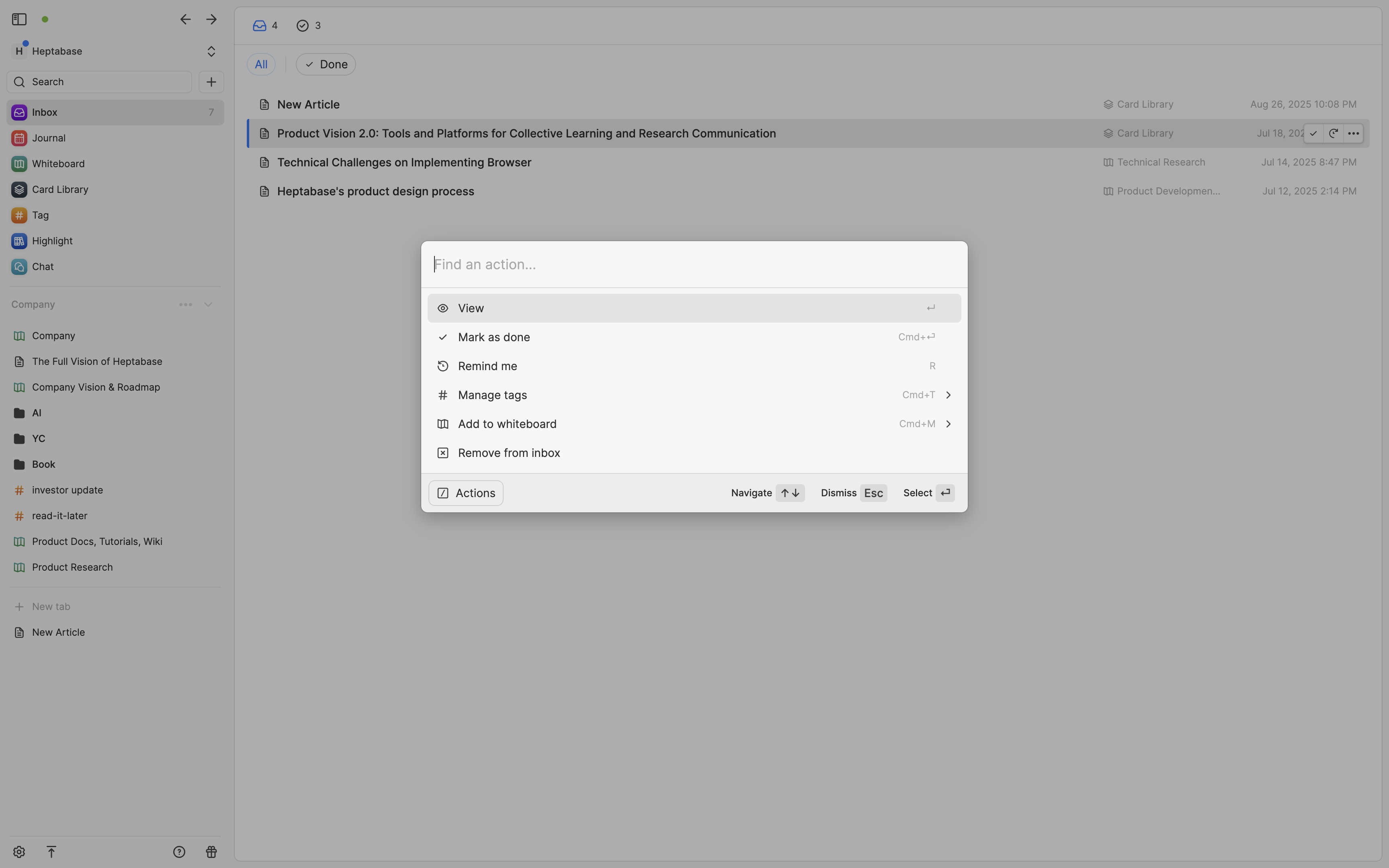
如果你平時有寫日誌的習慣,那麼除了收件匣以外,我們也建議可以使用日誌(Journal)來紀錄。日誌的主要用途是協助你快速地捕捉那些稍縱即逝的靈感,而不用去煩惱要把它記在哪裡。在 Heptabase 桌面版,你可以直接點擊左側欄的 Journal 開始在當天的日誌添加內容。
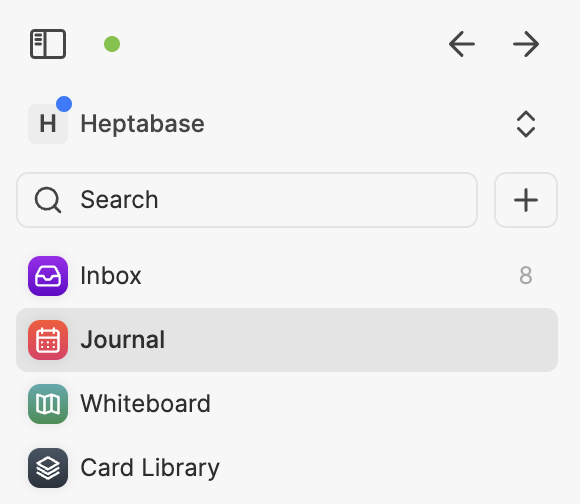
在 Heptabase 手機版,你可以點選底部的日曆按鈕直接進到當天的日誌開始打字。如果你覺得打字太麻煩,也可以直接按手機版右下角的加號,選擇語音筆記(Voice Note)的選項,我們會把你講的話錄起來變成一個音檔存放到當天的日誌中,並且自動用 AI 將音檔轉成文字,大部分的語言都可以轉換成功。
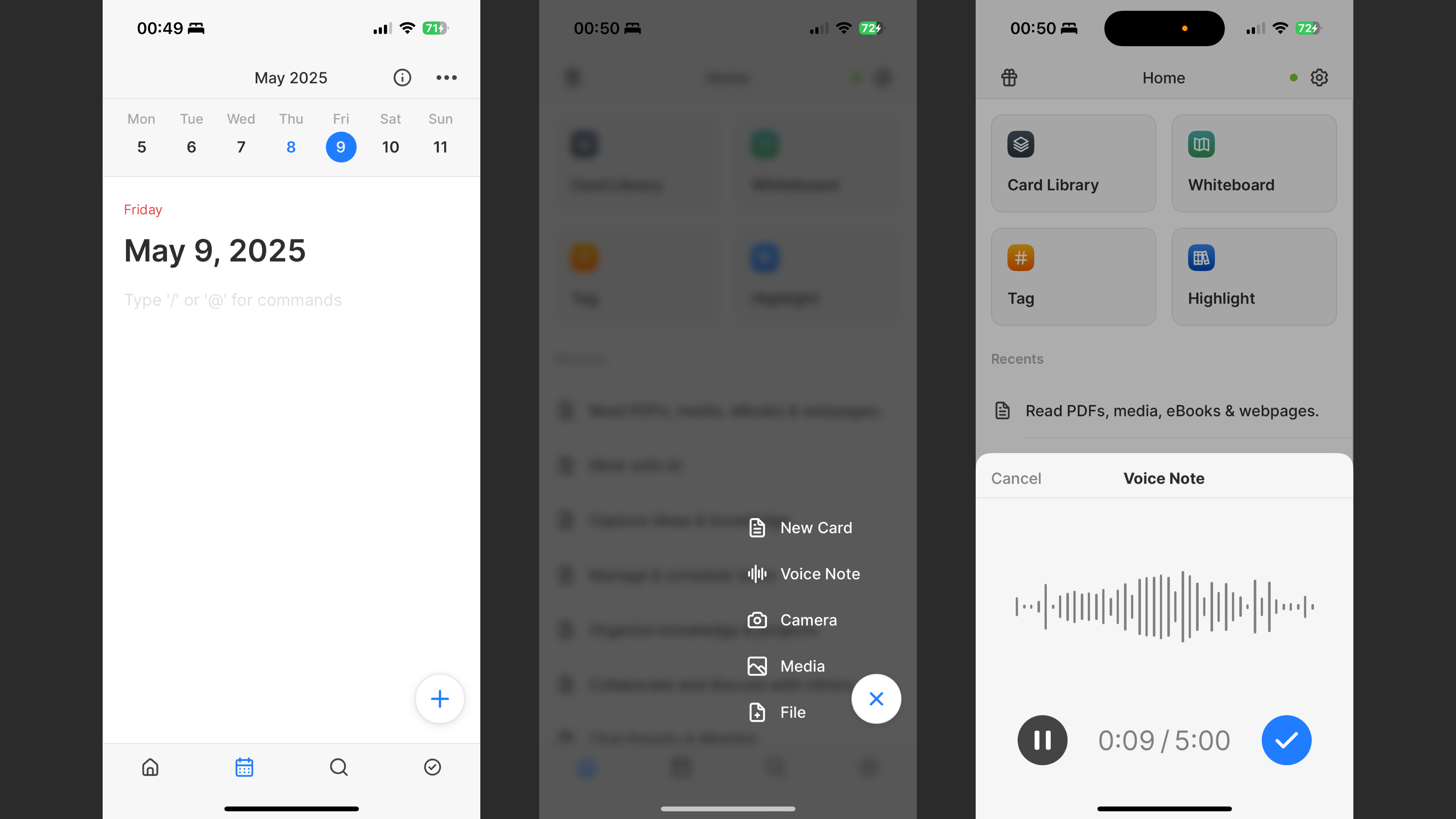
要如何回顧在日誌的筆記呢?我們推薦以下三種方式,你可以選擇當中最適合你的方式:
方式一:將日誌直接添加到白板上
Heptabase 有非常多用戶喜歡用對自己過去一週、一個月、一季、甚至一年的日誌做全局性地回顧和反思、提高自我覺察的能力。要做到這件事情很簡單:你只要在白板空白處右鍵並選擇 Calendar 的選項,就可以將你所選的時間範圍的所有日誌卡片全部丟到白板上以日曆的方式佈局,讓你一眼就可以看到這段時間寫了什麼。
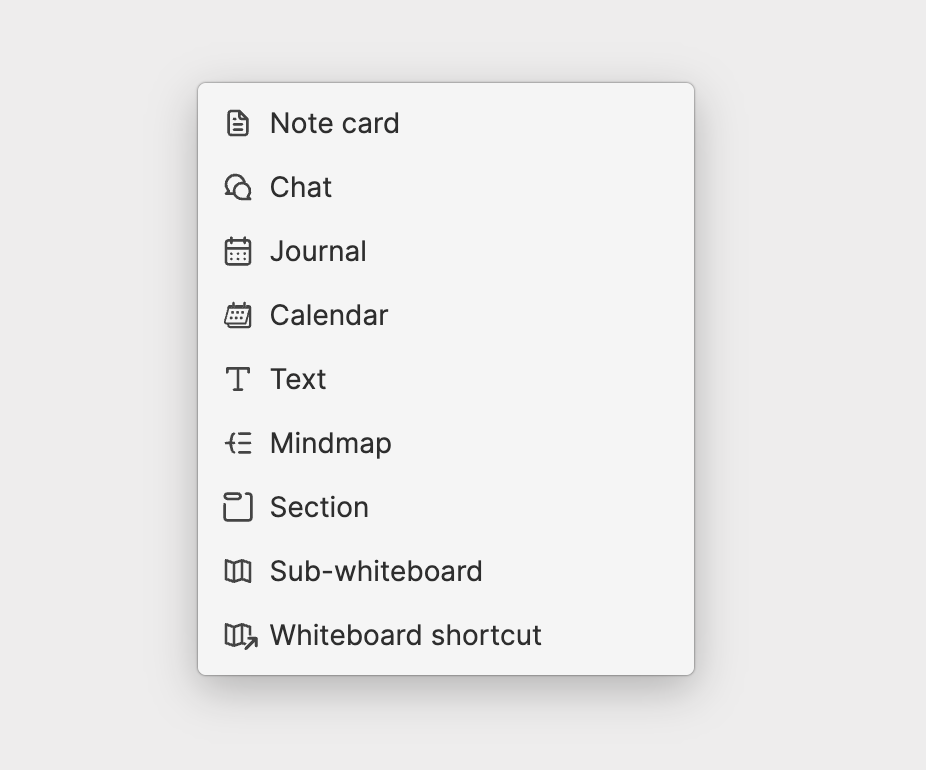
方式二:將日誌內容轉換成筆記卡片並放到白板上
如果你在記了一陣子的日誌後,發現許多內容其實都跟某個主題有關,我們建議為這個主題建立一個白板,然後找一個比較充裕的時間將這些日誌中跟這個主題有關的內容轉換成白板中的筆記卡片。
要做到這件事情非常簡單,你只要把白板打開,點擊白板右上角的日曆按鈕把日誌打開在白板的右側,用選取框將你認為重要的內容框選起來拖曳到白板上,這些內容就會直接被轉換成白板上的筆記卡片了!
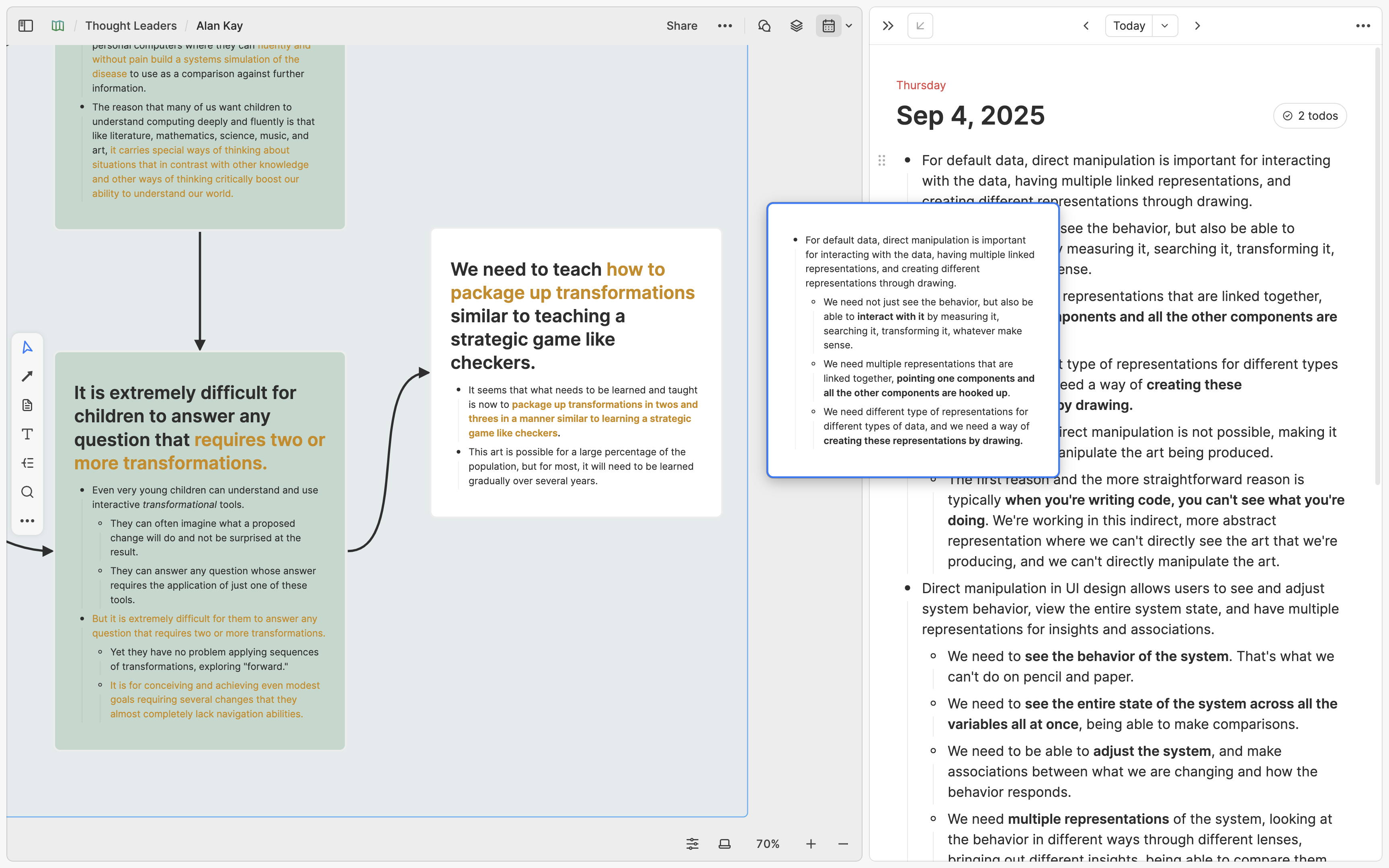
由於日誌的內容通常是瑣碎的,有的時候你可能會想把這些內容添加到既有的筆記卡片裡頭而不是創建新筆記卡片。這件事情的做法也一樣簡單:你只要把你框選的內容拖曳到白板上既有的筆記卡片裡頭就行了!
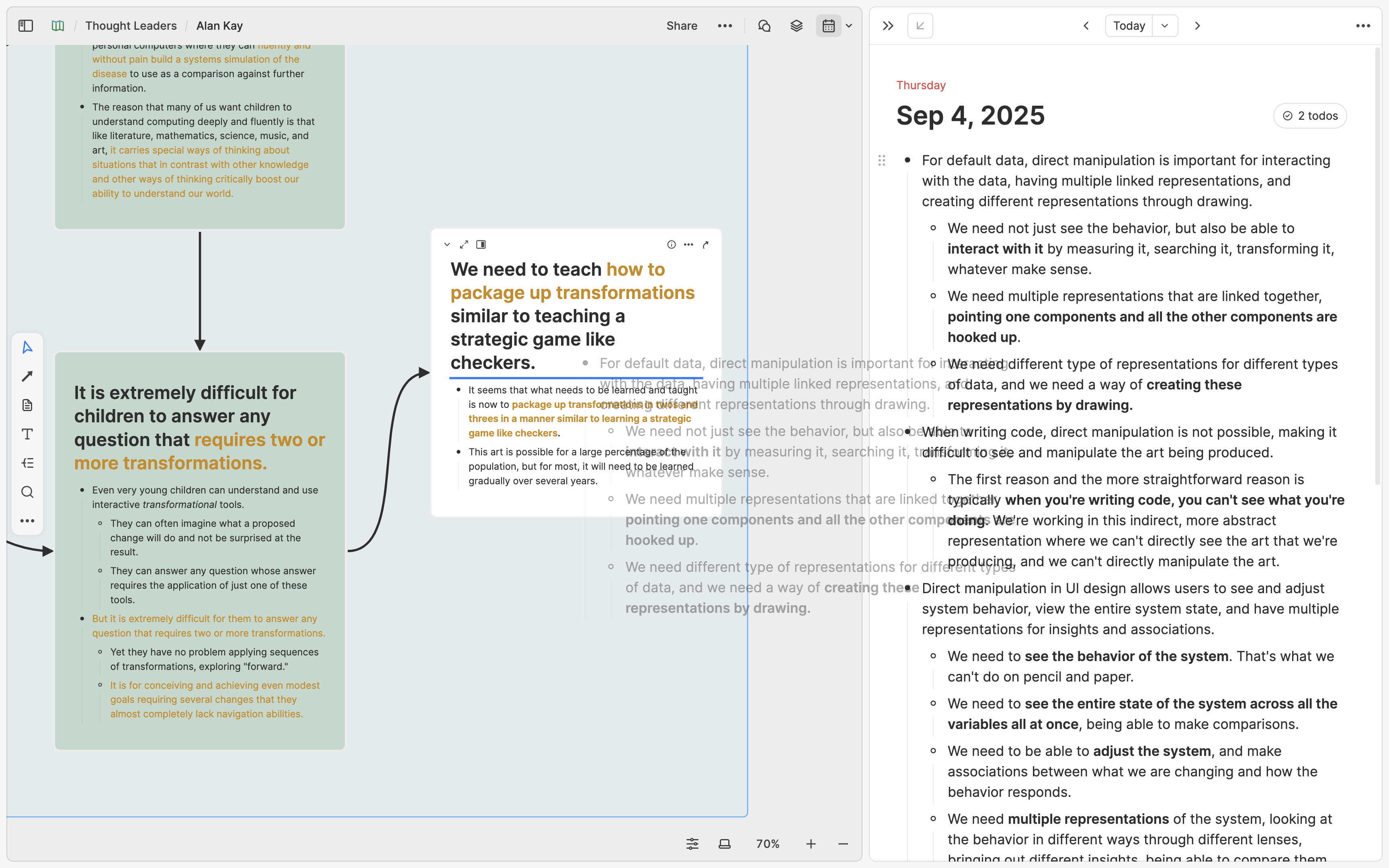
當然,你也可以直接在日誌中將重要想法框選起來,打開區塊選單並點擊 Turn into new card 的選項來將它們轉換成筆記卡片,之後再把這個卡片放到白板上。
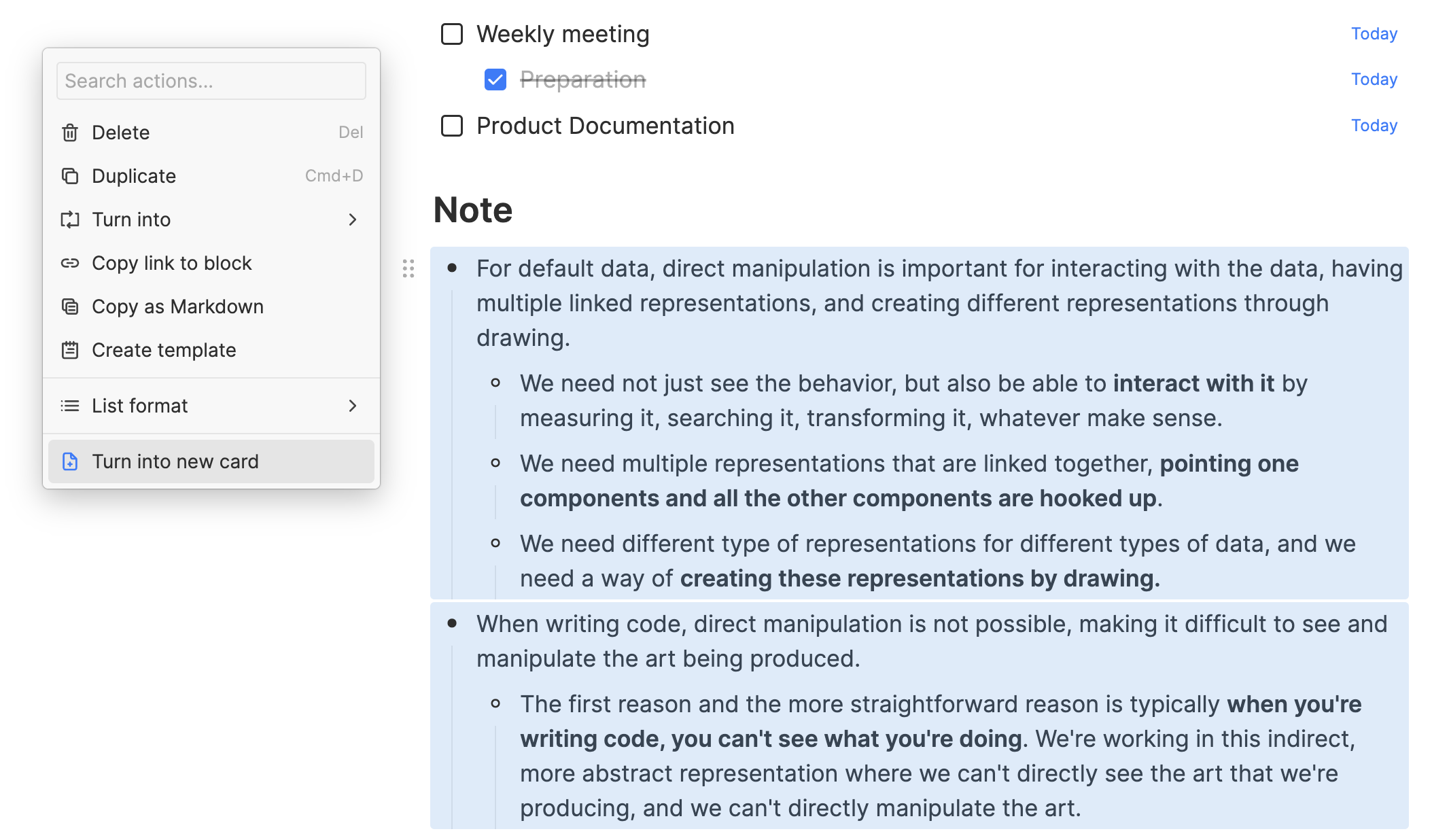
方法三:在日誌內容中建立與其他卡片的雙向連結
如果你是以前曾經使用過其他「網狀筆記軟體」的用戶,可以考慮在寫日誌的過程中使用雙向連結和標籤(Tag)的功能。
舉例來說,你可能有個標籤叫 #朋友,並且裡面有「朋友 A」、「朋友 B」等筆記卡片。在寫日誌的過程中,你可以用 @ 選單來提及「朋友 A」、「朋友 B」這些筆記卡片。在未來,當你想回頭檢視你最近跟朋友 A 的互動時,你就可以打開「朋友 A」這張筆記卡片,並從它的反向連結看到你在哪些不同的日誌中的哪些內容中有提到他。
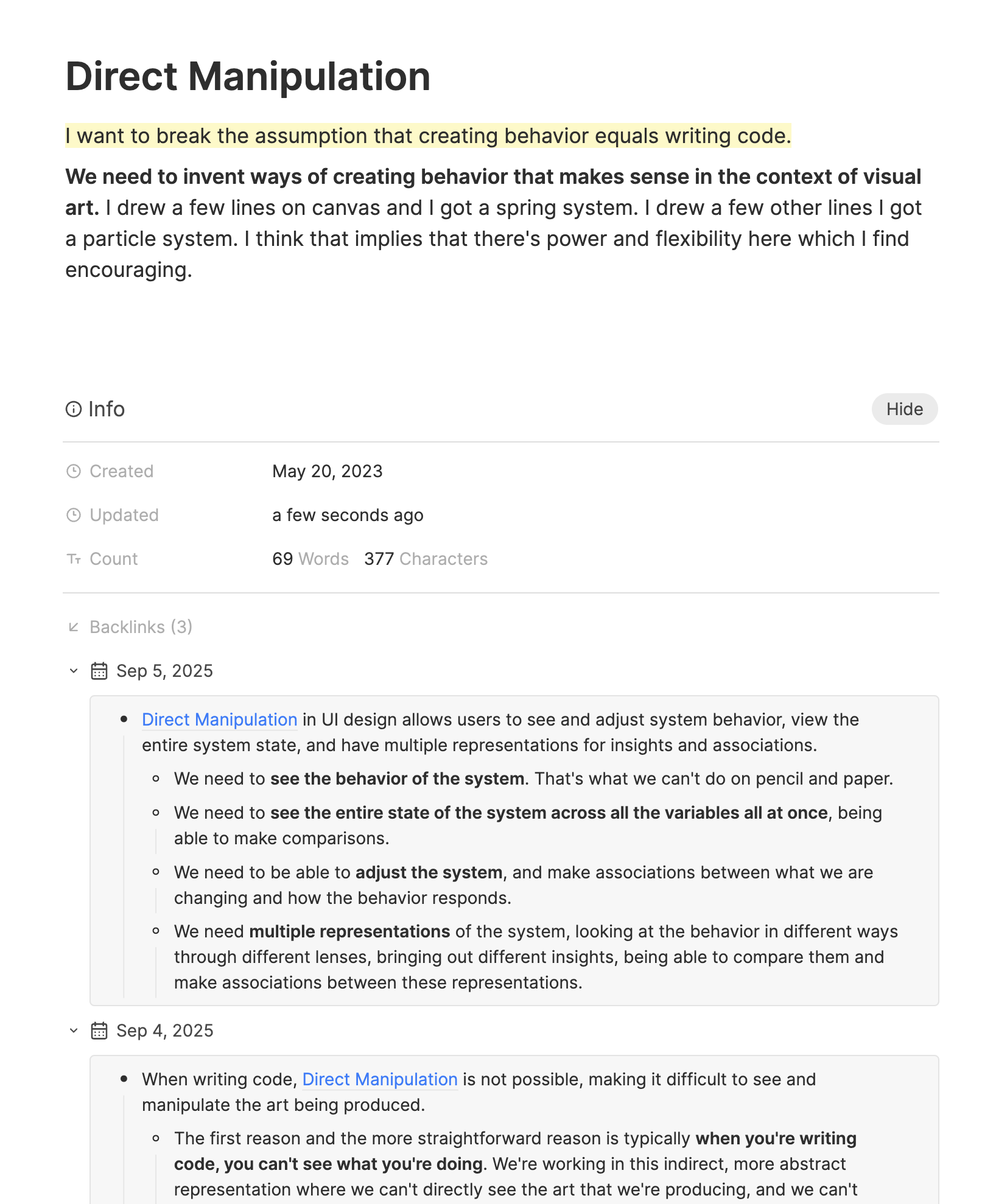
如果你使用的是這種雙向連結的做法,就不需要特別把日誌中的內容轉換成筆記卡片了。但這裡有件事情要特別注意:雙向連結雖然一開始看起來很好用、很神奇,但是如果你過度濫用、在所有看起來可以連結的地方建立雙向連結,反而可能會讓真正重要的連結無法被凸顯出來,造成反效果。因此,在大多數時候我們官方的建議都是採用方法一或方法二來複習你的日誌內容,只有在你真的很清楚知道雙向連結功能的正確用法時,再去考慮方法三。
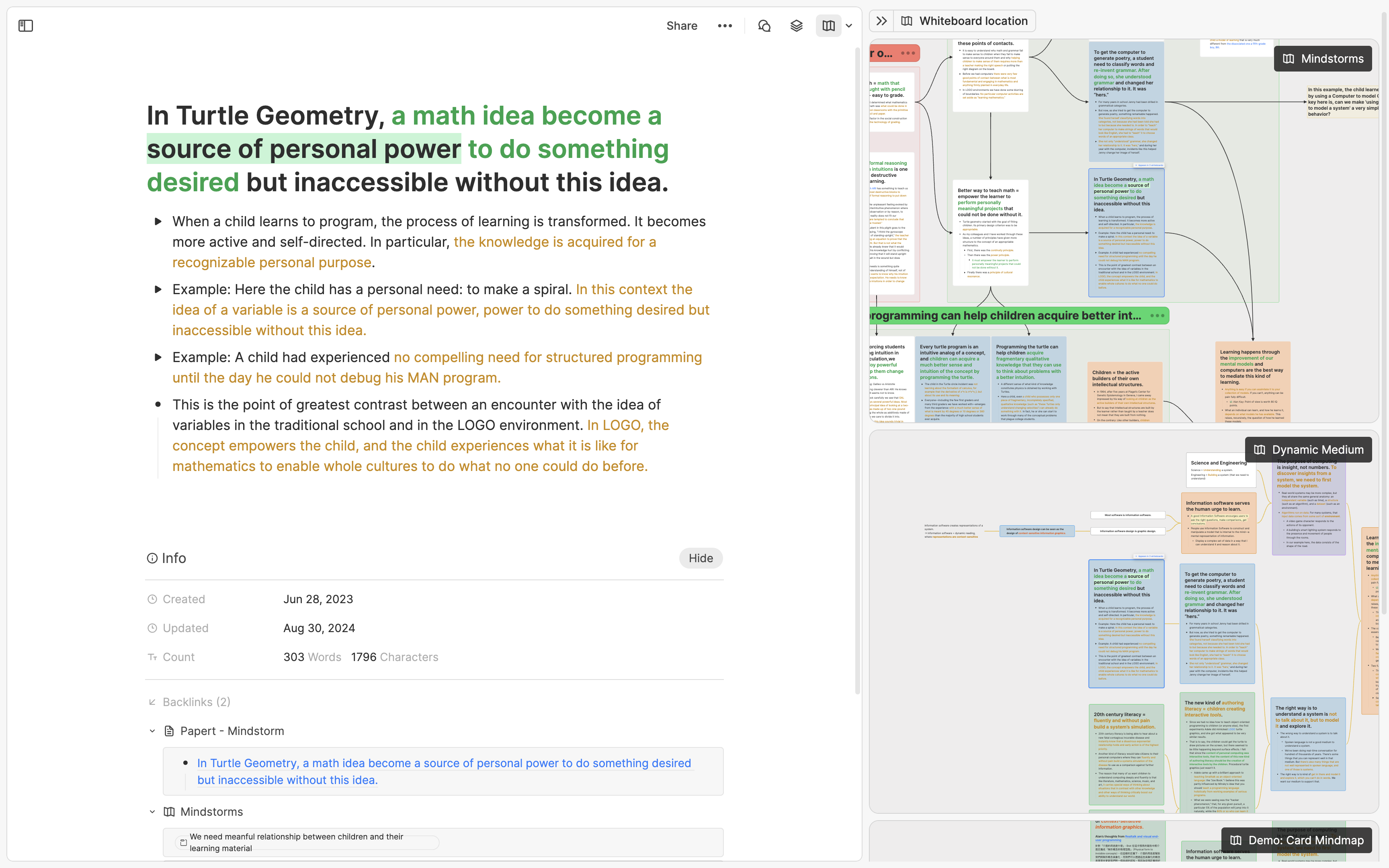
本文の要点
Heptabaseのホワイトボードを使用する最適なタイミングは、すでにいくつかの資料を持ち、それらについて初歩的な理解があるときです。明確なテーマがある場合は、まず1枚のノートカードから始め、理解が深まるにつれて内容を複数の小さなカードに分割し、ホワイトボード上で視覚的に整理します。あなたの考えがまだまとまっておらず、特定のテーマが決まっていない場合は、まず Cmd + N でカードを作成し、後で Inbox から整理することができます。また、Journal 機能を使って素早く記録し、その後カレンダーを作成したり、日誌をノートカードに変換したり、必要に応じて双方向リンクなどを使ってホワイトボード上に整理することもできます。
序文
Heptabaseを使い始めたばかりの頃は、できるだけ多くホワイトボード機能を使いたくなるかもしれません。結局のところ、Heptabaseの最も強力な機能はホワイトボードであり、それを多用しないのであれば、最初にこの製品を選ぶ必要はなかったでしょう。しかし、このときに疑問が生じるかもしれません:知識を整理するためにホワイトボードを「正しく」使うにはどうすればよいのでしょうか?
この問題に対する私たちの答えは:ホワイトボードの唯一の正しい使用「方法」はありませんが、確かに正しい使用「タイミング」はあります。ホワイトボードを使用するのに適したタイミングを把握すれば、自然とその使い方がわかるようになります。
正しいタイミングとは何でしょうか?一言で言えば、それは「すでに多くの既存情報があり、それらの内容について頭の中で大まかな理解がある」時です。以下では、2つの異なるシナリオに焦点を当て、正しいタイミングでホワイトボードを使用する方法をお伝えします。
すでに明確なテーマがある場合
新しいテーマを学習または研究したい場合は、まずそのテーマのホワイトボードを作成し、ホワイトボード内に1枚のノートカードを作成して、それを学習または研究の「出発点」とします。ホワイトボードのテーマが1冊の本の知識である場合は、読書中に記録する価値があると感じたポイントをこのカードに追加し続けます。ホワイトボードのテーマが特定の分野の知識である場合は、その分野で学んだ新しい知識を継続的に追加します。
このカードの内容が徐々に豊富になるにつれて、いくつかの内容が同じ概念に関連し、他の内容が別の異なる概念に関連していることに気づくでしょう。同時に、これらの概念間の関連性にも注意を払うようになります。**これらの概念とその相互関係に気づいたときが、ホワイトボード機能を使用する最適なタイミングです。**このノートカードについては、含まれている概念や知識に基づいて複数の小さなカードに分解し、ホワイトボード上でこれらの小さなカードの視覚的な構造を構築して、より明確で深い理解を助けます。目の前の視覚的な構造がこのテーマについての深い理解を感じさせるものであれば、それは良い構造です。
将来的にこのホワイトボードのテーマに関連する新しいノートを記録したい場合は、2つの方法があります:
新しいノートが現在のホワイトボードの特定のカードに関連している場合は、そのカードに追加します。
新しいノートが現在のホワイトボードのカードと明確な関係がない場合は、最初のプロセスを繰り返します:ホワイトボード上に新しいノートカードを作成し、内容を追加し続け、内容が長くなり、概念間の境界がより明確になったら、それを小さなカードに分解して再構成し、ホワイトボード上の視覚的な構造を更新します。
要するに、ホワイトボードは情報を明確にするためのツールであり、したがって、ホワイトボードを使用するのに最も適したタイミングは「すでに多くの既存情報があり、それらの内容について頭の中で大まかな理解がある」時です。手元に他のソフトウェアで記録した過去のノート、インターネットで見た記事、または研究に必要な大量の論文文献がある場合は、これらの情報を直接ホワイトボードに投入して分解・再構成することができます。しかし、新しいテーマを学習するためにホワイトボードを使用したい場合は、まず1枚のカードから始めることをお勧めします。
ホワイトボードで視覚的にノートカードを整理することは、現在学習または研究しているテーマをよりよく理解するのに役立つだけでなく、将来の復習にも非常に役立ちます。Apple Noteのような最も伝統的なノートソフトウェアでは、非常に多くのノートを知らず知らずのうちに蓄積してしまい、なぜそれらを書いたのかを忘れてしまうことがあります。しかし、Heptabaseでは、Cmd/Ctrl + Oのショートカットキーを使用して、1秒以内に10万枚以上のカードを検索し、検索したカードをタブとして開き、カードの情報欄(Info)からそれがどのホワイトボードに表示されているかを確認できます。また、カードの右側のホワイトボードツールを開くことで、このカードが異なるホワイトボードでどの位置にあるか、その周囲にどのような他のカードがあるか、それらのカードとの関係が何であるかを同時に確認できます。人間は視覚的な理解能力が非常に高い生物であり、このような「カードが存在するホワイトボードを振り返る」行動は、テーマ全体の記憶と理解を大幅に強化することができます。
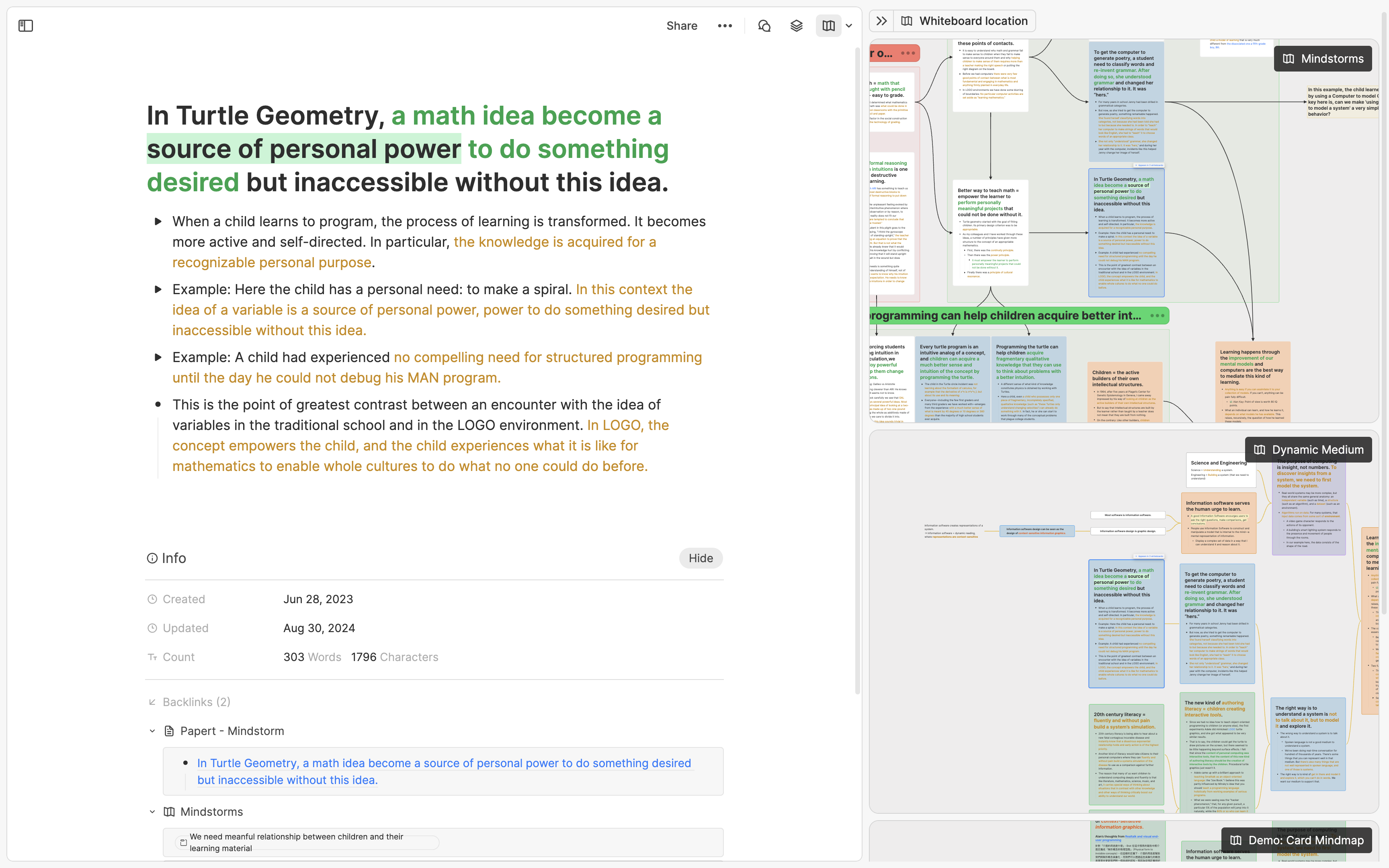
もし明確なテーマがまだ決まっていない場合
多くの場合、頭の中には断片的で、将来見直したり、さらに整理したりしたい考えが浮かぶことがあります。それはほんの数言、数枚のスクリーンショットに過ぎず、その場ですぐに特定のテーマに分類するのは難しいかもしれません。このような考えに対して、私たちは2つの記録方法を提案します。1つ目は受信箱(Inbox)を使用する方法、2つ目は日誌(Journal)を使用する方法です。
Heptabaseでは、以下のいずれかの方法でカードを作成すると、そのカードは自動的に受信箱に追加されます:
- 左側のサイドバーにあるプラス記号(ショートカットキーは Cmd + N)
- モバイル版のプラス記号
- ブラウザ拡張機能(Web Clipper)
受受信箱は「未整理のカード」を保管する場所と考えることができます。これらのカードを整理する時間があるときは、選択したカードの右側にある「...」ボタン(ショートカットキーは Cmd + K)をクリックするだけで、指定したホワイトボードやタグにこのカードを追加できます。整理が終わったと思ったら、このカードのチェックマークボタン(ショートカットキーは Cmd + Enter)をクリックすると、「完了」エリアに移動させ、受信箱の数字を減らすことができます。
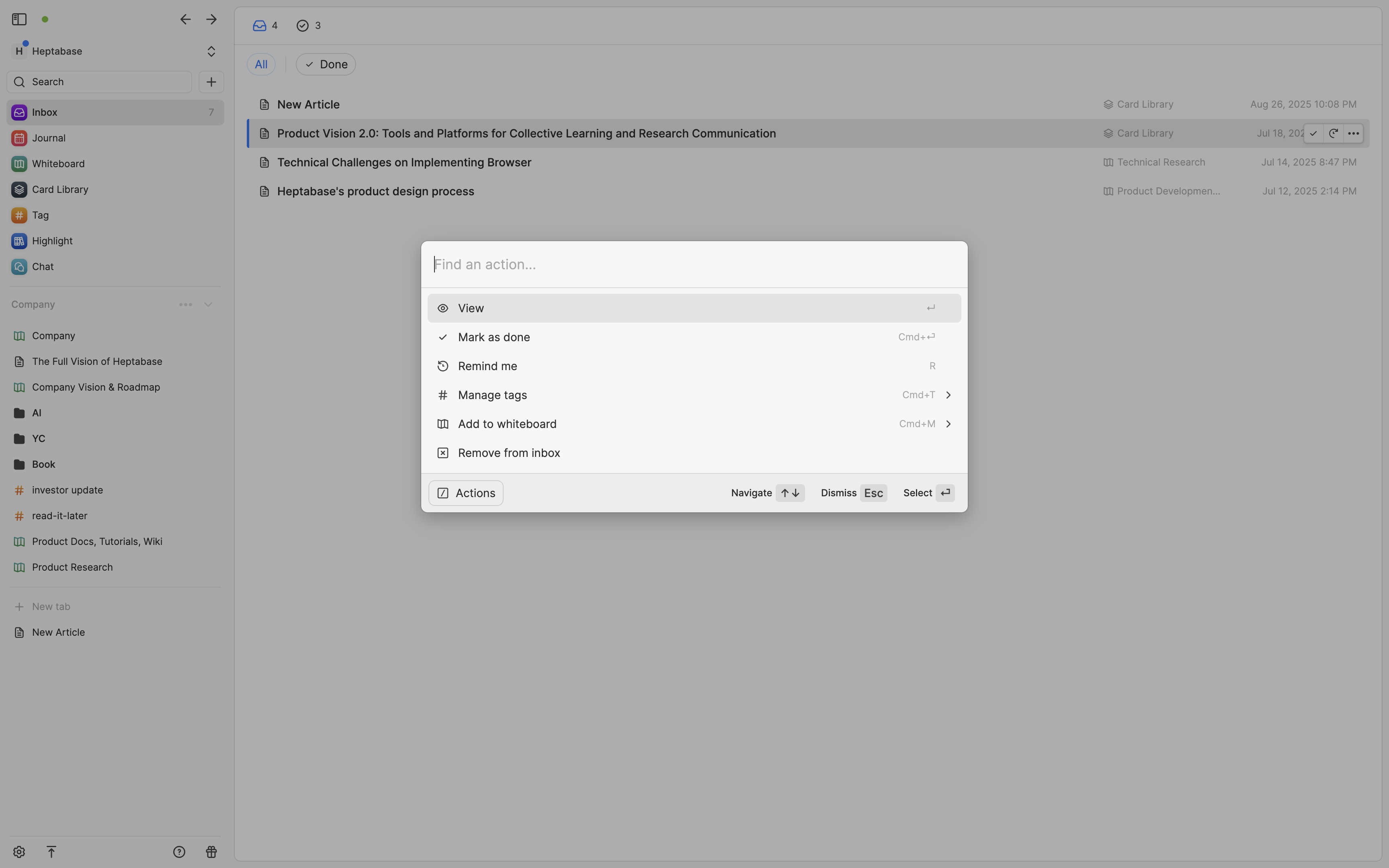
もし普段から日記をつける習慣があるなら、受信箱に加えて、日誌(Journal)を使って記録することもお勧めします。日誌の主な目的は、どこに記録するかを悩むことなく、一瞬で消えてしまうようなインスピレーションを素早く捉える手助けをすることです。Heptabaseのデスクトップ版では、左側のサイドバーにある「Journal」を直接クリックして、その日の日誌に内容を追加し始めることができます。
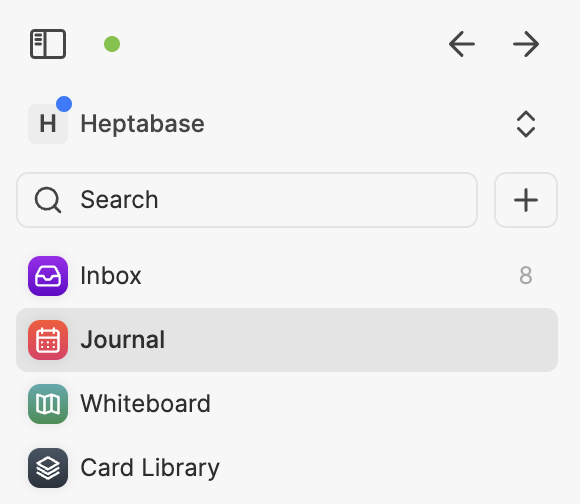
Heptabaseのモバイル版では、画面下部のカレンダーアイコンをタップするだけで、その日のジャーナルに直接入力を開始できます。もし入力が面倒だと感じる場合は、画面右下のプラスボタンをタップし、「Voice Note(音声メモ)」を選択して話すだけで、録音された音声がその日のジャーナルに音声ファイルとして保存されます。また、その音声は自動的にAIによってテキストに変換され、ほとんどの言語で正確に変換可能です。
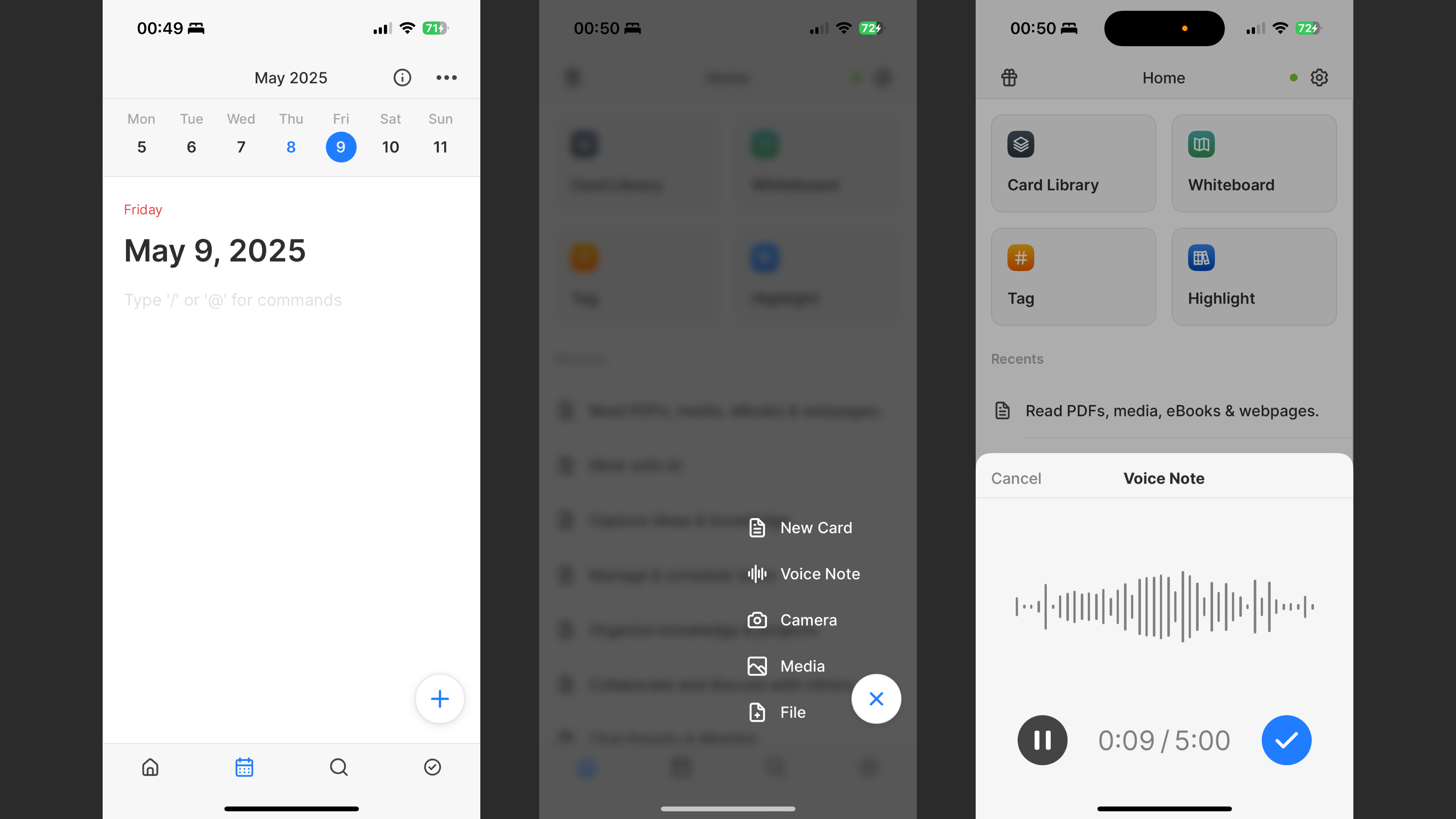
ジャーナルに記録したメモを振り返るにはどうすればよいでしょうか?次の3つの方法から、自分に最も合った方法を選ぶことをお勧めします。
方法1:ジャーナルをそのままホワイトボードに追加する
Heptabaseの多くのユーザーは、過去1週間、1ヶ月、1四半期、あるいは1年のジャーナルを使用して全体的な振り返りや自己理解を深めています。この方法は簡単で、ホワイトボードの空白部分を右クリックし、「Calendar」を選択することで、指定した期間内のすべてのジャーナルカードをホワイトボード上にカレンダー形式で配置できます。これにより、その期間に書かれた内容が一目で確認できます。
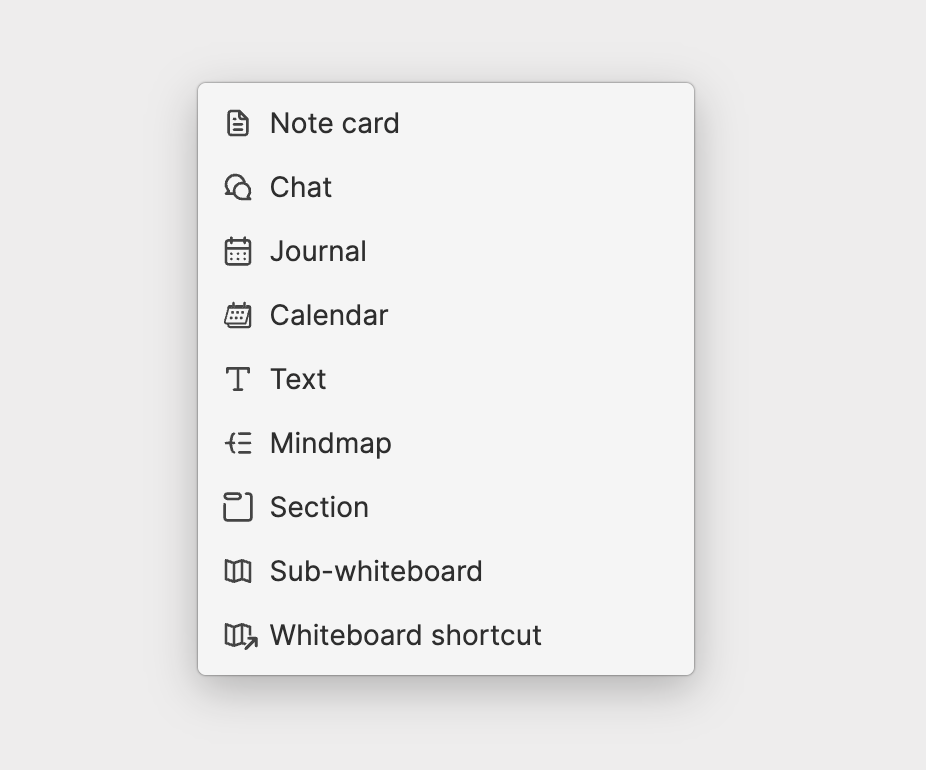
方法2:ジャーナルの内容をノートカードに変換してホワイトボードに配置する
一定期間ジャーナルを書き続けた後、特定のテーマに関連する内容が多くあることに気づくかもしれません。この場合、そのテーマ専用のホワイトボードを作成し、余裕のある時に関連するジャーナルの内容をノートカードとしてホワイトボードに移すことをお勧めします。
これはとても簡単で、ホワイトボードを開き、右上のカレンダーアイコンをクリックしてジャーナルを右側に表示します。重要な内容を選択し、ホワイトボード上にドラッグすると、そのままノートカードに変換されます。
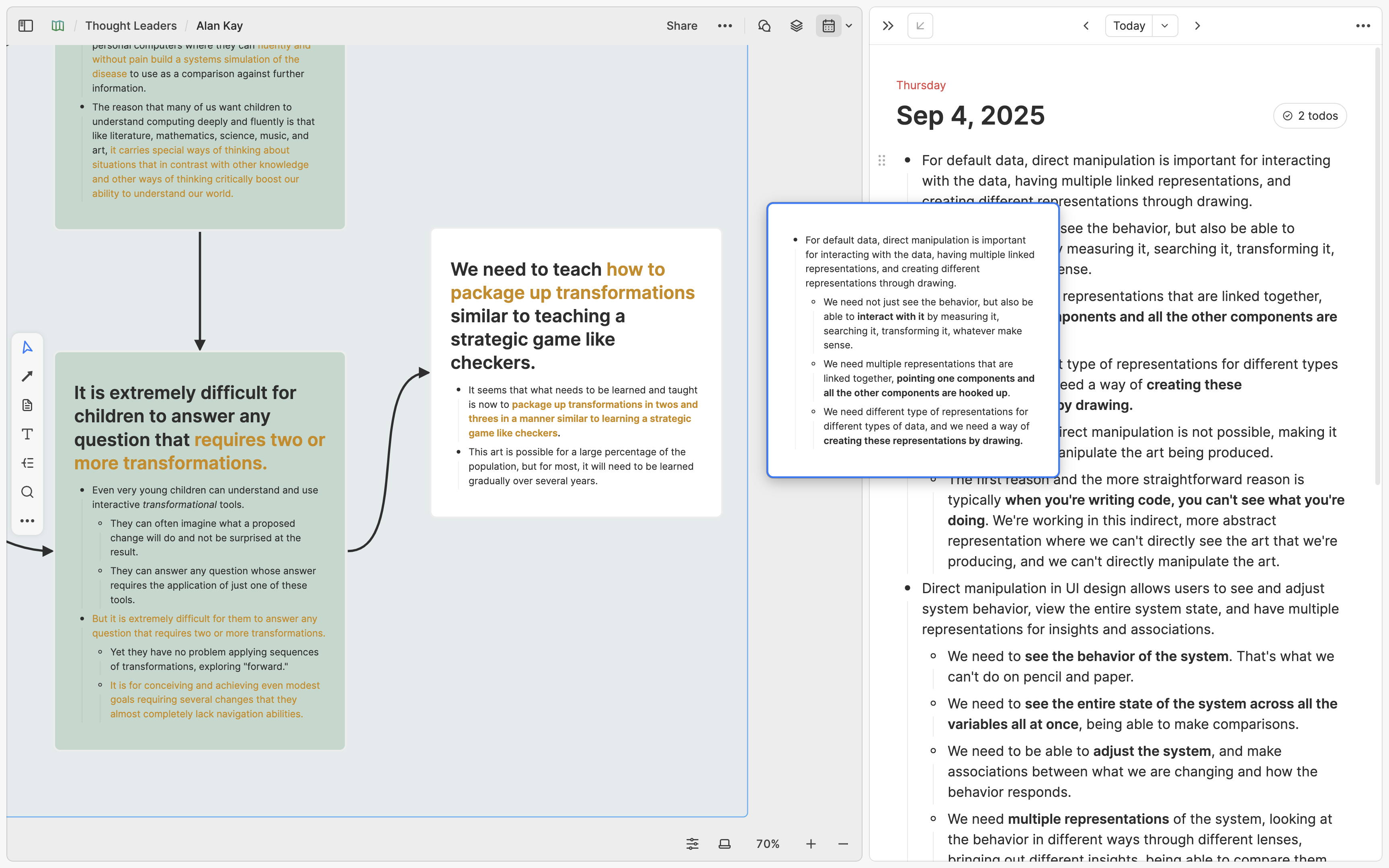
ジャーナルの内容は細かい場合が多く、新しいノートカードを作成するのではなく、既存のノートカードに追加したいこともあるでしょう。その場合も同じく簡単で、選択した内容を既存のノートカードに直接ドラッグするだけです。
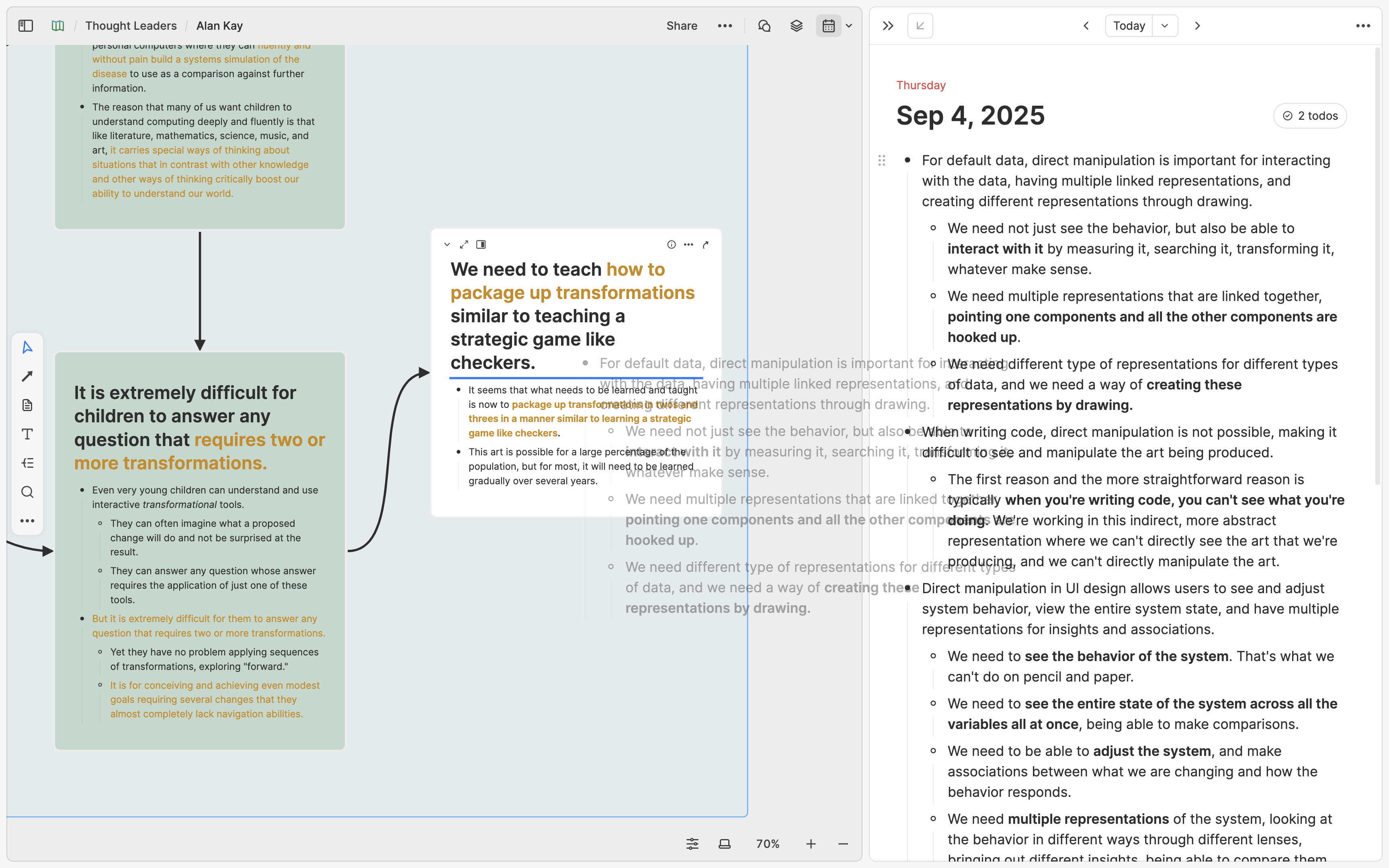
もちろん、ジャーナルの中で重要なアイデアを直接選択し、メニューを開いて「Turn into new card(新規カードに変換)」をクリックすることで、簡単にノートカードに変換してからホワイトボードに移動することも可能です。
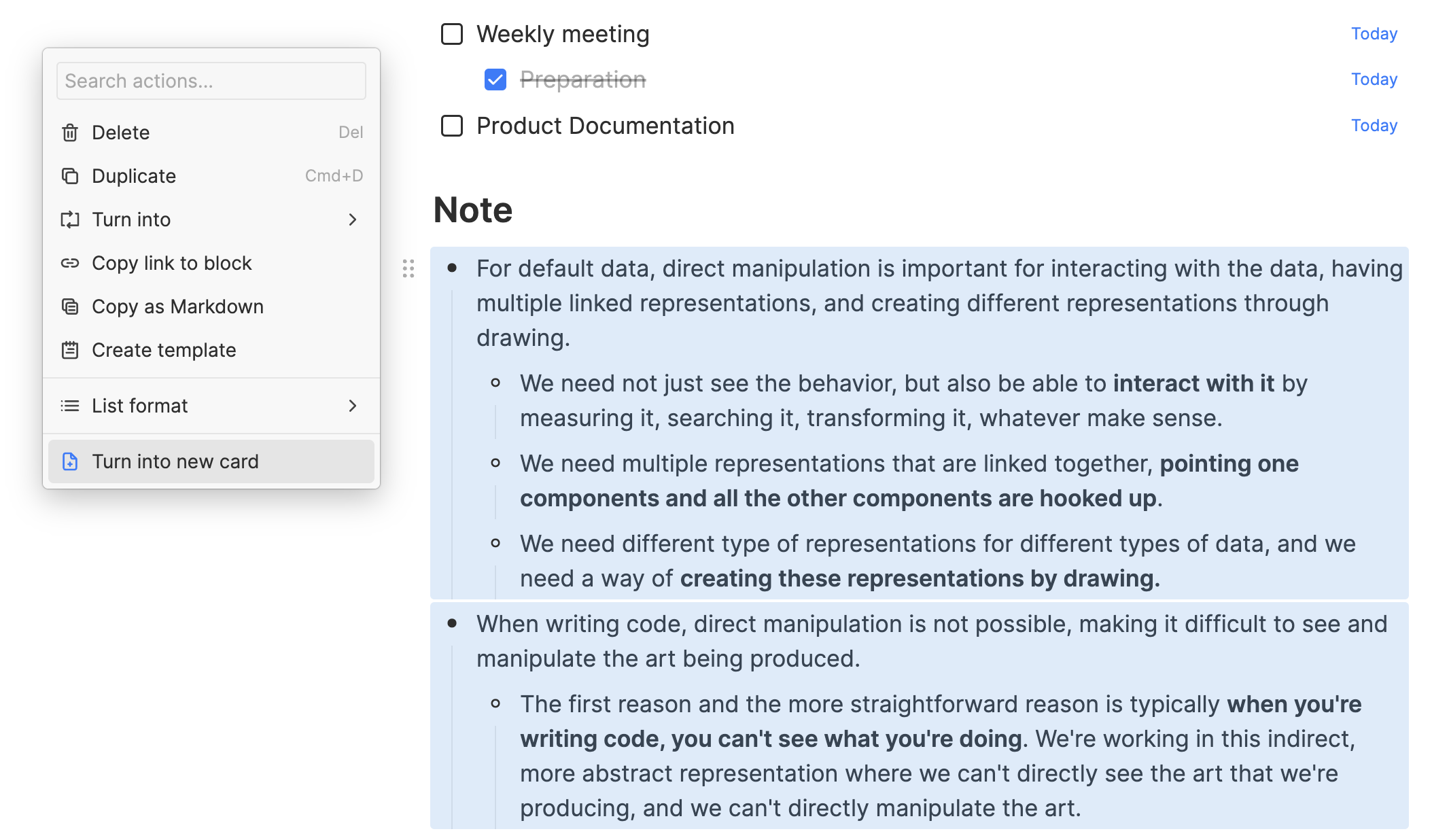
方法3:ジャーナルの内容に他のカードとの双方向リンクを作成する
過去に他の「ネットワーク型ノートアプリ」を使ったことがあるユーザーは、ジャーナルを書く際に双方向リンクやタグ機能を活用してもよいでしょう。
例えば、「#友達」というタグがあり、その中に「友達A」、「友達B」といったカードがある場合、ジャーナルに「@」メニューを使って「友達A」や「友達B」をメンションできます。将来的に「友達A」との交流を振り返りたい場合、「友達A」のカードを開き、その逆リンクから過去のジャーナルでの記述を簡単に確認できます。
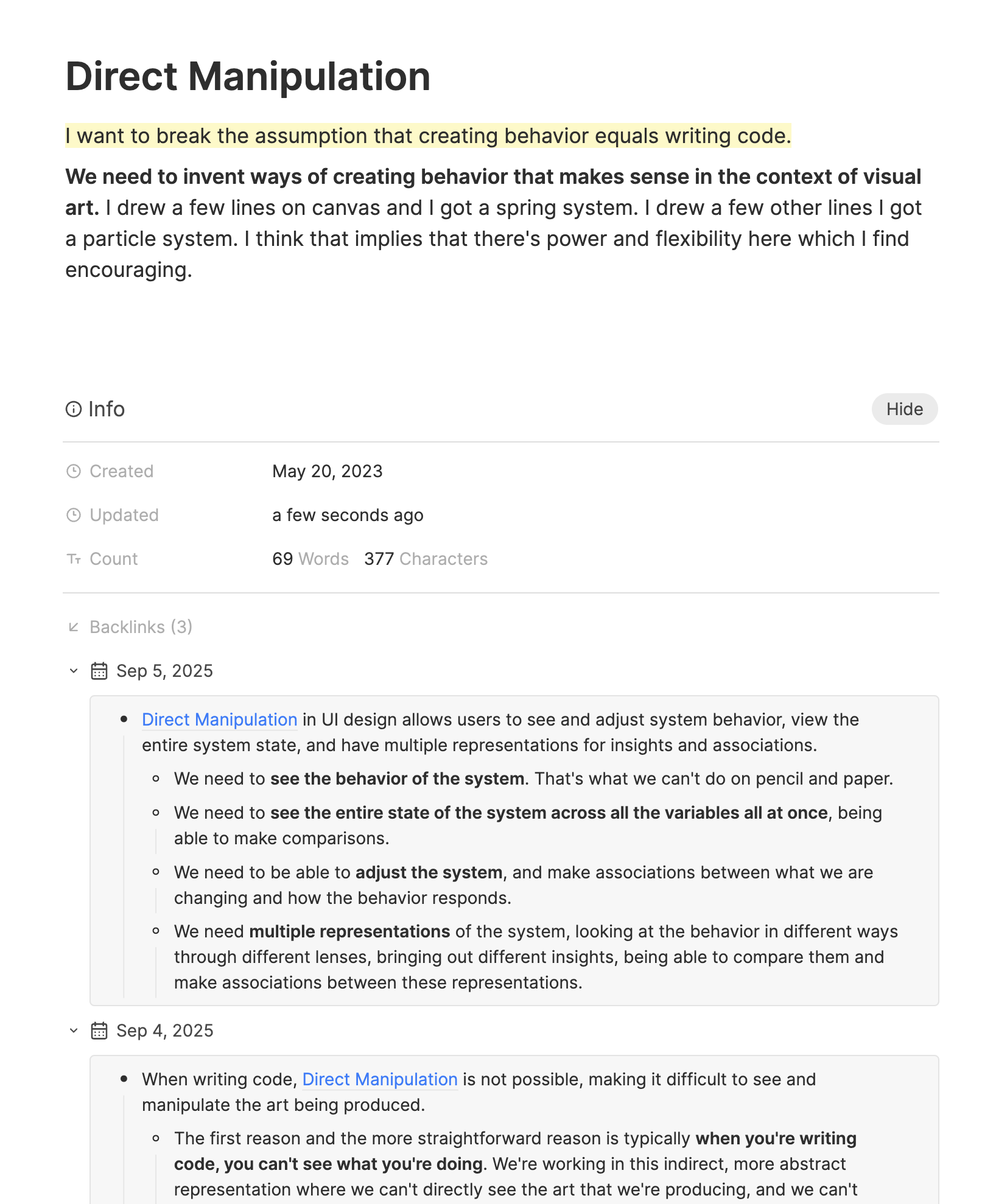
この双方向リンクの方法を使用する場合、ジャーナルの内容をノートカードに変換する必要はありません。ただし注意点として、双方向リンクは一見便利で魅力的ですが、過度に使用すると重要なリンクが埋もれてしまい、逆効果になる場合があります。そのため、通常は方法1または方法2を推奨し、双方向リンクの適切な使い方をよく理解している場合に限って、方法3を検討してください。
このセクションの翻訳は ChatGPT によって生成されました。もし、より正確または繊細な翻訳が可能だとお考えの場合、pj@heptabase.com までお気軽にご連絡ください。皆様のフィードバックを大変感謝しております!