Collaborate and discuss with others
- English
- 中文
- 日本語
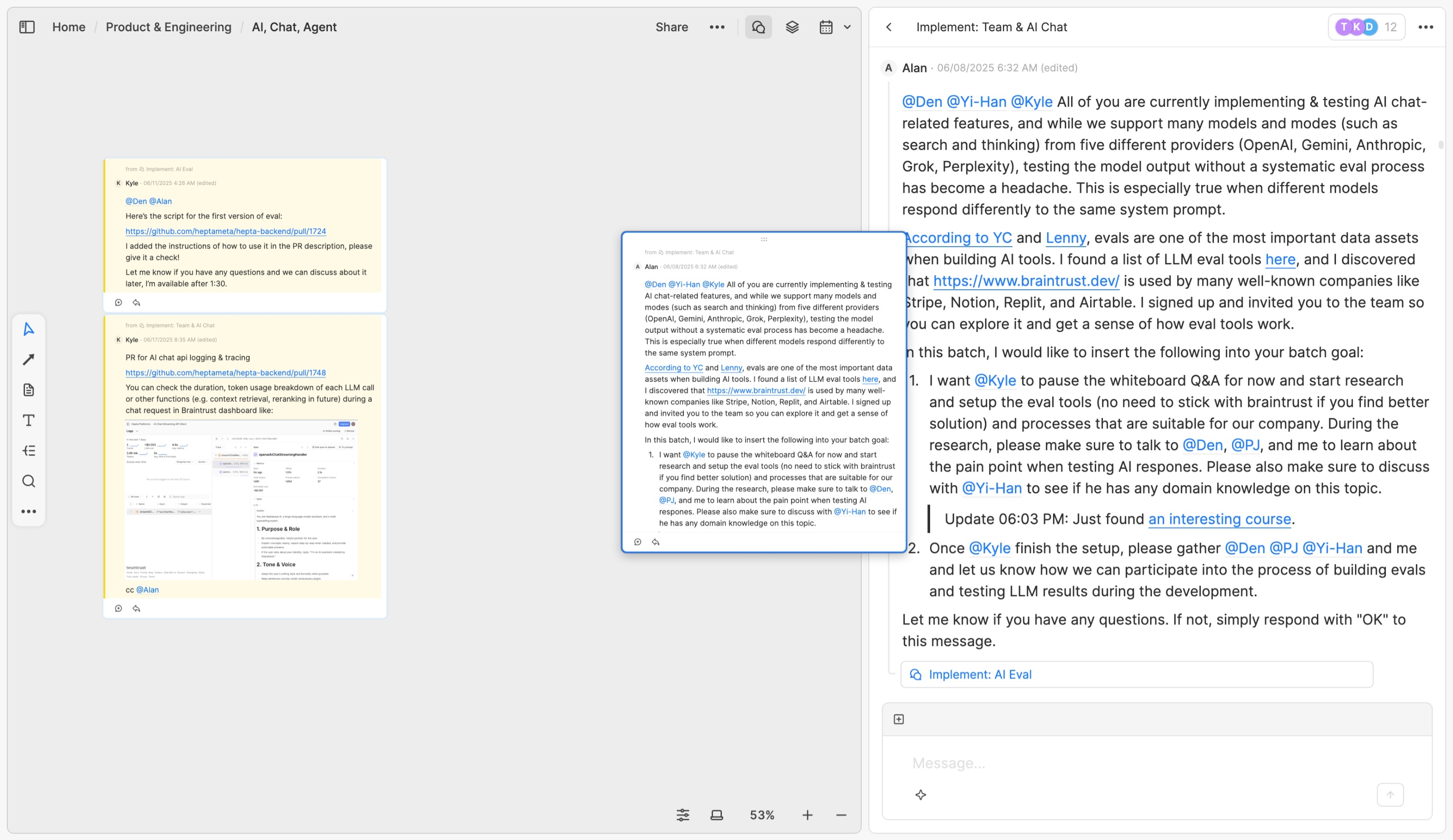
TL;DR
Heptabase provides a workflow that blends real-time discussions and visual collaboration, enabling teams to discuss complex topics and focus ideas in uncertain and rapidly changing environments. Each whiteboard functions as a "topic channel," where team members can create chats and drag important messages onto the whiteboard, forming a shared understanding. New team members can quickly grasp the team's latest understanding through these whiteboards, without needing to sift through extensive chat history.
Additionally, Heptabase uses an "Inbox" to help team members track messages that require replies or follow-up. When someone mentions or replies to your messages, the system sends these messages to your Inbox, allowing you to manage follow-ups and ensuring important communications aren't missed.
Introduction
Heptabase is not only a tool for individual learning and research on complex topics; it's also a communication tool that helps groups discuss complex topics and focus ideas in uncertain, rapidly changing situations.
Traditional messaging apps (such as Messenger, Slack, Discord) excel at real-time communication. However, when collaborators increase and discussion topics become more complex, critical information often gets buried by new messages. It's easy to forget key conclusions from earlier discussions, leading to varied understandings among team members. New collaborators often need considerable time to catch up on the context.
Heptabase addresses this scenario by integrating "message discussions," "note cards," and "whiteboard collaboration" into a cohesive workflow. The core of this workflow isn't just "discussing on a whiteboard," but rather ensuring important messages continually get organized onto whiteboards and cards.
Whiteboards and Cards as Team Knowledge Bases
In Heptabase, both whiteboards and cards support collaboration. When starting a team project, you can create a parent whiteboard for it, and then add sub-whiteboards for different project aspects. For example, our team has a shared whiteboard called Home, containing four sub-whiteboards: Product & Engineering, User, Operation, and Team.
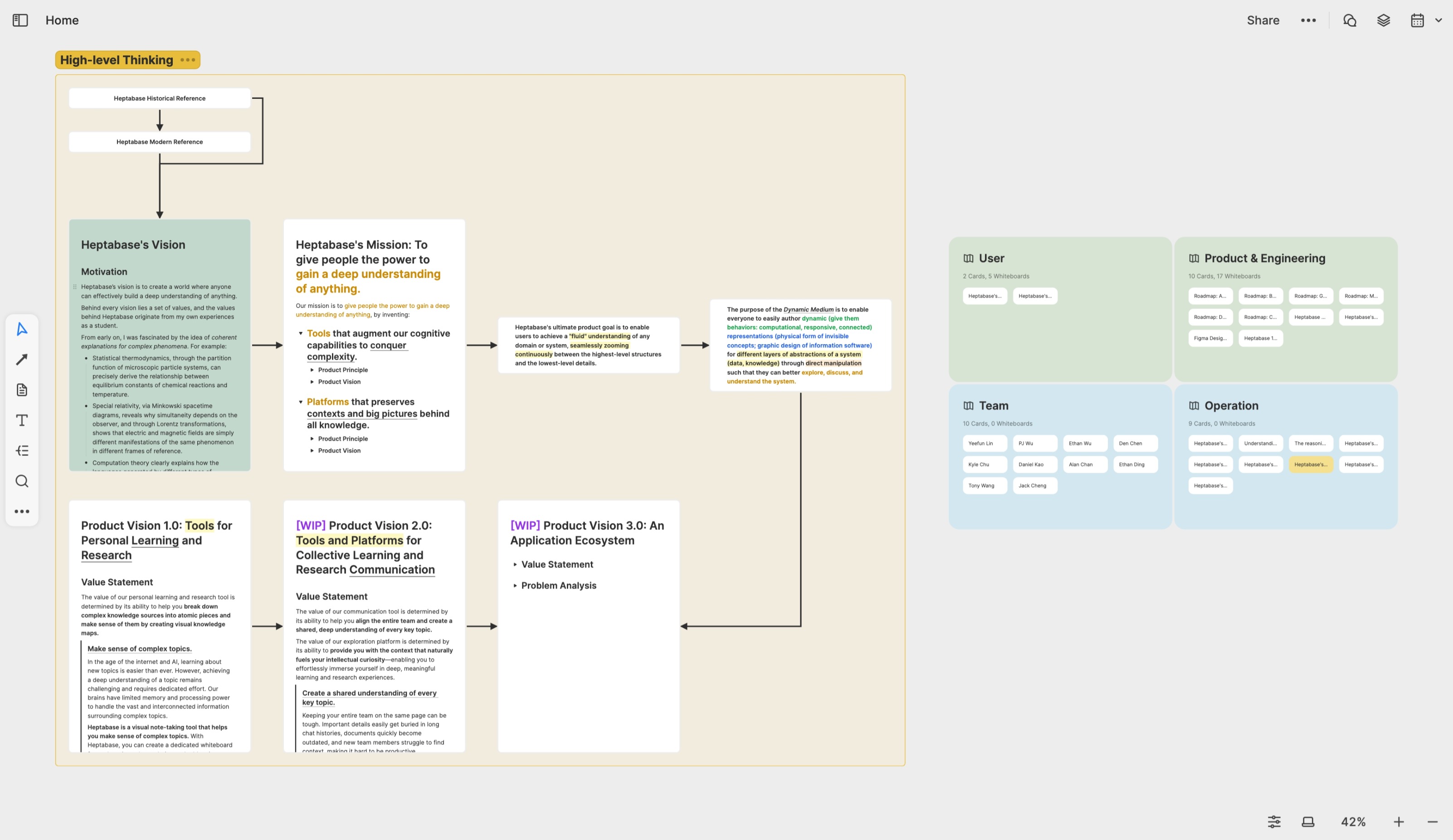
After setting up the whiteboard structure, you can click the "Share" button at the top-right corner of a whiteboard, enter the emails of your collaborators, and invite them to collaborate. They don't need to be paying subscribers to Heptabase or provide any credit card information.
Heptabase supports four collaboration permissions for whiteboards, which also apply to cards on the whiteboard:
Can View: Can only view the current whiteboard and all its sub-whiteboards.
Can Chat: Can view, plus see and participate in chats on the current whiteboard and all sub-whiteboards.
Can Edit: Can chat, plus edit content on the current whiteboard and all sub-whiteboards.
Full Access: Can edit, plus invite others to collaborate on the current whiteboard and all sub-whiteboards.
The following introduction assumes you and your collaborators have "Can Edit" permissions or higher.
Whiteboards as Discussion Channels
In Heptabase, whiteboards aren't just knowledge-organizing tools—they also serve as "topic channels" for discussing different aspects of a topic. When our team collaborates in Heptabase, we always start with the Chat App from the right sidebar, where you can quickly see all chats and notifications. For instance, under Product & Engineering, we create a sub-whiteboard for each major feature, facilitating focused discussions about specific designs and implementations.
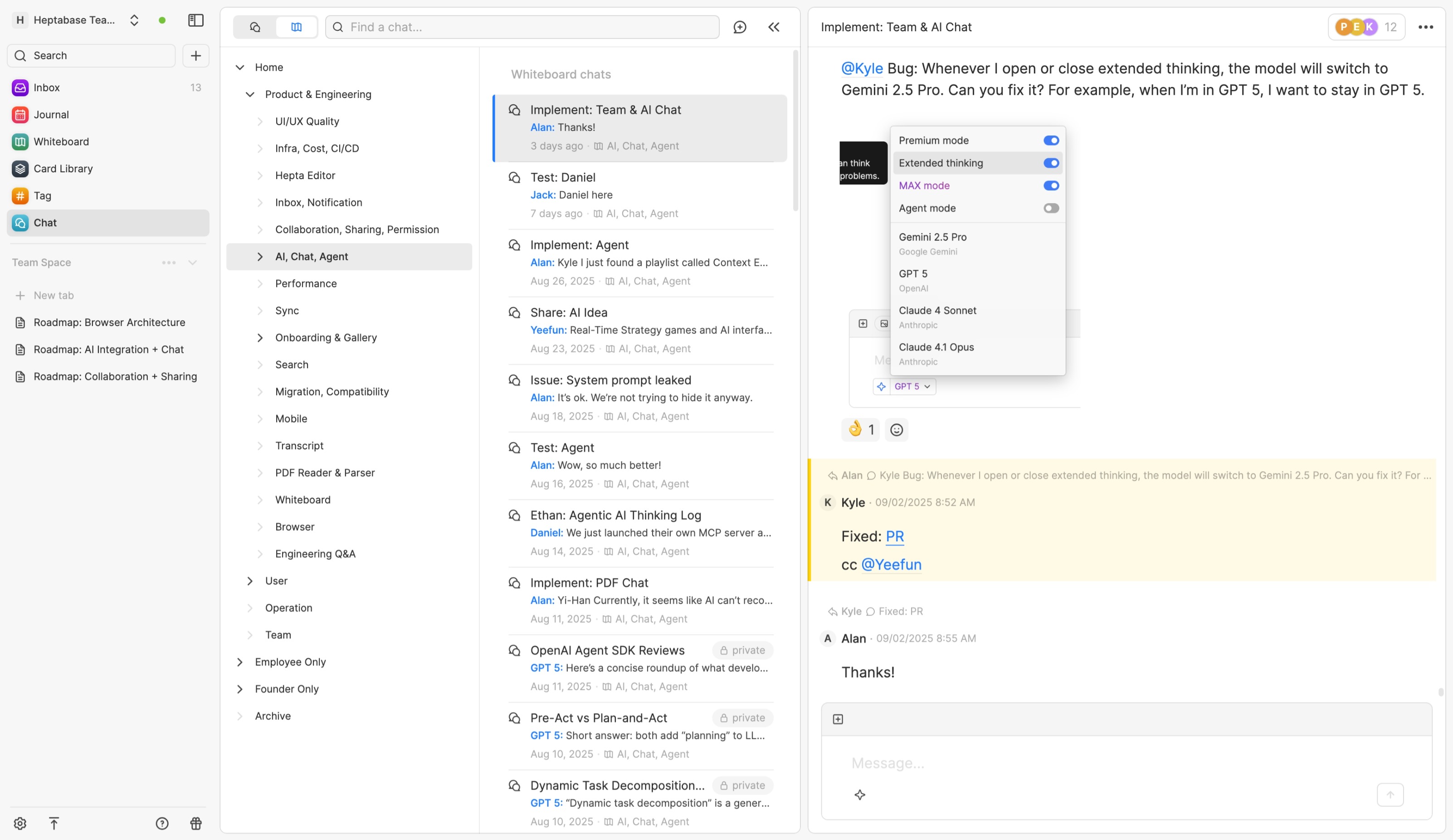
Compared to traditional communication software, Heptabase’s chat function has two unique features:
The experience of editing messages is nearly identical to editing cards. You can add different content types (lists, tables, code blocks, math formulas, headings) and mention any cards you have access to, providing rich context during discussions and even inviting collaborators to edit the mentioned cards directly.
If an important message emerges during a chat (such as a critical conclusion or key knowledge), you can double-click the whiteboard name from the Chat App to open the whiteboard, displaying the chat in the right sidebar, and dragging important messages onto the whiteboard. You can also use whiteboard tools for organizing these messages visually, or copy their links into note cards.
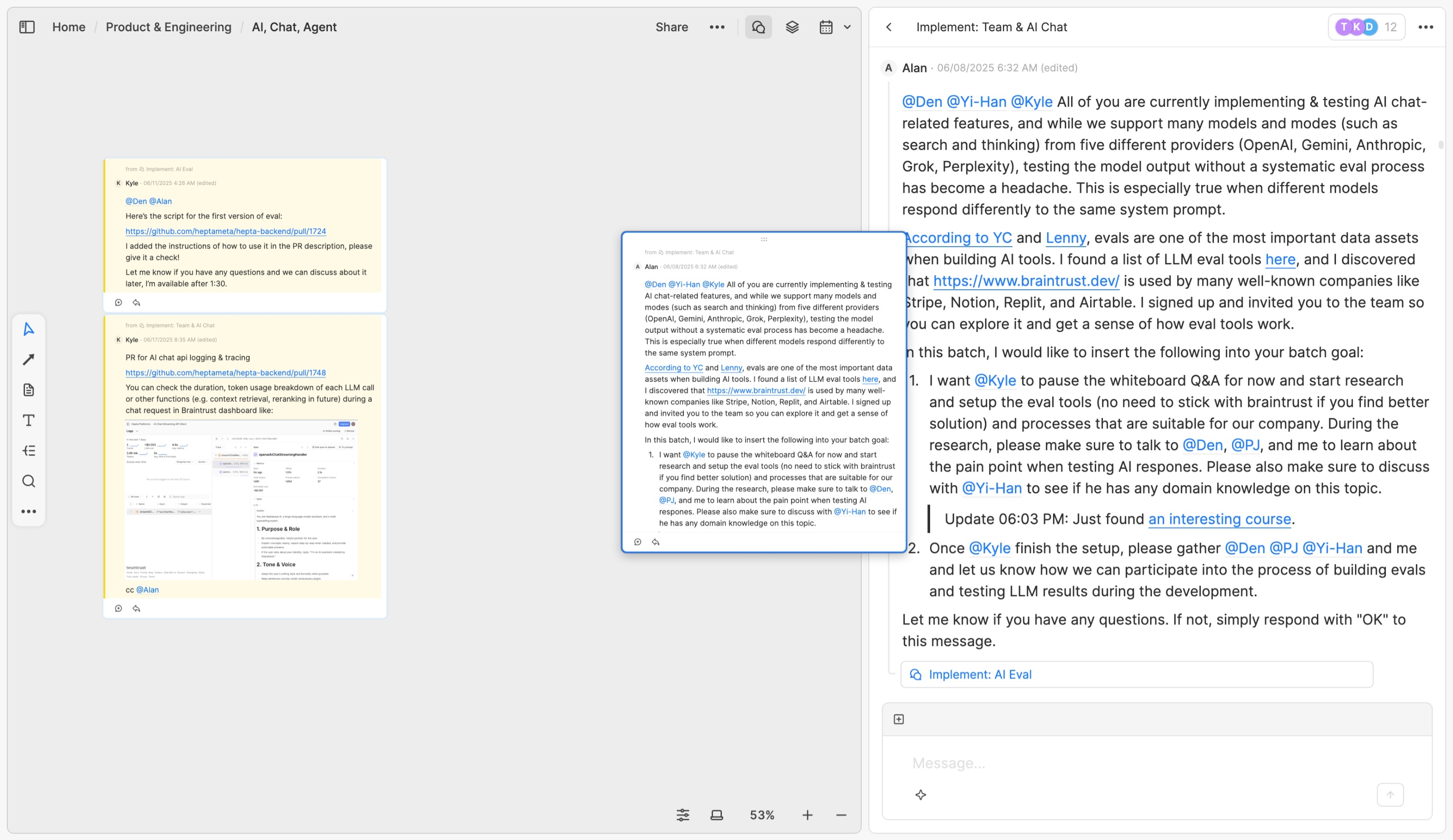
The "drag messages onto the whiteboard" feature is particularly useful when discussions become deep and extensive, helping establish shared understanding from existing messages. New collaborators don't need to go through every past message individually; they can first read the organized information on the whiteboard and refer back to the chats if necessary.
Since content on whiteboards represents the team's shared current understanding, it bridges the gap between discussions and formal documentation. Previously, many teams used Slack or Discord for discussions, but not every important conclusion got documented due to time constraints. With Heptabase, regularly dragging important messages onto the whiteboard reduces the friction of documentation, allowing you to create note cards or formal documents later as information accumulates.
Managing Immediate Tasks with Inbox
In many messaging apps, if someone @mentions you and you don't immediately reply, you might forget. Similarly, when you @mention others, tracking their responses often requires extra effort.
Heptabase’s Inbox addresses these issues. If collaborators reply to your messages, start new chats based on your messages, or mention you via @, these messages appear in your Inbox, like emails.
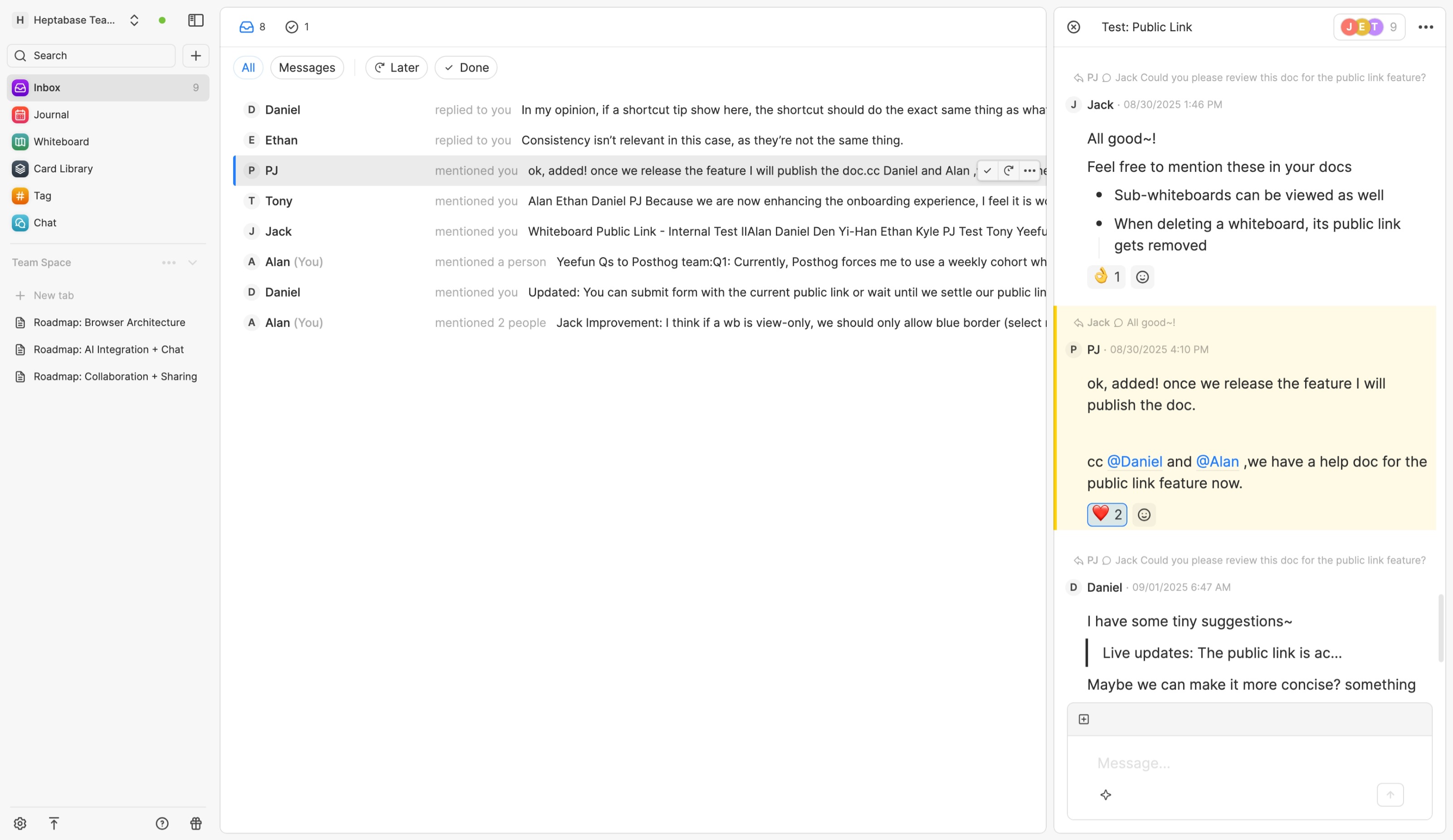
For example, if your Inbox is empty and someone @mentions you, the message appears there, increasing the count to one. You then have two options:
If you have time, click the message to open the relevant chat, read it, and reply if necessary. Once done, click "Mark as done" (shortcut: Cmd + Enter) to clear the Inbox and move it to the "Completed" section.
If you're busy, click "Remind me" to schedule a future date, moving the message to the "Later" section, where it will reappear in the Inbox on the specified date.
Thus, Inbox functions as your daily to-do list. You simply complete or postpone items until your Inbox count returns to zero.
Additionally, you can manually add messages to your Inbox. If you find a message important and want to follow up later, use "Remind me" to schedule a reminder.
When you @mention someone in a message, that message enters both their Inbox and yours. Through this message in your Inbox, you can easily check who has read, replied to, or marked it as done. This automation frees you from manually tracking the status of messages.
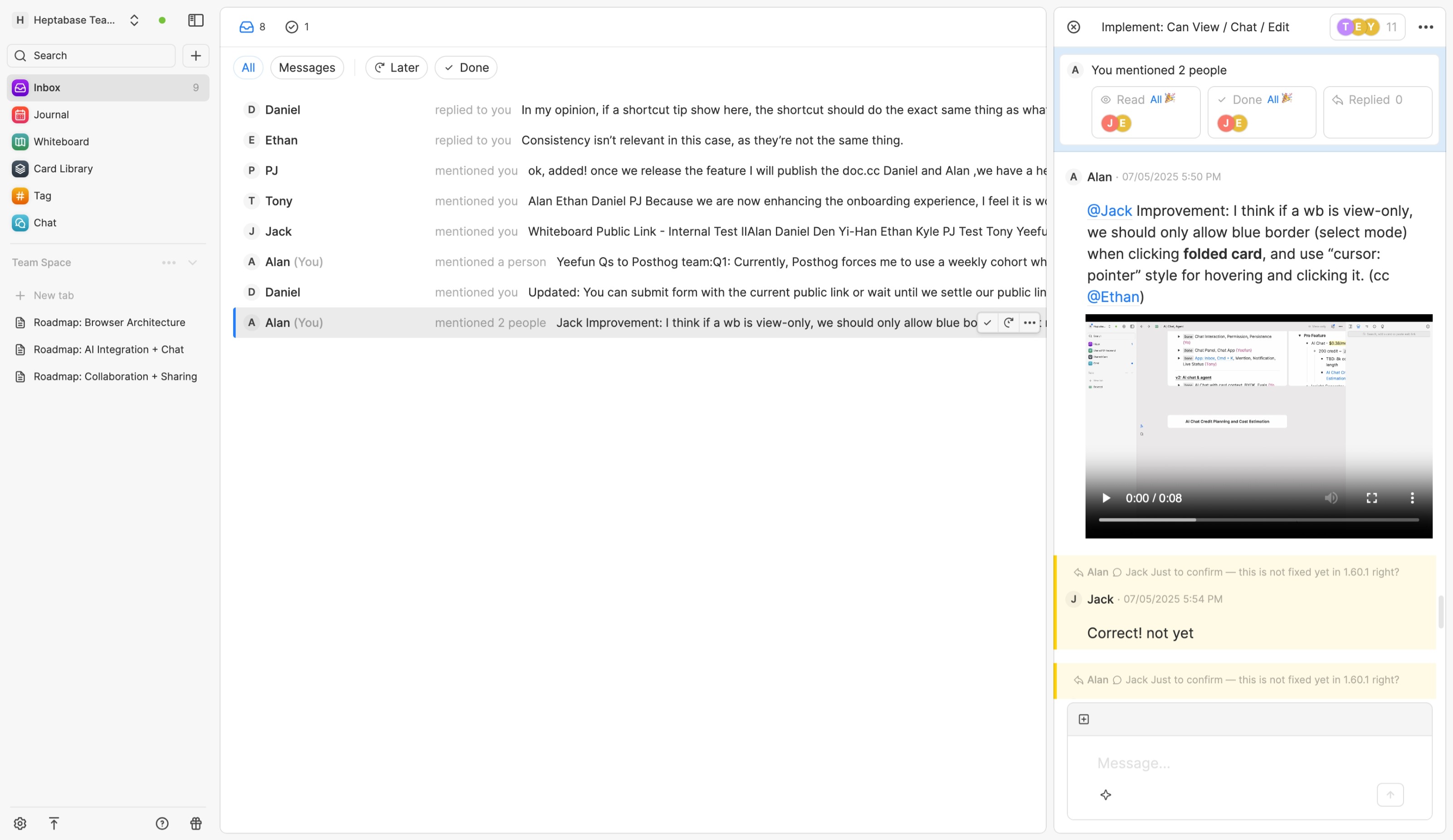
This summarizes how Heptabase’s Inbox integrates with the chat feature. If you frequently forget to reply to messages, it clearly highlights your pending replies and helps prioritize them. For project managers engaging with multiple collaborators, it ensures you quickly see unanswered questions and easily manage follow-ups.
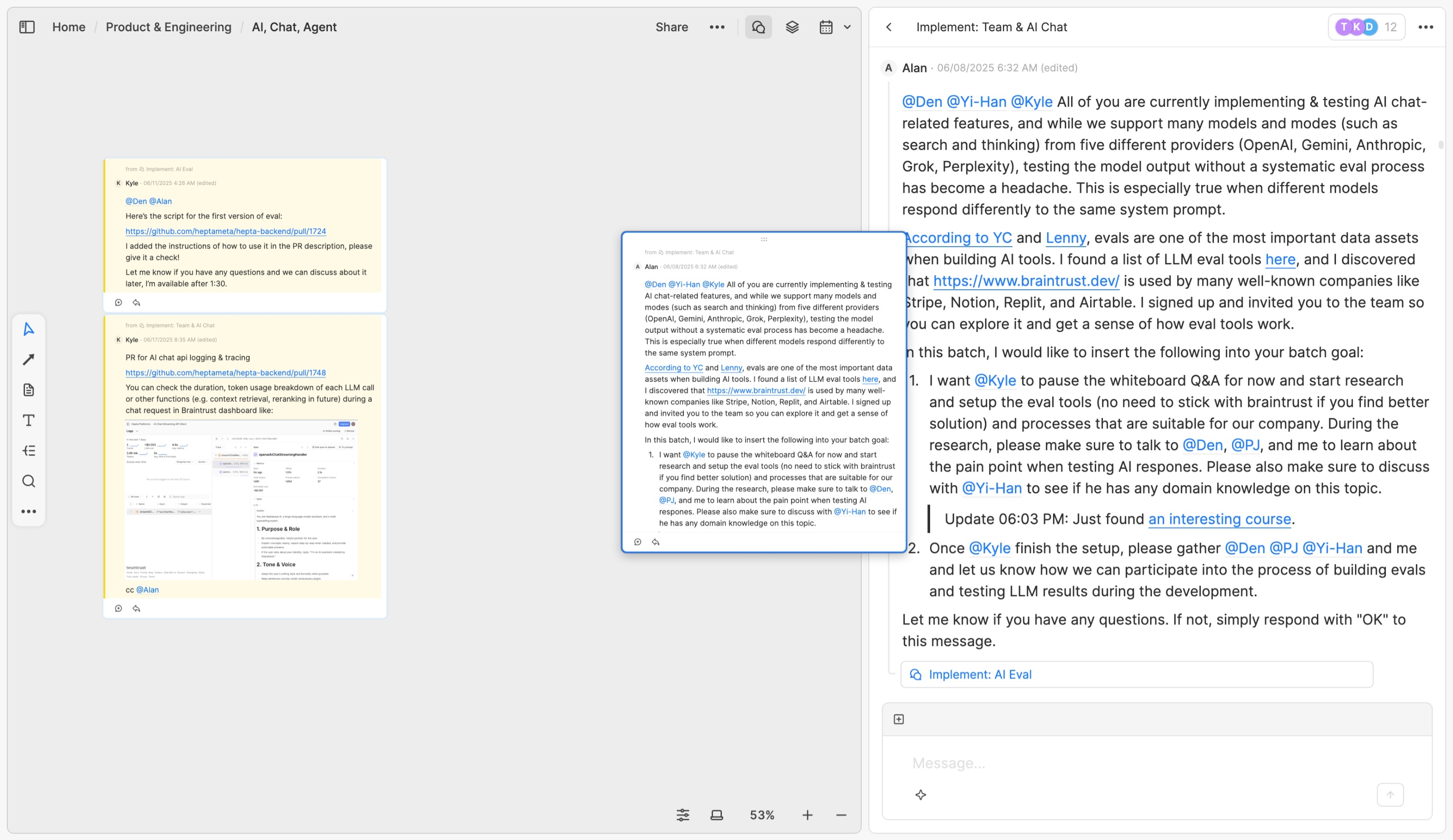
本文重點
Heptabase 提供了一種融合即時討論與視覺化協作的工作流,讓團隊能在相對未知、多變的環境中有效討論複雜主題、聚焦想法。每個白板都等效於一個「主題頻道」,團隊成員可以在這些頻道中發起討論,並將重要訊息拖曳到白板上整理,形成團隊共同理解的核心內容。新成員能快速透過白板掌握團隊最新的認知,不用從大量對話記錄中重新摸索。
此外,Heptabase 透過「收件匣」幫助團隊成員輕鬆追蹤需要回覆或處理的訊息。當有人提及你或回覆你訊息時,系統會自動將這些訊息放到收件匣,讓你有效管理後續跟進的流程,確保重要溝通不會遺漏,
前言
Heptabase 不只是幫助一個人學習和研究複雜主題的工具,它同時也是幫助一群人在相對未知、多變的環境中有效討論複雜主題、聚焦想法的溝通工具。
傳統的訊息工具(例:Messenger、Slack、Discord)雖然很適合即時通訊,但是當協作者開始變多、討論的主題變複雜時,重要的資訊往往會被新的訊息給淹沒,你很容易忘記前面講了哪些重要結論,每個人記得的東西和對當前主題的理解可能有不少出入,新的協作者加入時也需要花大量時間補齊脈絡。
針對這個場景,Heptabase 所提出的解決方案是一個將「訊息討論」、「筆記卡片」和「白板協作」融合在一起的產品工作流。這套工作流的核心並非「在白板上討論事情」,而是「讓重要的訊息可以持續地被梳理到白板和卡片上」。
白板和卡片作為團隊知識庫
在 Heptabase,白板和卡片都是可以協作的。當你要開啟一個團隊專案時,可以直接為這個專案創建一個母白板,並在這個母白板中針對專案的不同面向創建子白板。舉例來說,我們團隊共同協作的空間是一個叫 Home 的母白板,它總共有四個子白板,分別叫 Product & Engineering、User、Operation 和 Team。
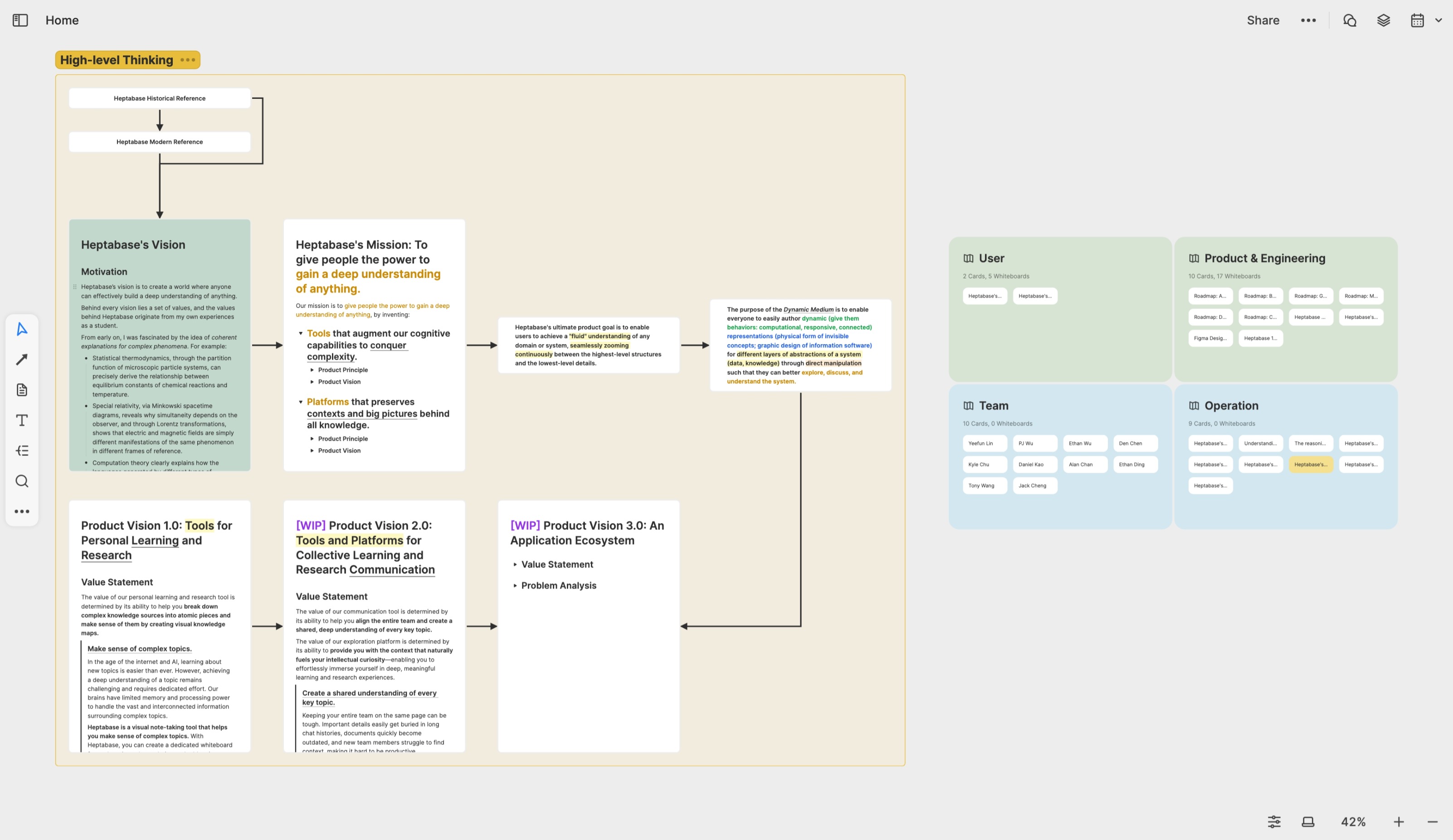
在創建好白板的架構後,你可以點擊白板右上角的 Share 按鈕,輸入你想協作的對象的 Email,邀請他們到你的白板和卡片上協作。對方不需要是 Heptabase 的付費訂戶,也不需要填寫任何信用卡資訊。
Heptabase 的白板總共支援以下四種協作權限,白板上的卡片則會繼承這些權限:
Can View: 只能觀看當前白板和它的所有子白板的內容。
Can Chat: 在 Can View 之上,還能看到和參與當前白板和所有子白板上的對話(Chat)。
Can Edit: 在 Can Chat 之上,還能編輯當前白板和所有子白板上的內容。
Full Access: 在 Can Edit 之上,還能邀請其他人進到這個白板和所有子白板上協作。
以下的介紹會假設你和你的協作者都有 Can Edit 以上的權限。
白板作為討論的頻道
在 Heptabase,你不止可以利用白板來整理知識,還可以把白板想像成一個「主題頻道」,你可以在這個頻道中創建對話來討論這個主題的不同面向。平時我們團隊在協作時,最常會打開左側欄 Chat App 的白板區。在這裡,你可以一眼看到所有白板的對話和通知。以 Product & Engineering 這個白板為例,我們為每一個重要功能創建了一個子白板。當大家要討論跟某個功能有關的設計和實作時,就會到這個子白板去討論。
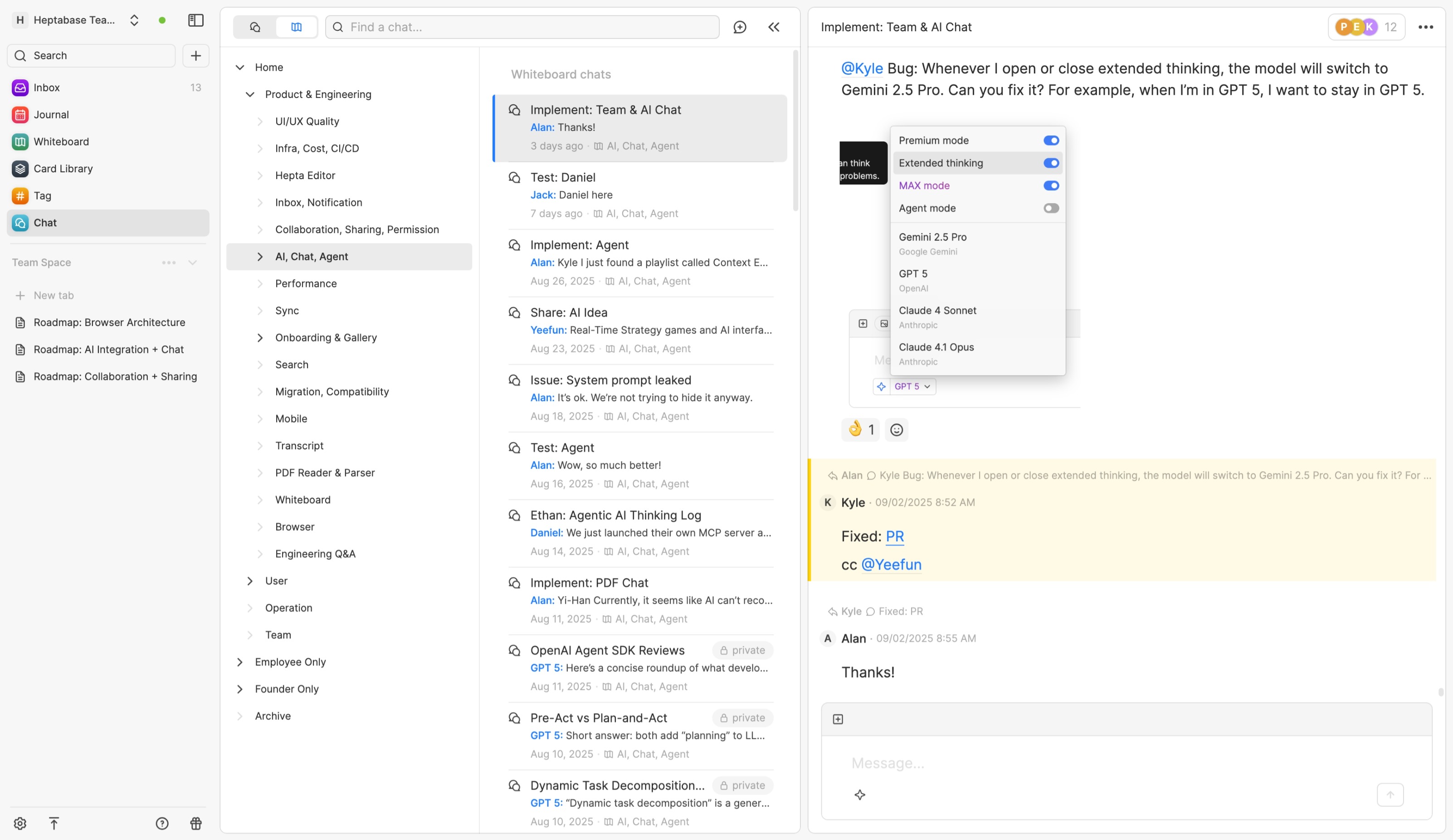
相較於一般的溝通軟體,Heptabase 的對話功能有二個特別之處:
編輯訊息的體驗跟編輯卡片的體驗幾乎是一樣的。你不止可以添加各種類型的內容(例:列表、表格、程式碼、數學式、標題),還可以提及任何你有權限的卡片,幫助你在討論過程中提供更完整的脈絡,甚至直接邀請協作者一起編輯你提到的卡片。
如果你在對話過程中產生了一些特別重要的訊息(例:關鍵結論、知識),你可以從 Chat App 中雙擊白板名稱進到白板,此時這個白板的對話會被開在右側欄中,你可以將重要的訊息直接拖到白板上,使用白板的連線和分區工具整理來自不同對話的重要訊息。又或是你也可以複製這些訊息的連結並貼到白板上的卡片裡頭。
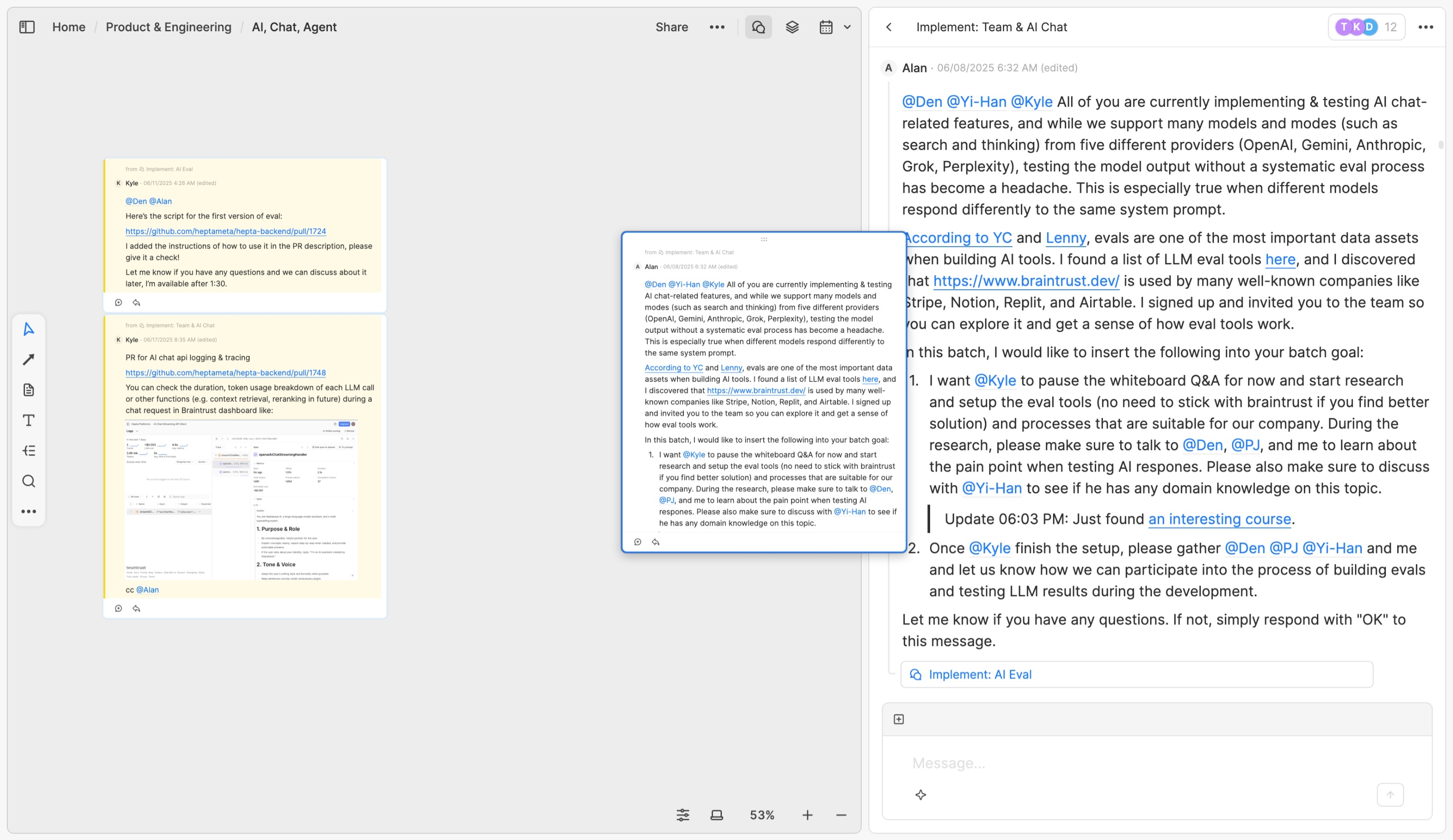
「把訊息拖到白板上」的功能最有用的場景是當你和你的協作者將討論不斷地深入,訊息量變大、討論變得發散時,它有助於你以既有訊息為素材在白板上建立一個共同的理解。如果未來有新的協作者加入,他不需要把所有過去的對話紀錄一則一則翻出來看,而是可以先閱讀白板上的資訊,有需要時再從這些訊息定位回原本的對話,查找過去產生這些結論和知識的討論脈絡。
由於白板上的內容代表「大家當下對此主題的共同理解」,這其實填補了「討論」和「文件」之間的鴻溝。在過去,許多團隊都會用 Slack 或 Discord 討論事情,但是並不是每一個重要結論都有時間寫成文件。有了 Heptabase,「持續地把重要訊息拖到白板上」的行為消除了撰寫文件的阻力,因為你可以等到白板上累積的訊息量變多時,再創建筆記卡片、將特定區域的訊息內容整理進去變成文件。
用收件匣管理即時任務
在許多訊息軟體中,如果有人 @ 你的名字問你問題,你要是當下沒有回覆,未來可能會忘記回覆。同樣地,如果你 @ 了別人,很多時候你會需要花費額外的心神去追蹤對方回覆了沒、或是什麼時候才會回覆。
Heptabase 的收件匣(Inbox)就是為了解決這類問題而打造的。如果你的協作者在使用 Heptabase 的 Chat 功能時回覆了你之前發的訊息、以你的訊息展開新的 Chat,又或是透過 @ 的方式提及你的名字,這些訊息都會以類似信件的方式被送到你的收件匣。
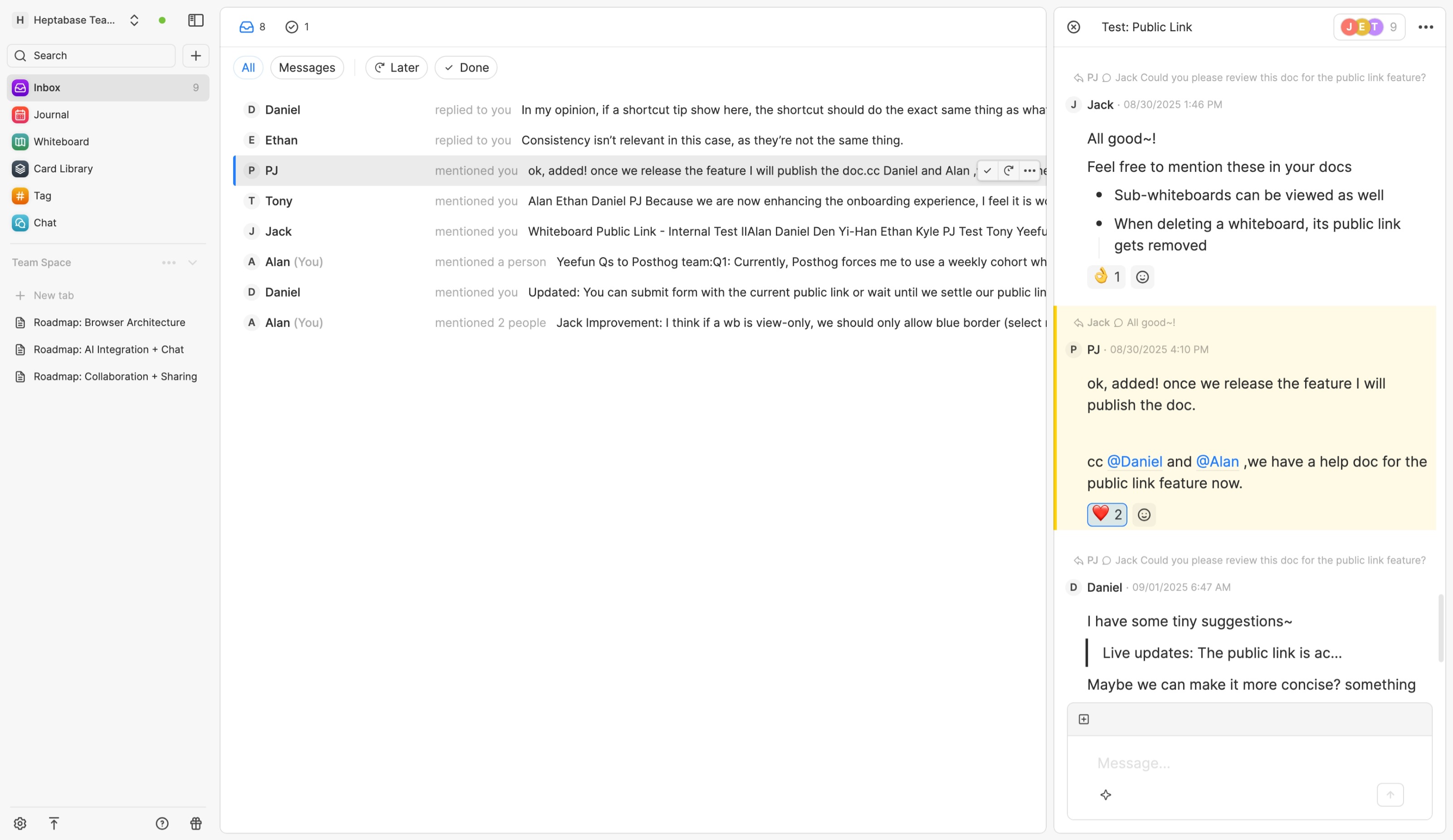
舉例來說,假設現在收件匣是空的,數字是零。如果此時有人在一則訊息中 @ 你,該訊息就會進到收件匣,使收件匣的數字變成一。這時你有二種做法:
如果你現在有時間,直接點擊該訊息將它所屬的 Chat 打開在右側欄,閱讀內容並確認有沒有需要回覆對方,有需要的話就給予回覆。只要你確定沒有其他需要針對這則訊息做的事情了,就可以點擊訊息上的 Mark as done 按鈕(快捷鍵:Cmd + Enter)將它清掉、移到收件匣中的「完成」區。
如果你很忙,可以點擊訊息上的 Remind me 按鈕,指定一個未來日期,使這則訊息進到收件匣中的 Later 的區域。等到這個日期到來時,它才會重新出現。
換句話說,收件匣有點像是你今天的待辦清單,你每天要做的事情就是把清單中的物件完成(Mark as done)或延期(Remind me),使收件匣的數字歸零。
當然,收件匣中除了會存放來自別人的待辦清單以外,你也可以自己把物件添加進去。舉例來說,如果你看到一則訊息覺得蠻重要的、之後想跟發訊者跟進,你可以對這個訊息使用 Remind me 的功能並選定一個日期,它就會進到收件匣裡頭。
還有另一種情況是,當你為了問別人問題而在一則訊息中 @ 了一些人時,你所發出的這則訊息不只會進到他們的收件匣中,同時也會進到你自己的收件匣裡頭。你可以透過收件匣中的這個訊息物件看到你 @ 的這些人有誰已經讀過了、誰有回覆過、誰已經把它 Mark as done 了。這樣的自動化機制可以讓你不再需要主動去紀錄和追蹤這些你所在乎的狀態資訊。
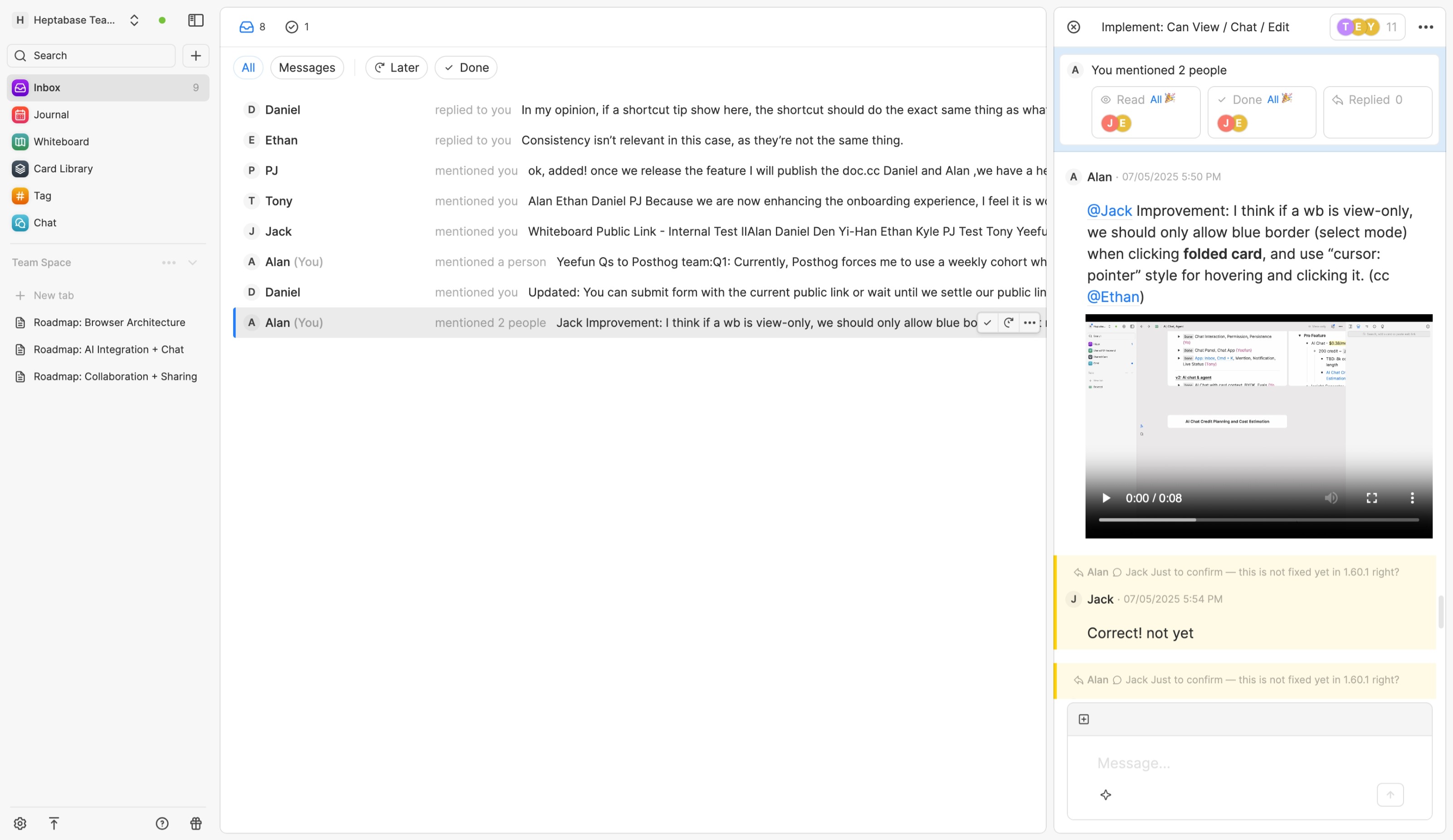
以上就是 Heptabase 的收件匣中跟對話功能有關的連動機制。如果你是一個很常會忘記回訊息的人,這個機制可以幫助你一眼看清楚你需要回覆的訊息有哪些,並為它們安排優先級;如果你是一個需要跟許多人溝通、討論的專案負責人,這樣的機制也有助於你一眼看清楚你問的哪些問題還沒有取得你需要的回覆,並保存那些你未來要跟進的資訊。
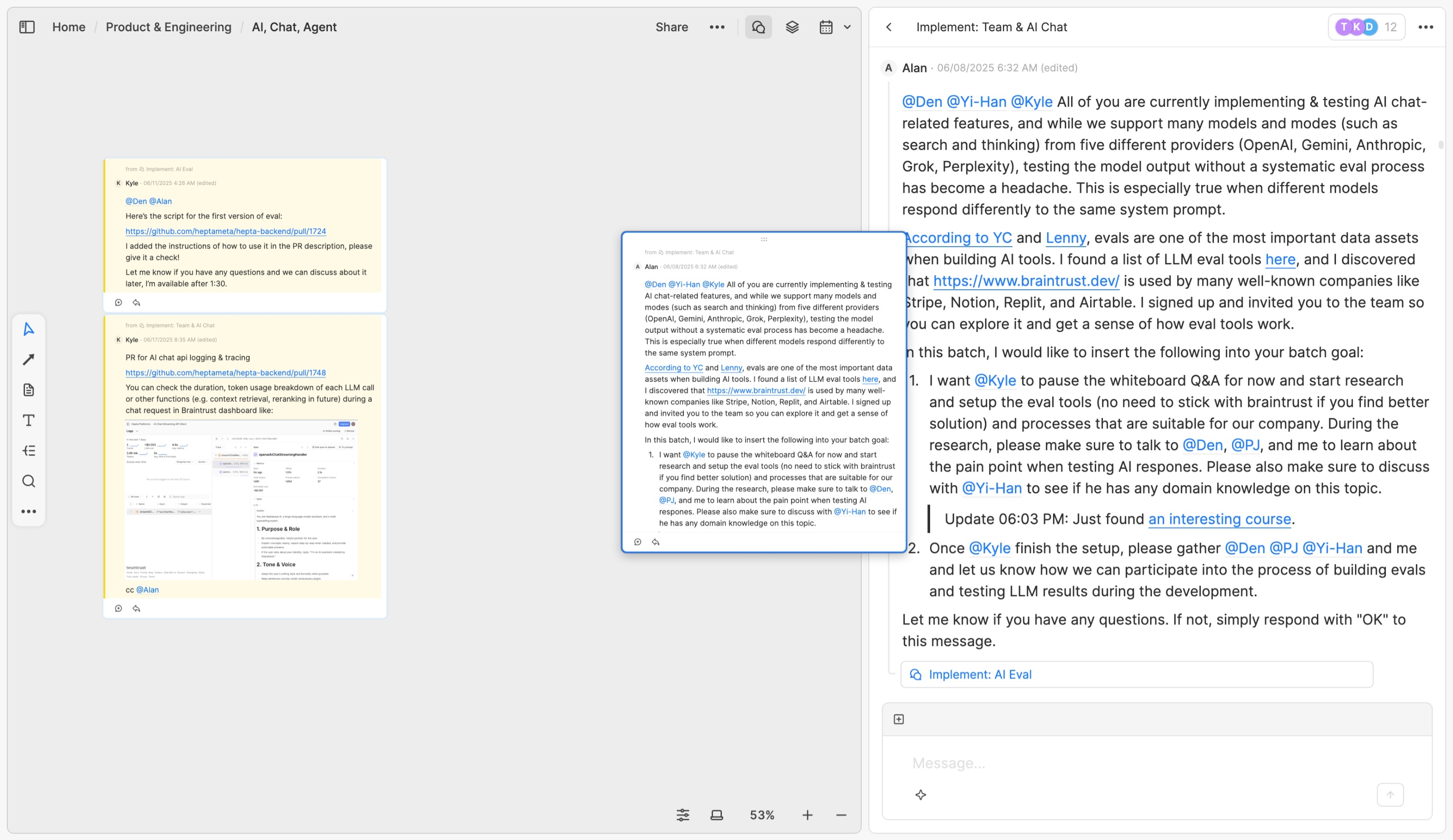
本文の要点
Heptabase は、即時ディスカッションとビジュアルコラボレーションを融合したワークフローを提供し、比較的不確実かつ変化の多い環境において、チームが複雑なテーマを効果的に議論し、アイデアに集中できるようにします。各ホワイトボードは「テーマチャンネル」と等価であり、チームメンバーはこれらのチャンネルでディスカッションを開始し、重要な情報をホワイトボードにドラッグして整理し、チームの共通理解となるコア内容を形成します。新しいメンバーは、ホワイトボードを通じてチームの最新の認知を素早く把握でき、大量のチャット履歴から再度情報を探る必要がありません。
さらに、Heptabase は「受信箱」によって、チームメンバーが返信や処理が必要なメッセージを簡単に追跡できるようサポートします。誰かが自分について言及したりメッセージを返信した場合、システムは自動的にそれらのメッセージを受信箱に入れ、効率よく後続のフォローアップができ、重要なコミュニケーションが見落とされることを防ぎます。
序文
Heptabase は一人で複雑なテーマを学習・研究するためのツールであるだけでなく、複数人が比較的不確実かつ変化の多い環境で、複雑なテーマについて効果的に議論し、アイデアに集中できるコミュニケーションツールでもあります。
従来のメッセージツール(例:Messenger、Slack、Discord)は、リアルタイムコミュニケーションには適していますが、協力者が増えたり議論が複雑になると、重要な情報が新しいメッセージに埋もれてしまうことが多く、何を話したか忘れてしまったり、各人が覚えている内容や現時点の理解に食い違いが出ます。新しい協力者が加わる場合も、多くの時間をかけて経緯を補う必要があります。
このような場面に対して、Heptabase が提案するソリューションは、「メッセージディスカッション」「ノートカード」「ホワイトボードコラボレーション」を融合した製品ワークフローです。このワークフローのコアは「ホワイトボードで議論する」ことではなく、「重要なメッセージを継続的にホワイトボードやカードに整理する」ことです。
ホワイトボードとカードによるチーム知識ベース
Heptabase では、ホワイトボードとカードはどちらもコラボレーション可能です。チームプロジェクトを始める際は、そのプロジェクト用の親ホワイトボードを作成し、その中でプロジェクトの異なる側面ごとにサブホワイトボードを作成できます。例えば、私たちのチームが共同作業するスペースは「Home」と呼ばれる親ホワイトボードであり、そこには Product & Engineering、User、Operation、Team という4つのサブホワイトボードがあります。
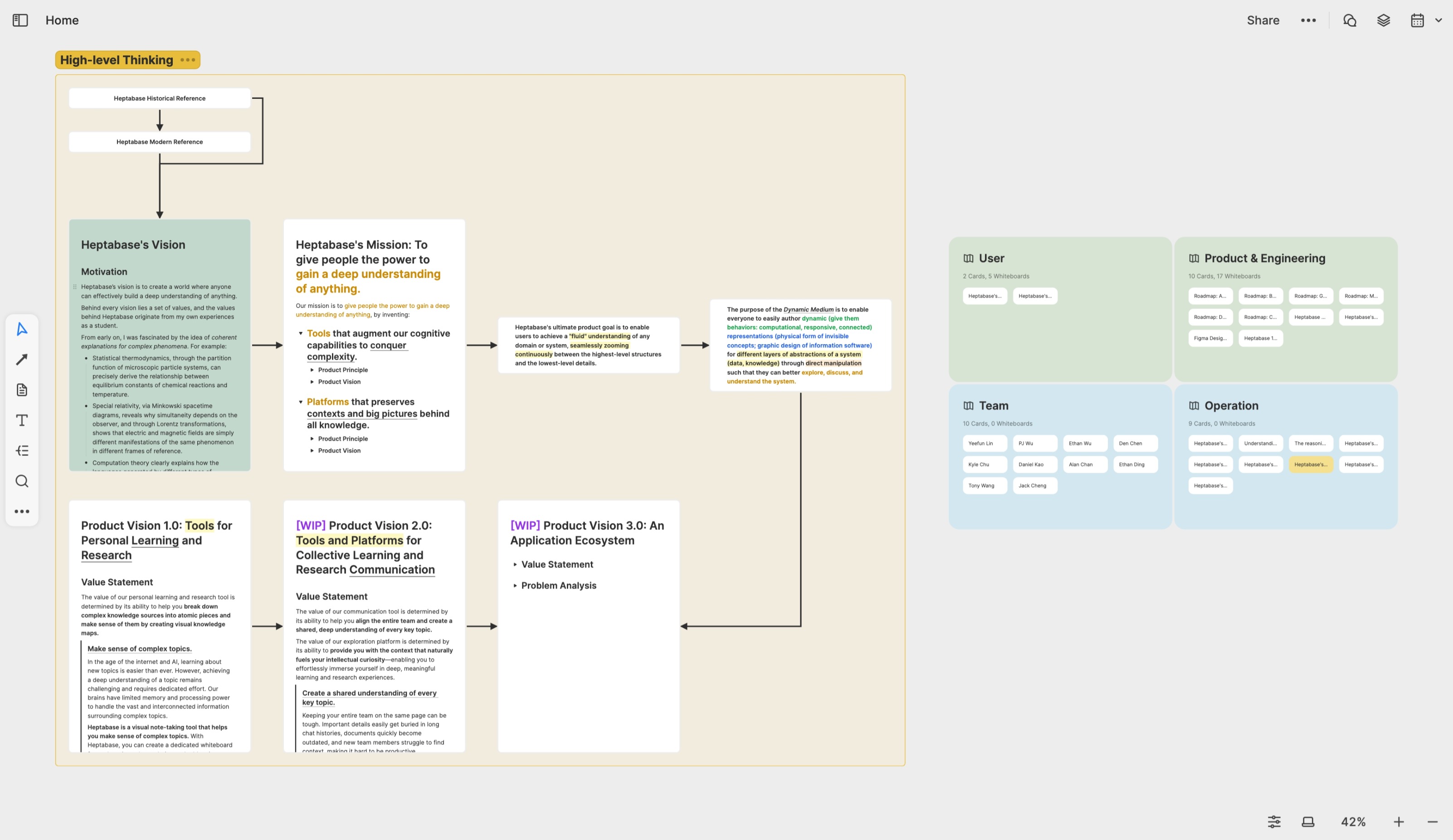
ボードの構成を作成したら、右上の Share ボタンをクリックして、コラボレーションしたい相手のメールアドレスを入力し、ホワイトボードやカードへの共同編集に招待できます。相手は Heptabase の有料会員である必要も、クレジットカード情報を入力する必要もありません。
Heptabase のホワイトボードには、以下の4つのコラボレーション権限があり、ホワイトボード上のカードもこれらの権限を継承します:
Can View: 現在のホワイトボードおよびすべてのサブホワイトボードの内容を見ることができます。
Can Chat: Can View 権限に加え、現在のホワイトボードおよびすべてのサブホワイトボードでチャットを閲覧・参加できます。
Can Edit: Can Chat 権限に加え、現在のホワイトボードおよびすべてのサブホワイトボードの内容を編集できます。
Full Access: Can Edit 権限に加え、他の人をこのホワイトボードおよびすべてのサブホワイトボードの共同編集に招待できます。
以下の説明では、あなたと協力者が Can Edit 以上の権限を持っていることを前提とします。
議論のチャンネルとしてのホワイトボード
Heptabase では、ホワイトボードを知識整理のためだけでなく、「テーマチャンネル」としても活用できます。このチャンネルで会話を作成し、テーマごとの側面について議論できます。私たちのチームがコラボレーションするときは、左側の Chat App のホワイトボードエリアをよく利用します。ここでは、すべてのホワイトボードの会話と通知が一目で確認できます。例えば Product & Engineering ホワイトボードの場合、重要な機能ごとにサブホワイトボードを作成し、各機能の設計や実装についてはそのサブホワイトボードで議論しています。
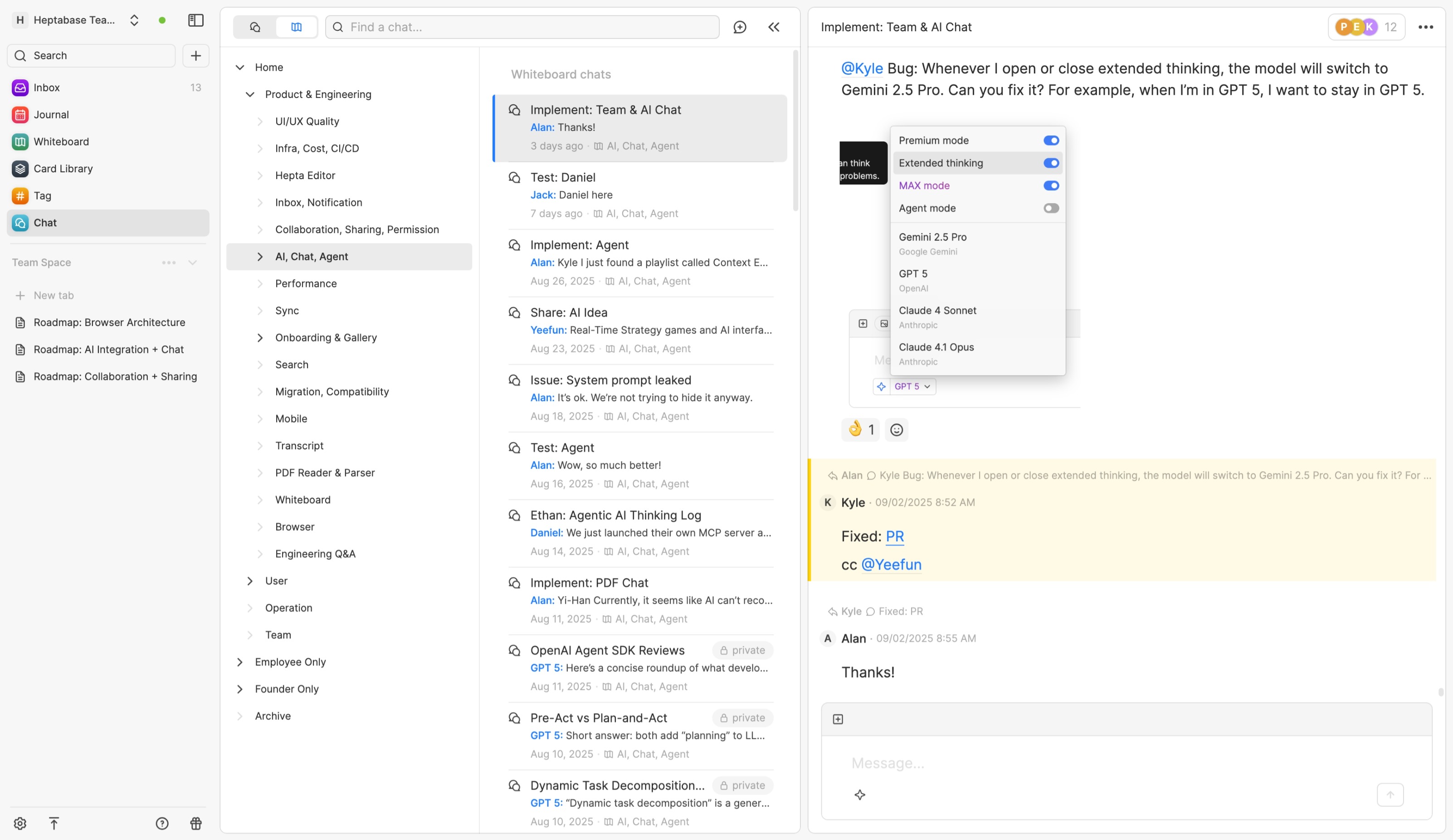
一般的なコミュニケーションツールと比較して、Heptabase のチャット機能には2つの特徴があります:
メッセージ編集体験がカード編集体験とほぼ同じです。様々なタイプのコンテンツ(リスト、表、コード、数式、見出しなど)を追加できるだけでなく、アクセス権限のあるカードを言及することもでき、議論中に文脈をより完全に提供し、協力者をカード編集にも招待できます。
議論の中で特に重要なメッセージ(例:重要な結論や知識)が生まれた場合、Chat App でホワイトボード名をダブルクリックしてそのホワイトボードに入り、チャットを右側パネルで表示させることができます。そして、重要なメッセージを直接ホワイトボードにドラッグしたり、ホワイトボードのリンクや分割ツールを使って異なる議論から生まれた重要なメッセージを整理できます。また、これらのメッセージのリンクをコピーしてホワイトボード上のカードに貼り付けることもできます。
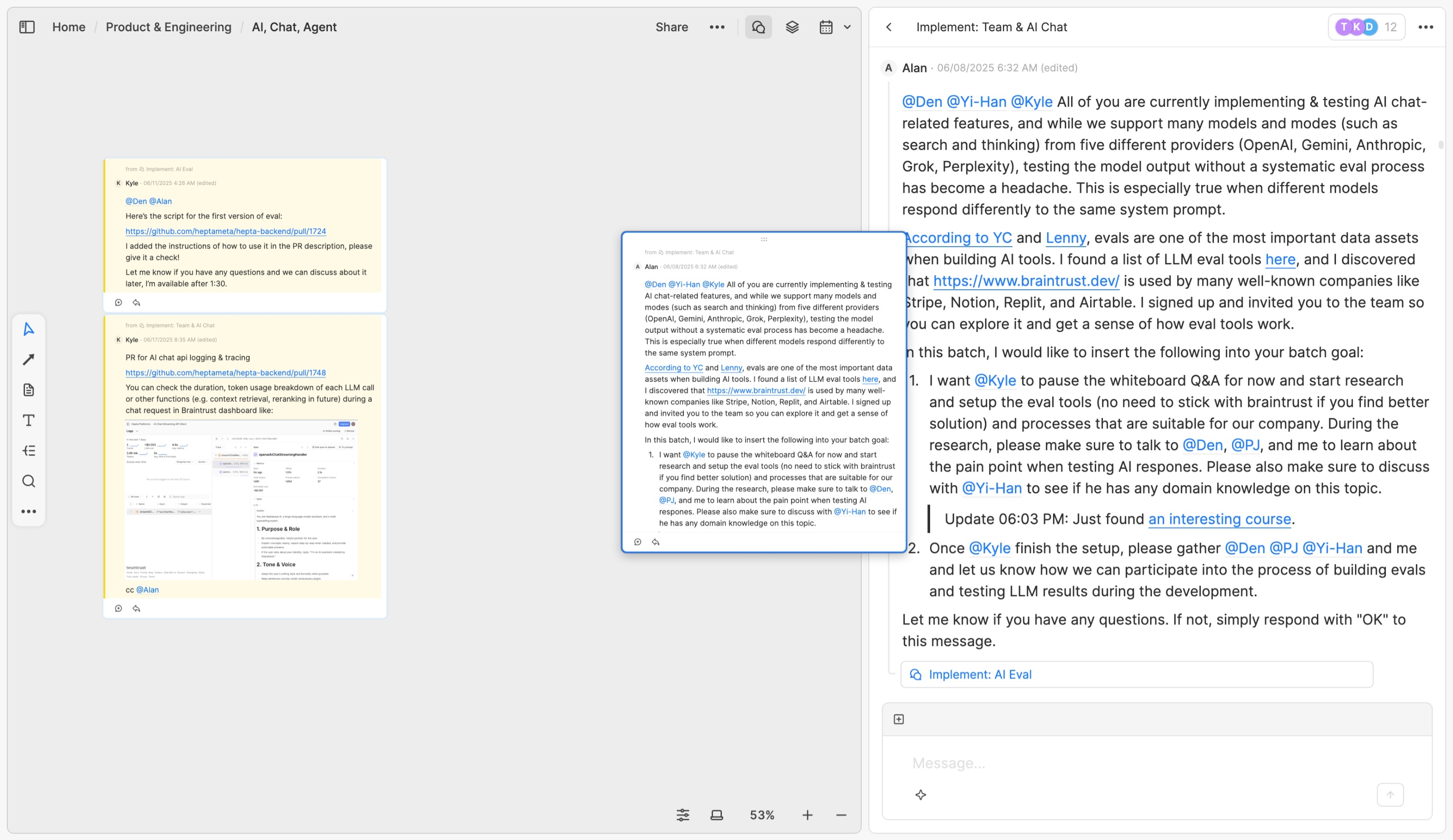
「メッセージをホワイトボードにドラッグする」機能が最も役立つのは、協力者との議論が深まり、メッセージ量が増え、議論が発散したときです。既存のメッセージを素材としてホワイトボードに共同理解を築くのに役立ちます。新しい協力者が加わっても、過去のチャット履歴すべてを最初から読む必要はなく、まずホワイトボードの情報を見て、必要に応じて元の会話に戻り、その結論や知識がどのような議論から生まれたかを探せます。
ホワイトボード上の内容は「そのテーマに関する現時点での共通理解」を表すため、これは「議論」と「ドキュメント」のギャップを埋めています。従来、多くのチームは Slack や Discord で議論しつつも、すべての重要な結論を文書化しきれていませんでした。Heptabase では、「重要なメッセージをホワイトボードに継続的にドラッグする」ことでドキュメント化のハードルが下がり、ホワイトボードに情報が溜まった段階で初めてノートカードを作り、特定エリアのメッセージ内容をまとめてドキュメントにできます。
受信箱でリアルタイムタスク管理
多くのメッセージソフトでは、誰かがあなたを @ で言及した際、すぐに返信しなければ後で忘れてしまいがちです。同様に、誰かを @ で言及した場合も、相手が返信したかどうかや、いつ返信が来るかを自分で追跡する必要があります。
Heptabase の受信箱(Inbox)はこうした問題を解決するために設計されています。協力者が Heptabase のチャット機能を使って、あなたの過去のメッセージに返信したり、新しいチャットをあなたのメッセージから開始した場合、または @ で名前を言及された場合、すべてのメッセージはメールのように受信箱の Now エリアに入ります。
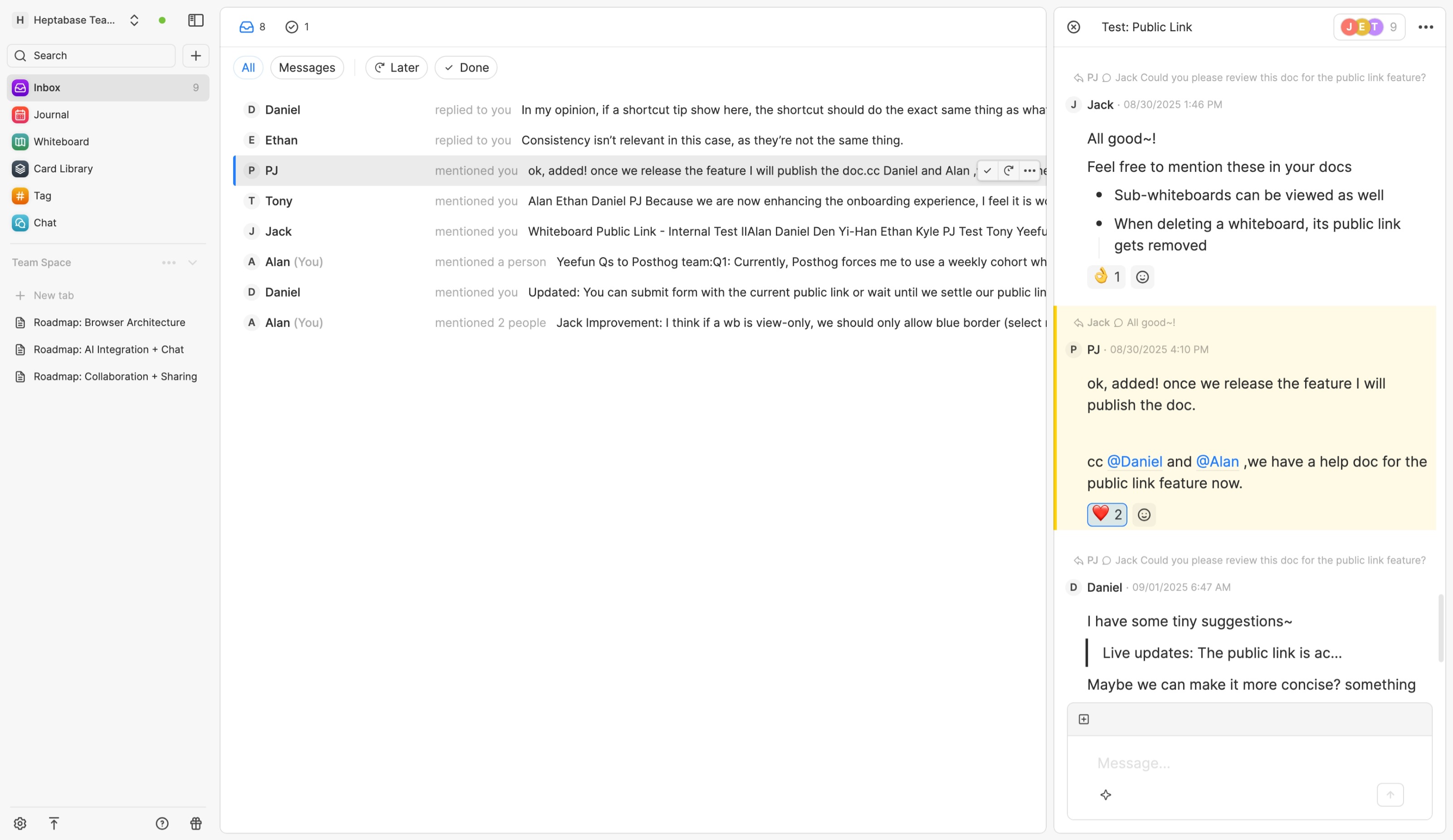
例えば、受信箱が空で、数字がゼロだとします。この時、誰かがメッセージであなたに「@」を付けたとすると、そのメッセージは受信箱に入り、受信箱の数字が1になります。この時、あなたには2つの選択肢があります:
もし今時間があれば、そのメッセージを直接クリックして、それが属するチャットを右側のサイドバーで開き、内容を読んで返信が必要かどうかを確認し、必要であれば返信します。このメッセージに対して他に何もすることがないと確認できたら、メッセージ上の「Mark as done」ボタン(ショートカットキー:Cmd + Enter)をクリックしてそれを消去し、受信箱の「完了」エリアに移動させることができます。
もし忙しい場合は、メッセージ上の「Remind me」ボタンをクリックし、未来の日付を指定することで、そのメッセージを受信箱の「Later」エリアに入れることができます。指定した日付になると、それは再び表示されます。
言い換えれば、受信箱は今日のあなたのTo-Doリストのようなもので、あなたが毎日すべきことは、リスト内の項目を完了(Mark as done)するか、延期(Remind me)して、受信箱の数字をゼロに戻すことです。
もちろん、受信箱には他人からの ToDo だけでなく、自分で項目を追加することもできます。例えば、あるメッセージが重要で後でフォローしたい場合は、Remind me 機能を使って日付を設定すれば、受信箱に追加できます。
また、他人に質問するために @ で数人を言及した場合、そのメッセージは相手の受信箱だけでなく自分の受信箱にも入ります。受信箱のこのメッセージから、@ で言及した人が誰が既読で、誰が返信し、誰が Mark as done したかを確認できます。この自動化された仕組みにより、気になるステータス情報を自分で記録・追跡する必要がなくなります。
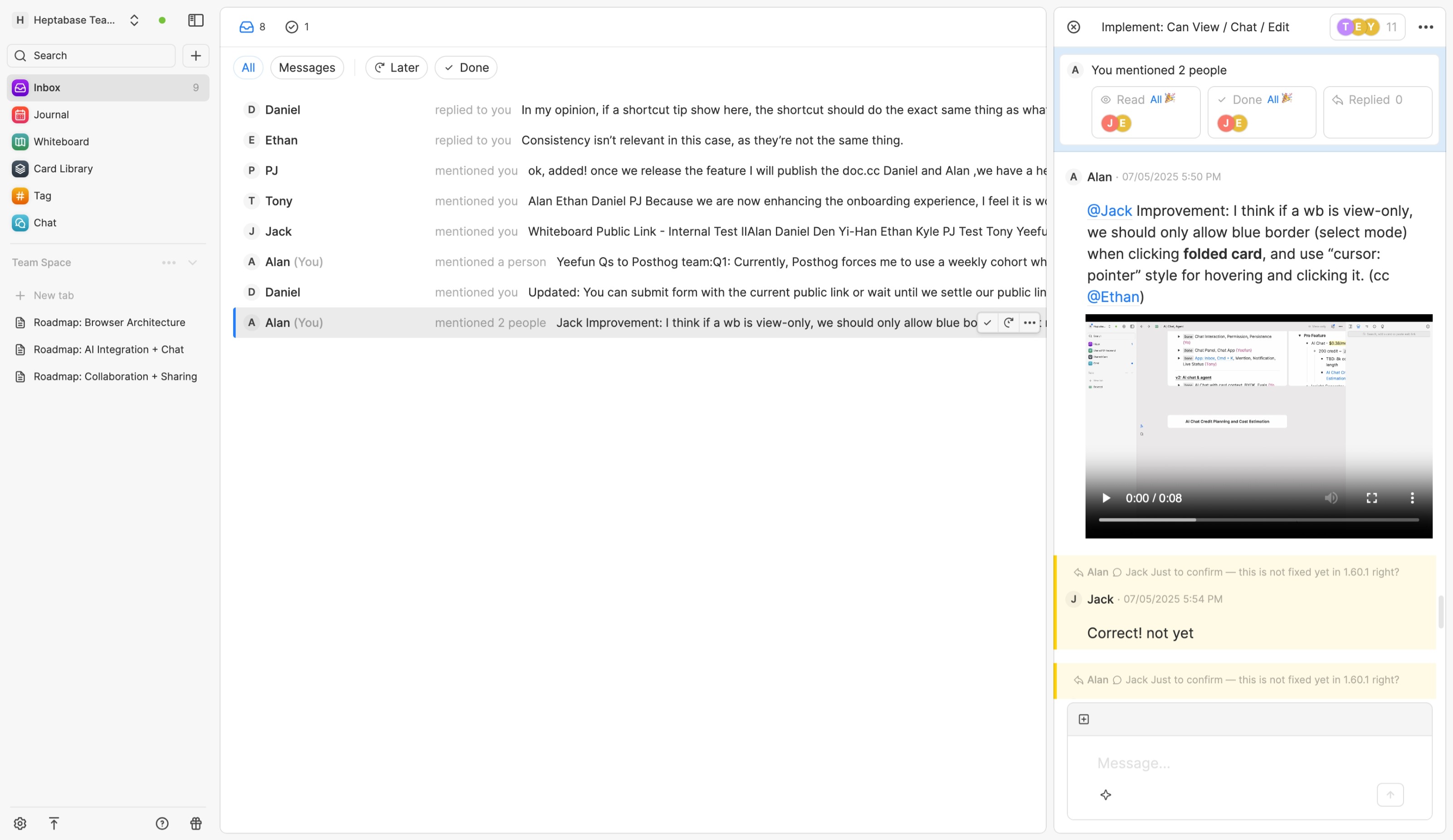
以上が、Heptabase の受信箱とチャット機能に関連する連携メカニズムです。メッセージの返信忘れが多い方には、どのメッセージを返信すべきかひと目で分かり、優先順位を決めて対応できますし、多くの人とプロジェクトについて議論するリーダーであれば、自分がした質問の返信状況をひと目で確認したり、将来的にフォローアップしたい情報も保存できます。
このセクションの翻訳は ChatGPT によって生成されました。もし、より正確または繊細な翻訳が可能だとお考えの場合、pj@heptabase.com までお気軽にご連絡ください。皆様のフィードバックを大変感謝しております!