Write essays & papers
- English
- 中文
- 日本語
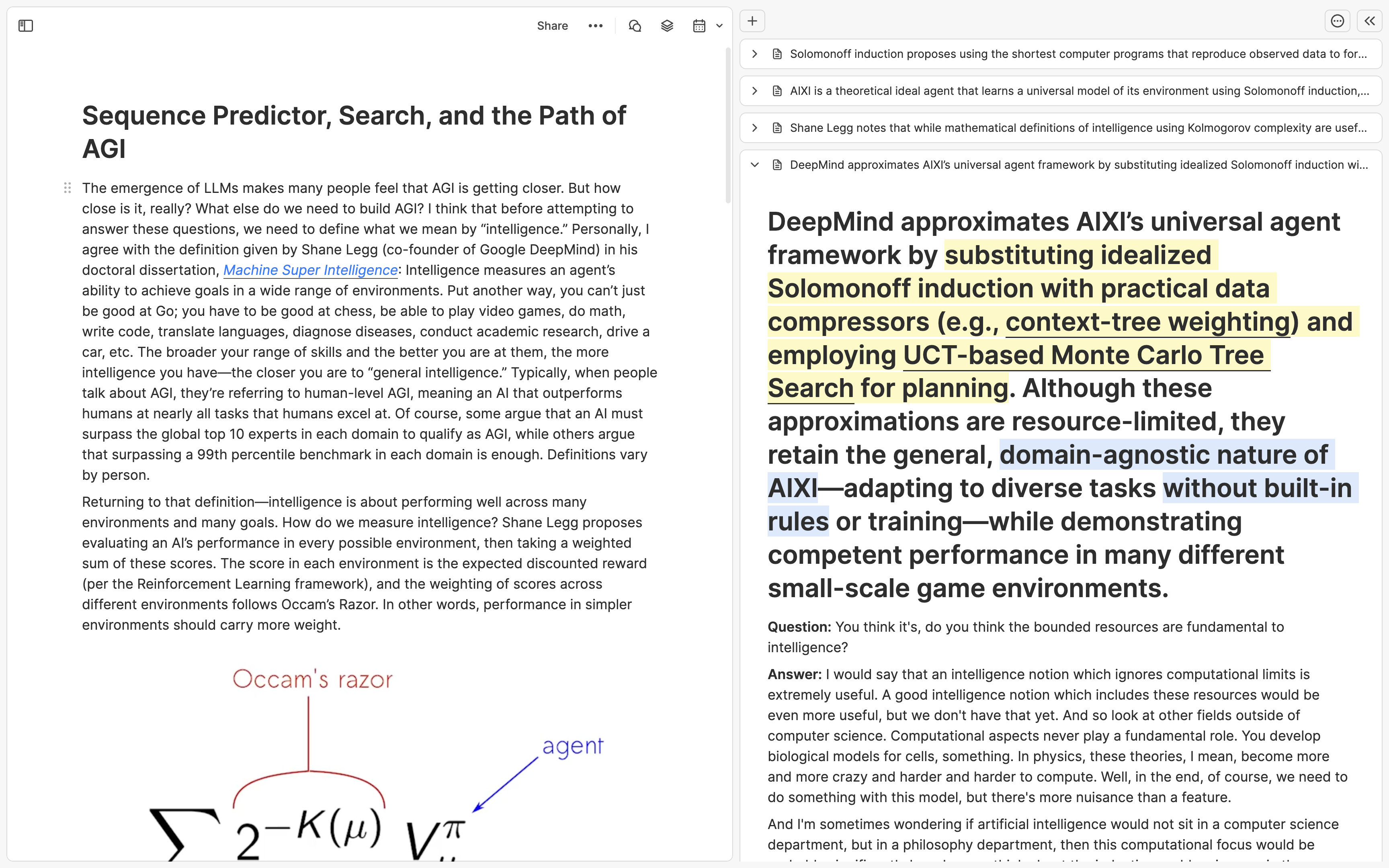
TL;DR
If you want to turn your Heptabase whiteboard notes into an article, first select the relevant cards on the whiteboard, copy their links (
Cmd + L), and paste them into a new article card. Then, organize these card links into paragraphs. While writing, you can open these card links in the right sidebar to refer to their content, gradually replacing the links with your own text. If you need to reference additional materials, useCmd/Ctrl + O, then pressOption + Enterto quickly add them to the right sidebar.
Foreword
In many cases, you may need to write articles about your learning and research in Heptabase. For example, scholars and graduate students need to write papers, project managers and engineers need to write documents, creators need to write articles or proposals, and students need to write assignments and reports.
At Heptabase, we have designed a unique workflow that allows you to easily use the thinking frameworks you have built on whiteboards to produce writing. This workflow is based on the card editor's right sidebar, which is used for cross-referencing.
Step 1: Gather reference materials
In the first step of this workflow, enter the whiteboard that contains your writing materials. The whiteboard should have some structured cards that you created in the past. You can use the whiteboard's selection tool to select these cards, then right-click to open the context menu and click the "Copy links to all" button to copy all the links. If you prefer shortcuts, you can also directly press Cmd + L to copy the links.
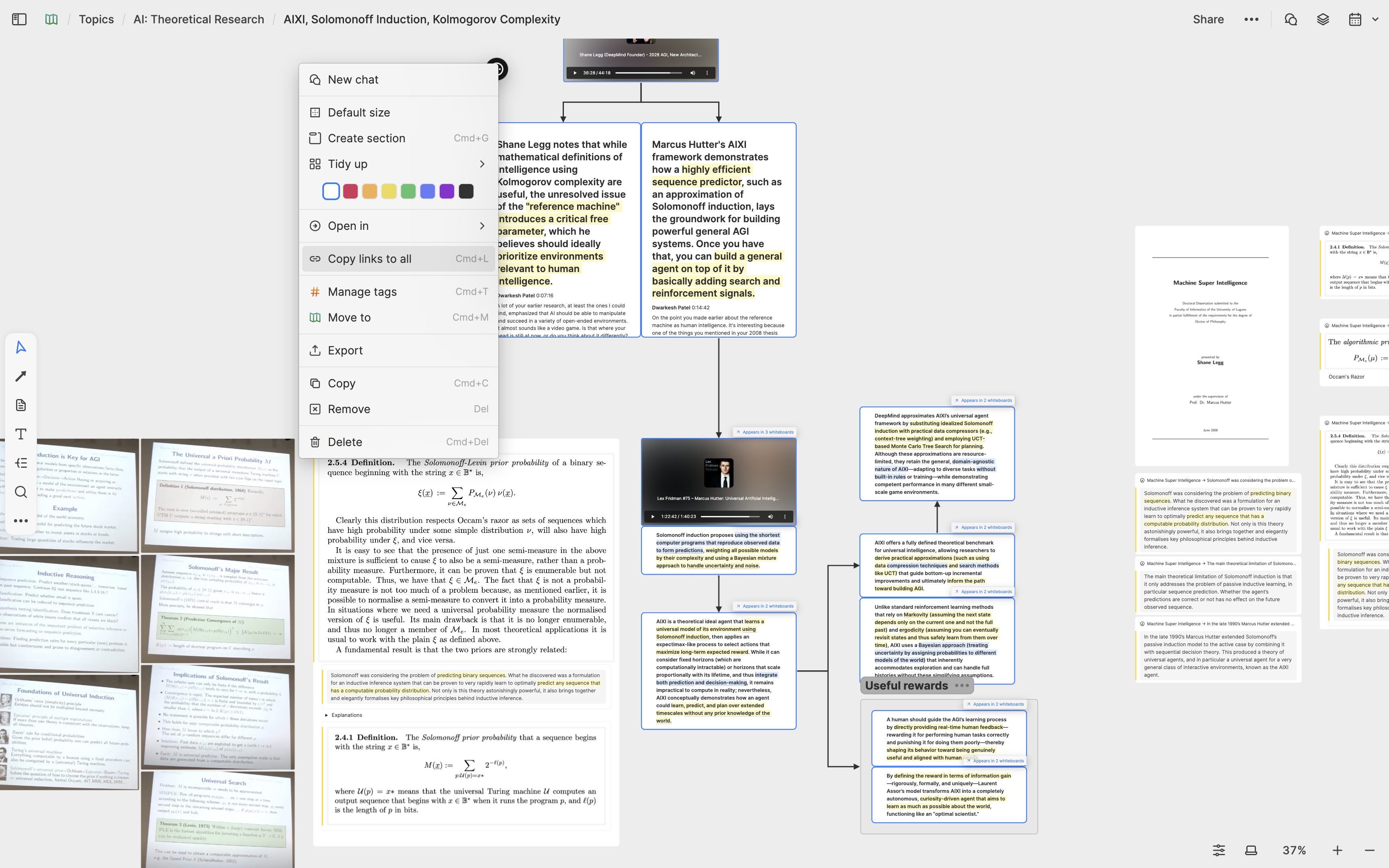
After copying the links, you can double-click on an empty space on the whiteboard to create a new card. Give this card a temporary title and paste all the links onto the card.
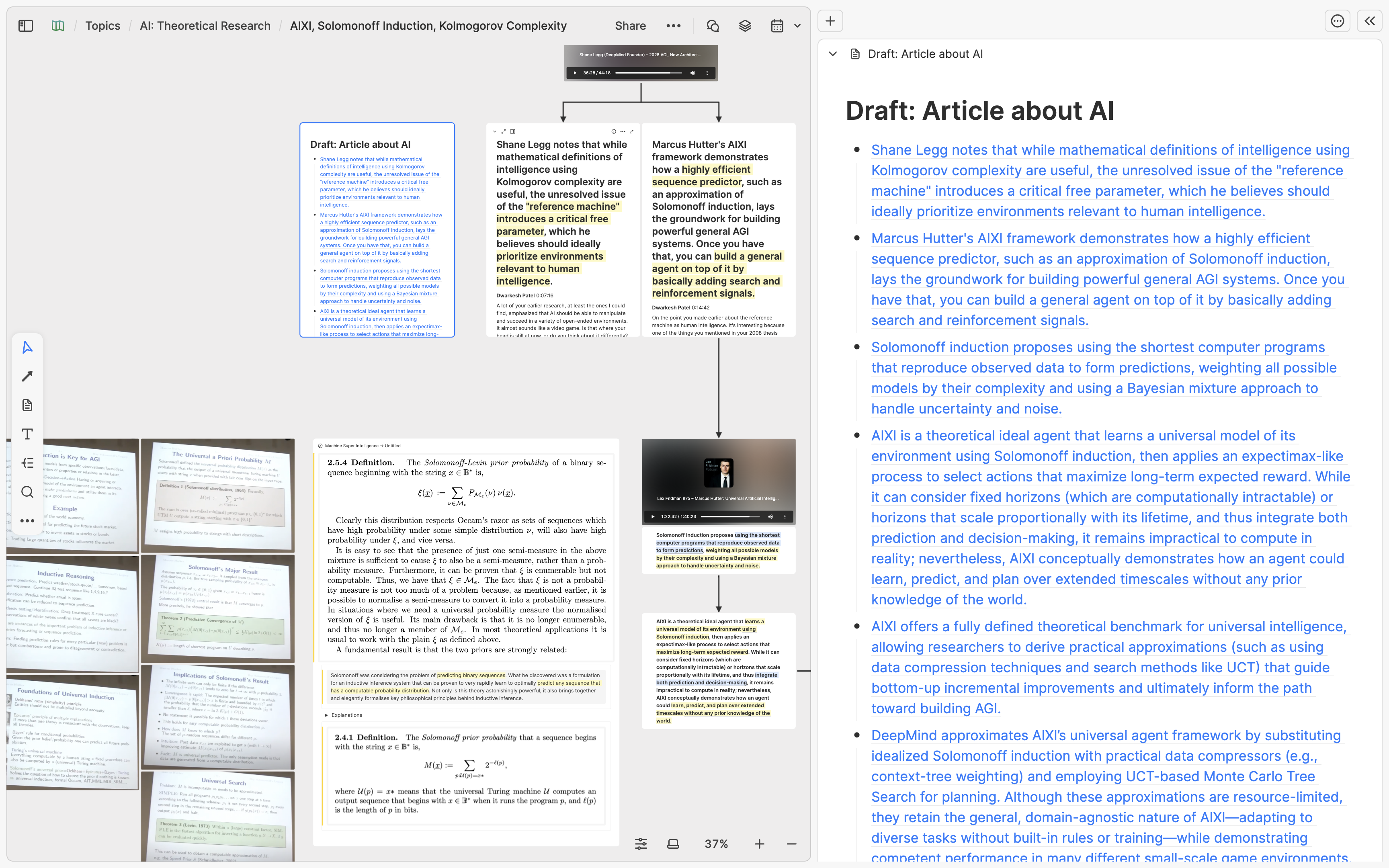
Step 2: Plan, write and cross-reference
Next, you can expand the card onto a new tab and start outlining the structure of the article, categorizing these links under different paragraphs. If you forget the content of a card corresponding to a link, you can click on the link to read the card in the right-sidebar.
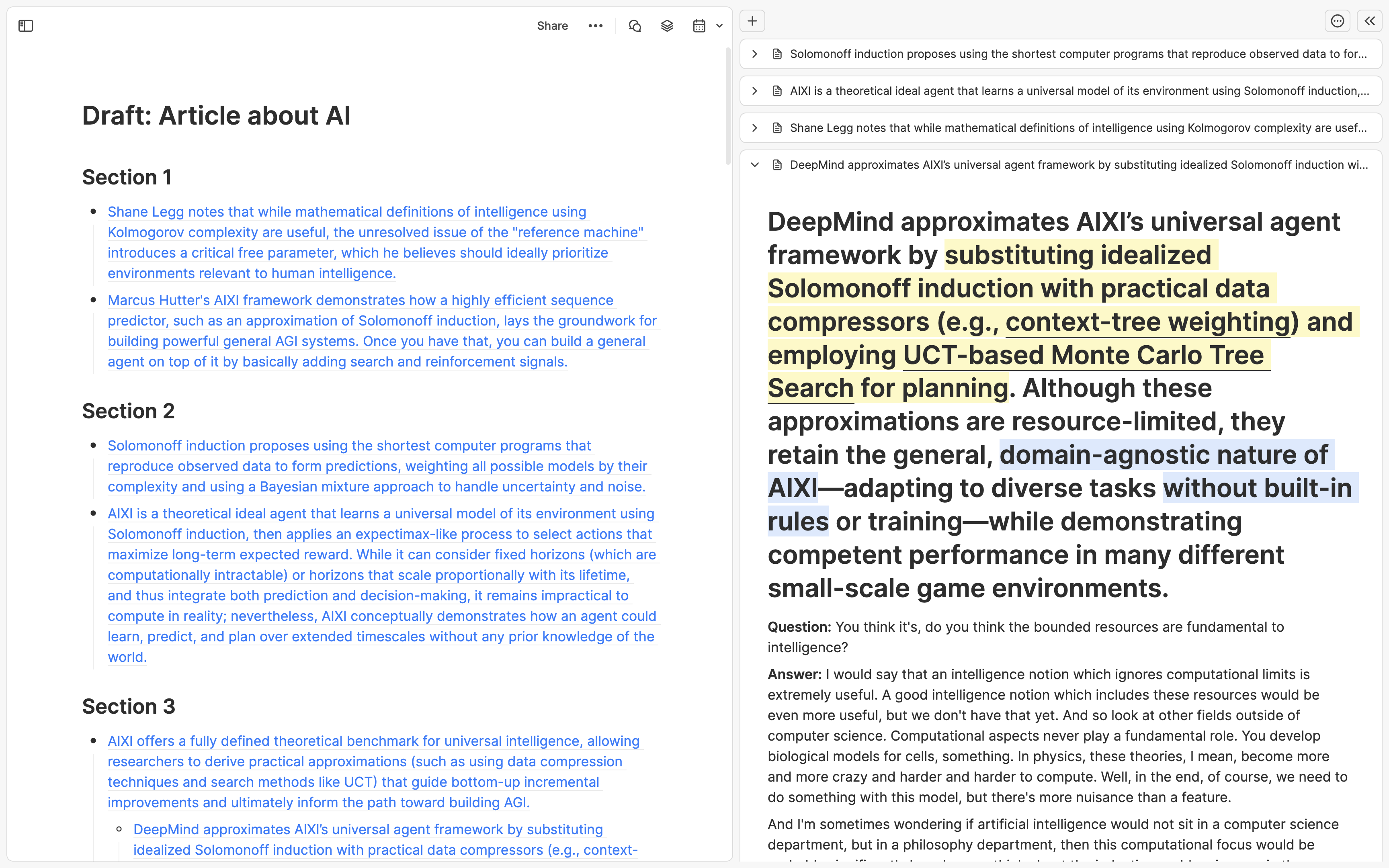
Now you can start writing. You can begin with the paragraph you want to write first. Open the links you put in this paragraph to the right-sidebar. Refer to the content on the cards on the right while writing on the left in your own words. Gradually replace the links on the left with the text you have written.
If you are writing and suddenly want to refer to a card you have previously written, you can click Cmd/Ctrl + O to search for the card, and then press Option + Enter to add the specified card to the sidebar on the right.
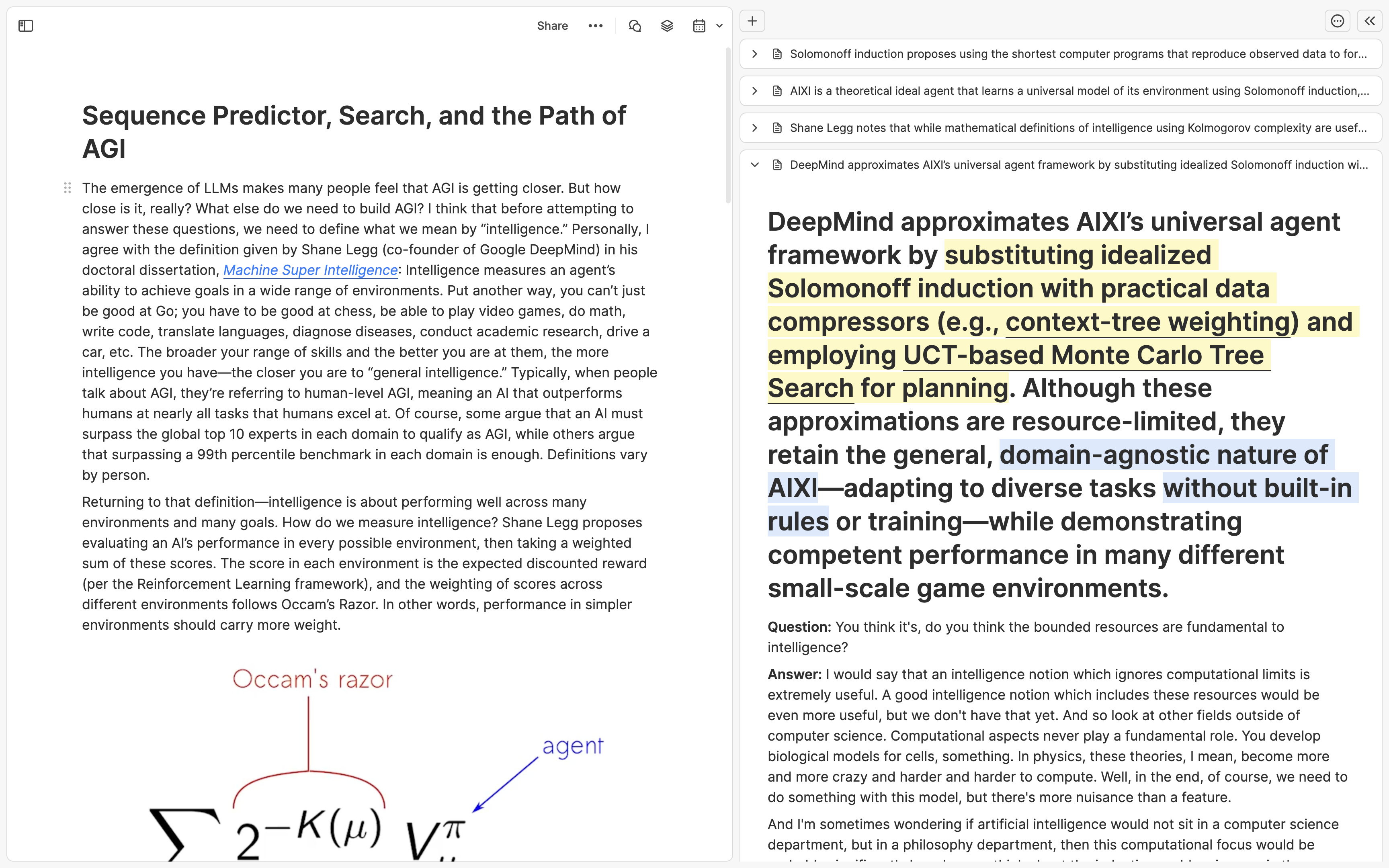
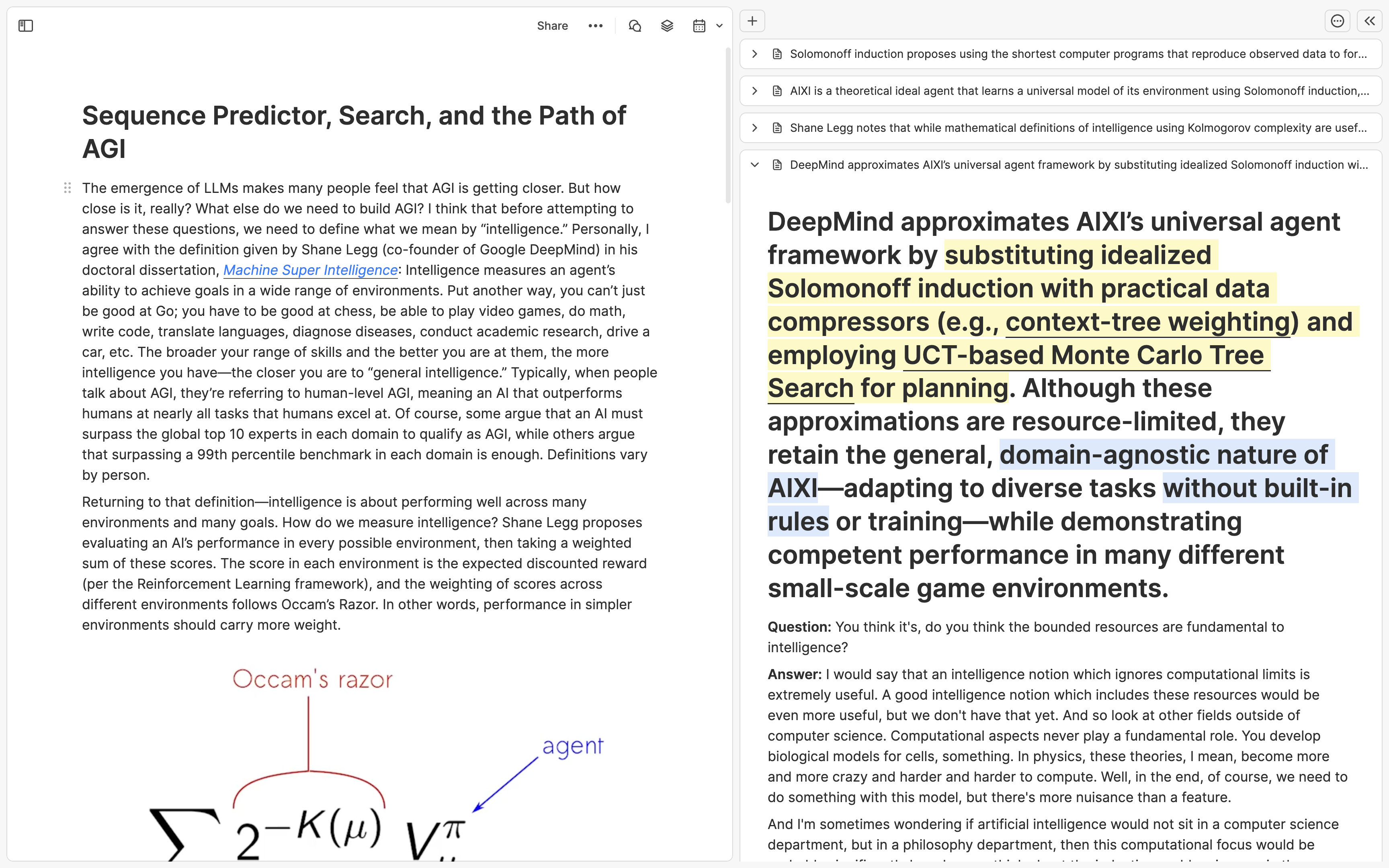
本文重點
若想將你的 Heptabase 白板筆記轉化為文章,先在白板上選擇相關素材卡片,複製它們的連結(
Cmd + L),再貼到全新的文章卡片中。接著將這些卡片連結依段落進行組織。在撰寫時,可將這些卡片連結開到右側欄參考其內容,逐步將連結替換成自己的文字。若需要參考其他文獻,可透過Cmd/Ctrl + O再按下Option + Enter快速將它們添加到右側欄。
前言
在很多時候,你可能會需要將你在 Heptabase 中的學習和研究成果寫成文章。舉例來說,學者和研究生需要寫論文、專案經理和工程師需要寫文件、創作者需要寫文章或企劃、學生則需要寫作業和報告。
在 Heptabase,我們設計了一個獨一無二的工作流,讓你可以輕易地利用你在白板上搭建起來的思考架構來產出文章。在這個工作流中,我們會用到卡片編輯器用來做 Cross-referencing 的右側欄。
第一步:集中參考素材
在這個工作流的第一步,你會先進到包含你的寫作素材的白板裡頭。這個白板應該會有一些你已經架構好的素材卡片。你可以用白板的框選工具將這些卡片選取起來,接著按右鍵打開操作選單,點擊複製 Copy links to all 的按鈕將連結全部複製起來。如果你是快捷鍵的愛好者,也可以直接按 Cmd + L 的快捷鍵來複製連結。
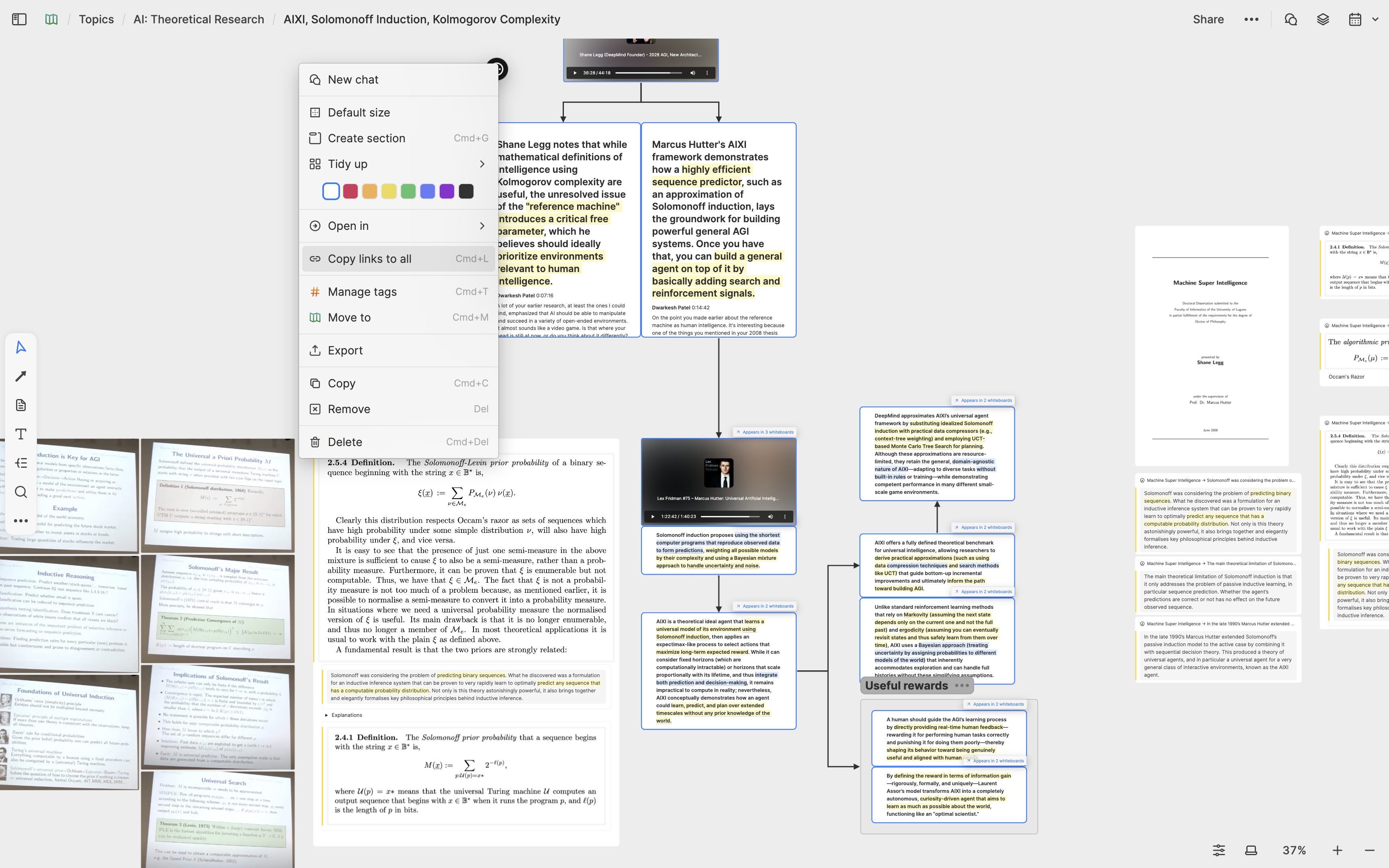
將連結複製好以後,你可以雙擊白板空白處新增一張卡片,給這個卡片一個暫時性的標題,再將連結一次貼上這張卡片。
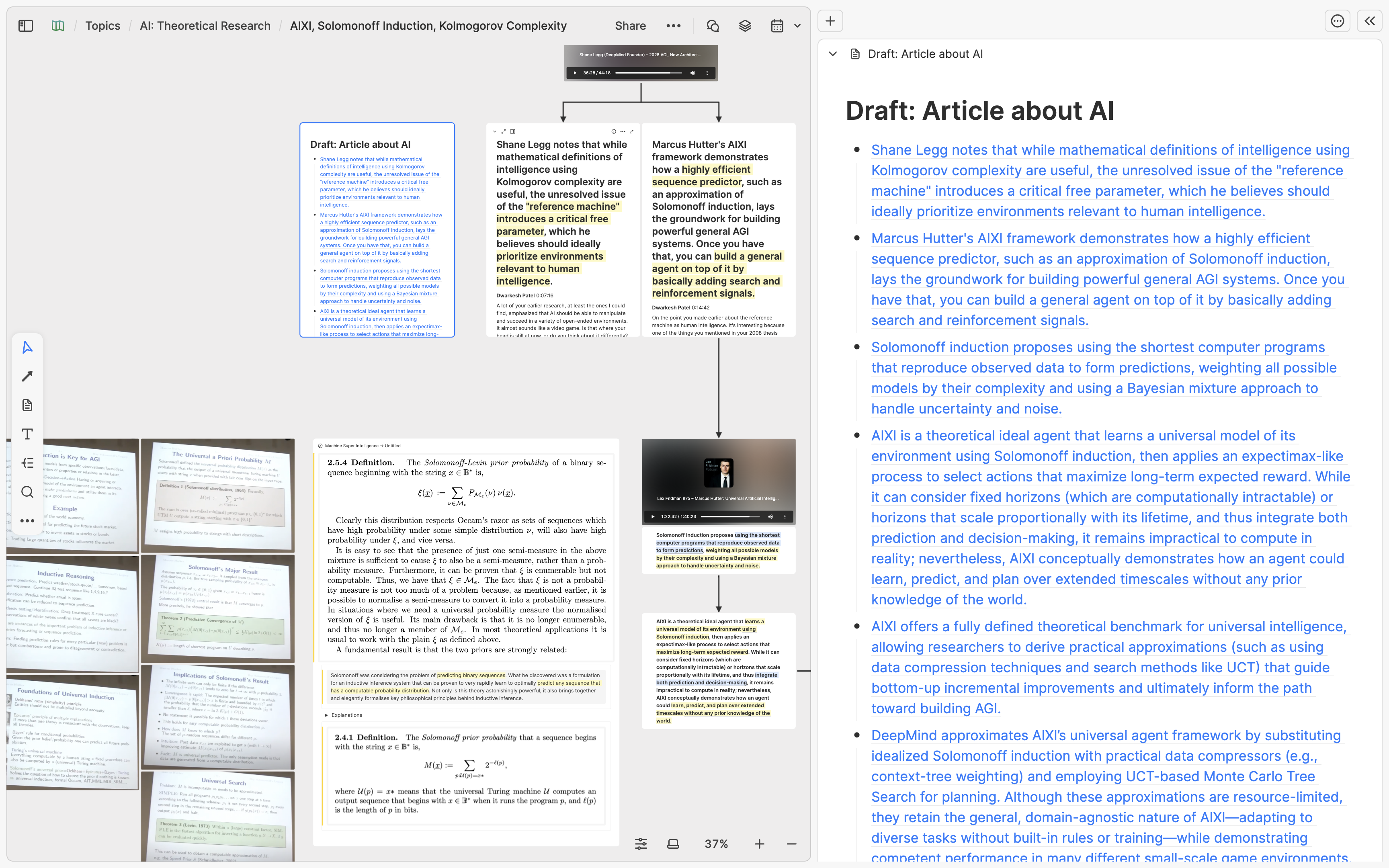
第二步:寫作與交叉比對
接下來,你可以將卡片展開到一個新的分頁,並初步規劃文章的架構,然後把這些連結分到不同段落底下。如果你忘記一個連結對應的卡片內容,你可以點擊連結將該卡片該到右側欄中閱讀。
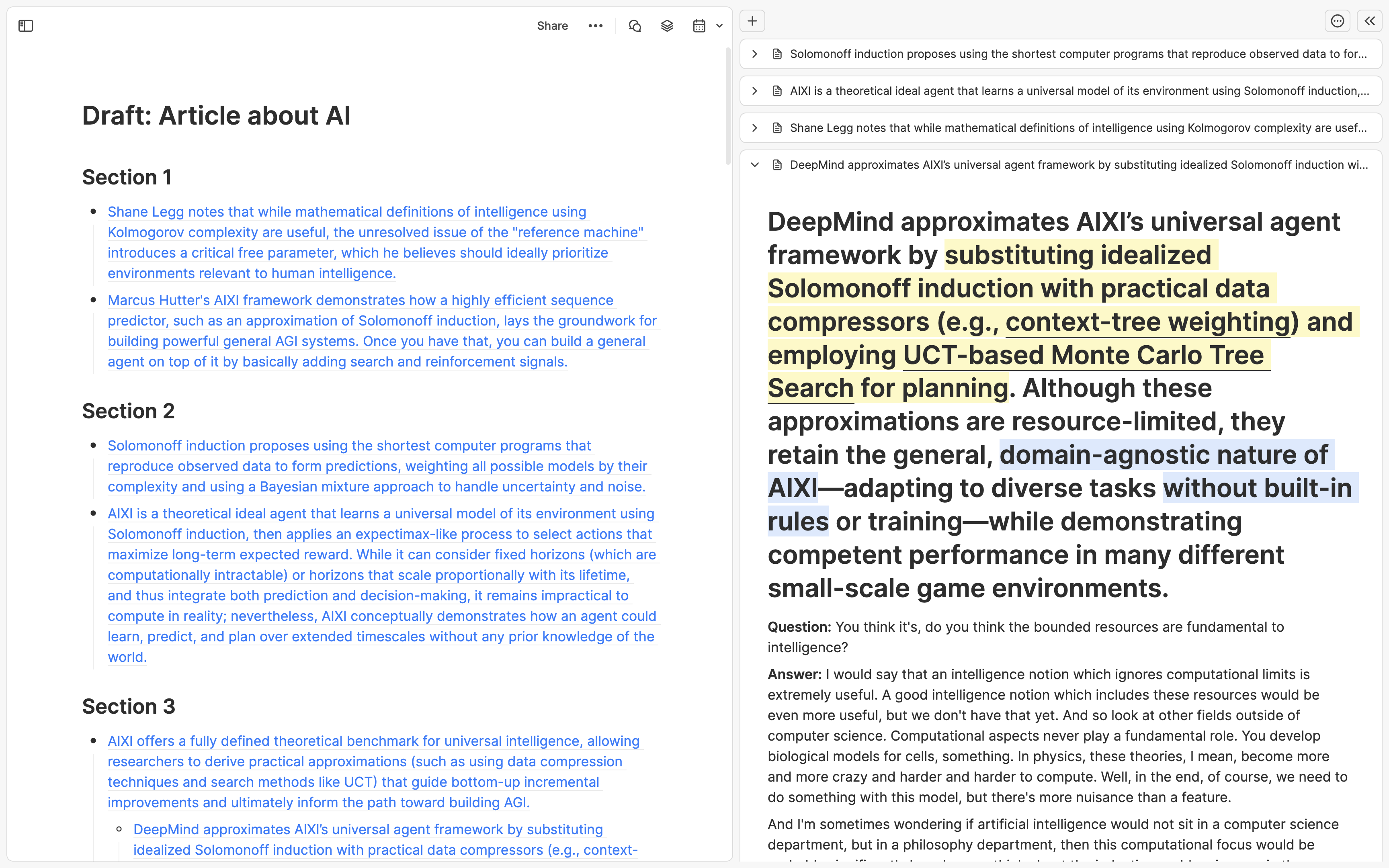
現在你已經可以開始寫作了。你可以從你想先寫的段落開始,將這個段落中的連結點開到右側欄,一邊參考右側的卡片內容,一邊用自己的語言在左邊寫作、把左邊的連結逐步替換成你寫的文字。
如果你在寫作到一半時,突然想參考某一張你以前曾經寫過的卡片,你可以點擊 Cmd/Ctrl + O 搜尋卡片,然後按下 Option + Enter 將指定的卡片也添加到右側欄裡頭。
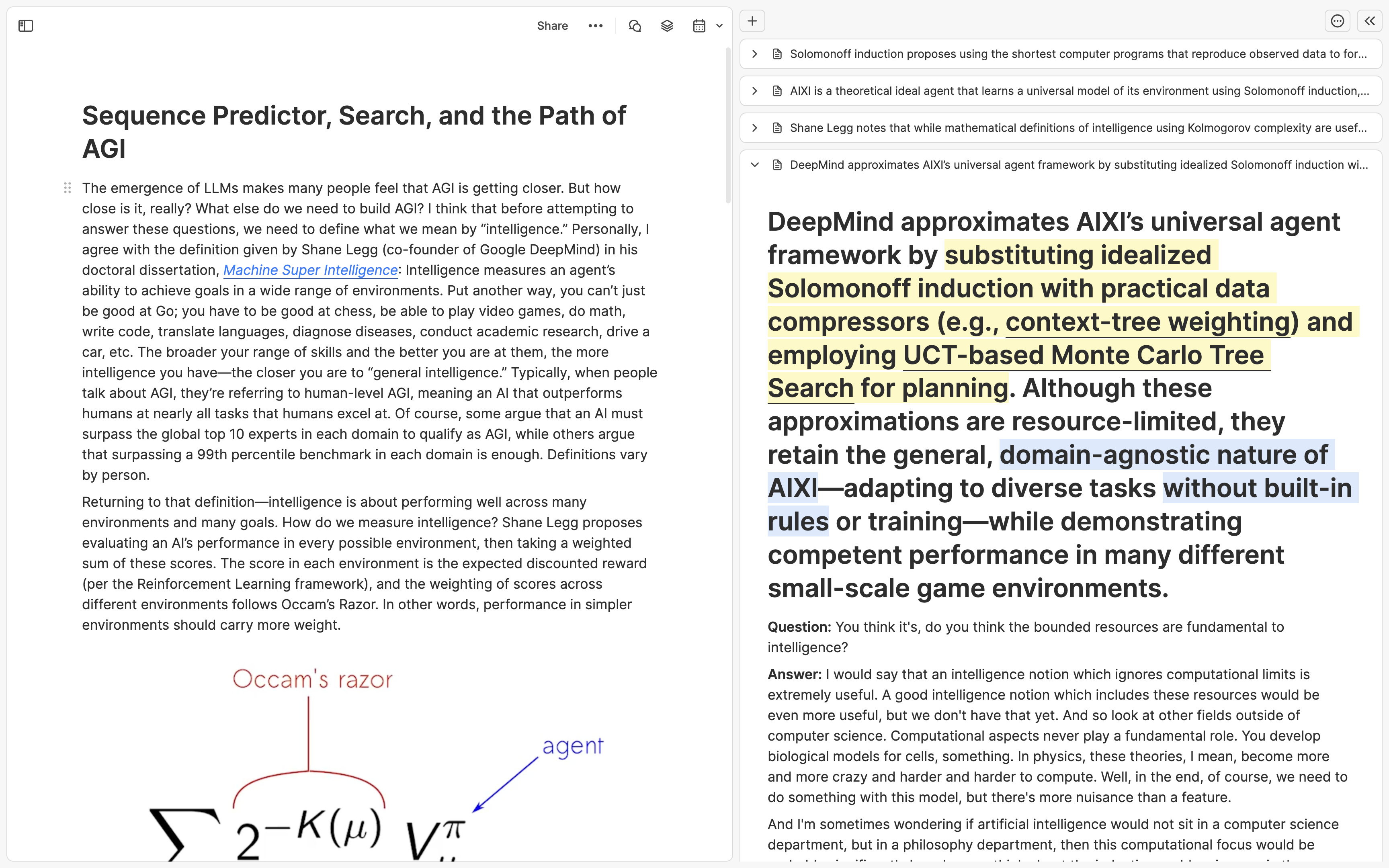
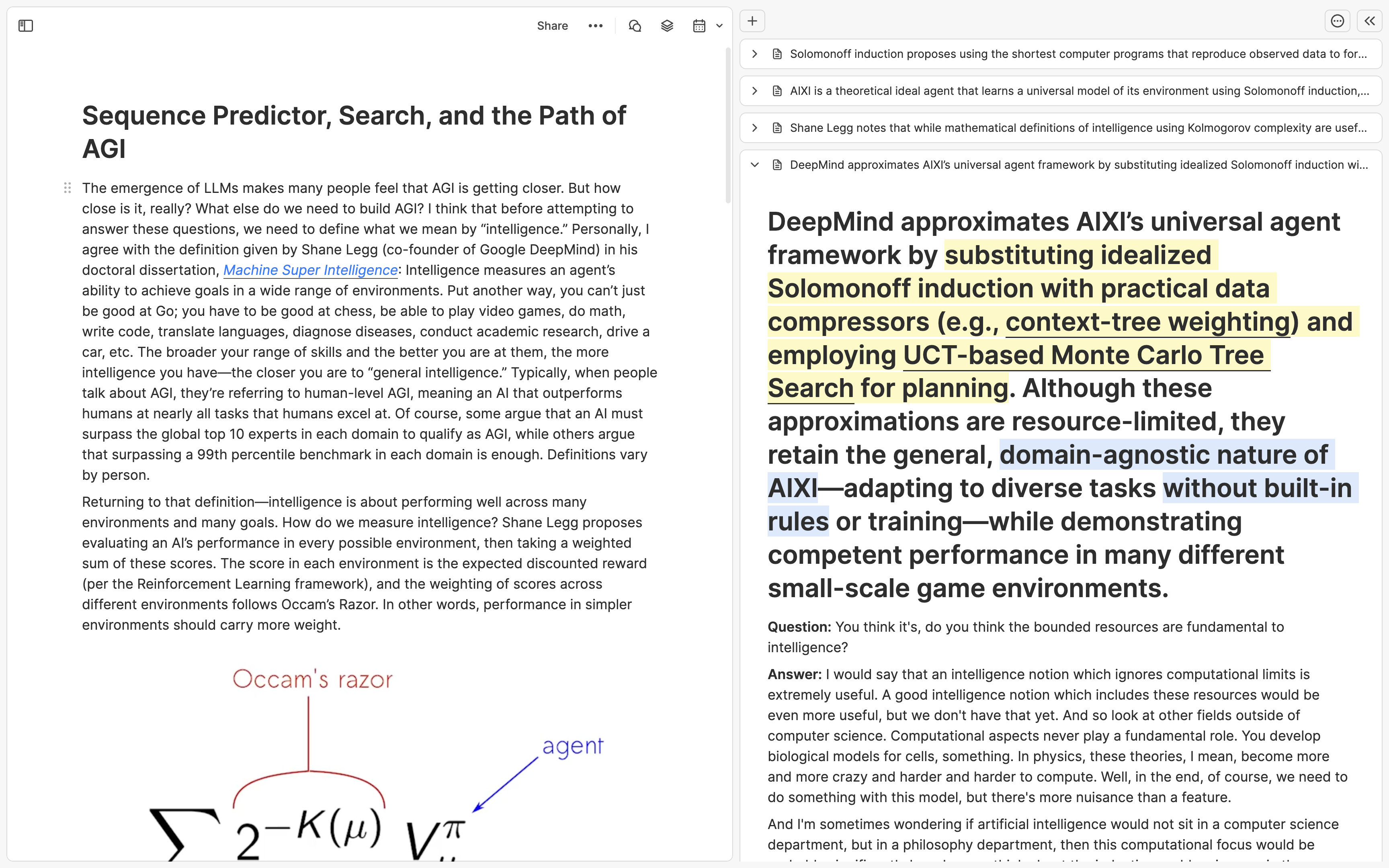
本文の要点
Heptabaseのホワイトボード上のメモを記事化したい場合、まずホワイトボードで関連するカードを選択し、そのリンクをコピー(
Cmd + L)して、新しい記事カードに貼り付けます。次に、これらのカードリンクを段落ごとに整理します。執筆中、右側のサイドバーでこれらのカードリンクを開いて内容を参照しながら、徐々にリンクを自分の文章に置き換えていきます。他の資料を参照したい場合は、Cmd/Ctrl + Oを押した後、Option + Enterを押すことで、それらを素早く右側のサイドバーに追加できます。
序文
多くの場合、Heptabaseでの学習や研究について記事を書く必要があります。例えば、学者や大学院生は論文を書く必要があり、プロジェクトマネージャーやエンジニアは文章を書く必要があり、クリエイターは記事や提案書を書く必要があり、学生は課題やレポートを書く必要があります。
Heptabaseでは、ホワイトボード上で構築した思考フレームワークを簡単に文章に起こすためのユニークなワークフローを設計しています。このワークフローは、カードエディターの右サイドバーに基づいており、相互参照に使用されます。
ステップ1:参考資料を集める
このワークフローの最初のステップでは、過去に作成した構造化されたカードを持つホワイトボードに入力します。ホワイトボードには、過去に作成したいくつかの構造化されたカードがあるべきです。これらのカードを選択するためにホワイトボードの選択ツールを使用し、右クリックしてコンテキストメニューを開き、すべてのリンクをコピーするための「すべてのリンクをコピー」ボタンをクリックします。ショートカットがお好みの場合は、直接Cmd + Lを押してリンクをコピーすることもできます。
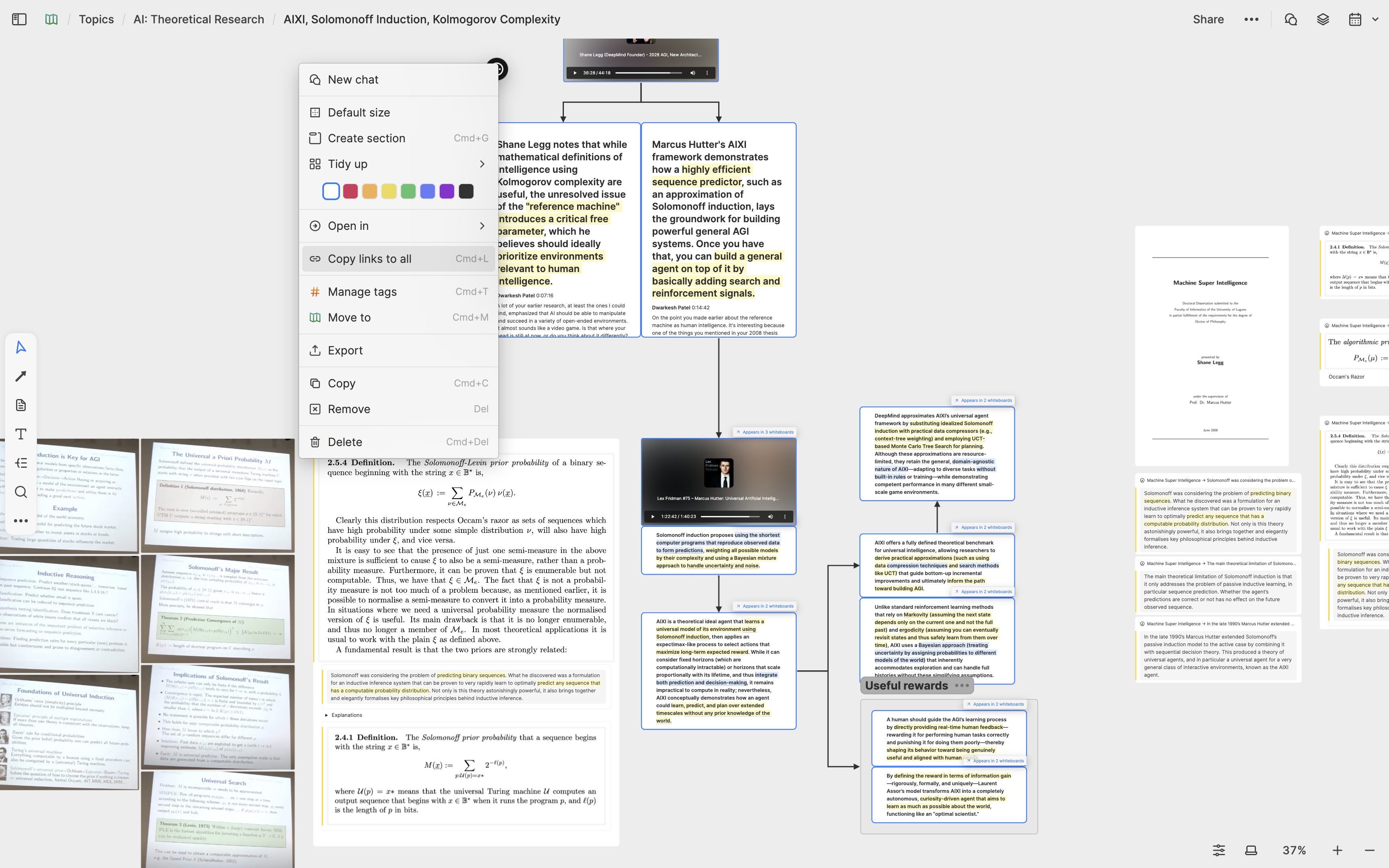
リンクをコピーした後、ホワイトボードの空白のスペースをダブルクリックして新しいカードを作成します。このカードには一時的なタイトルを付け、すべてのリンクを貼り付けます。
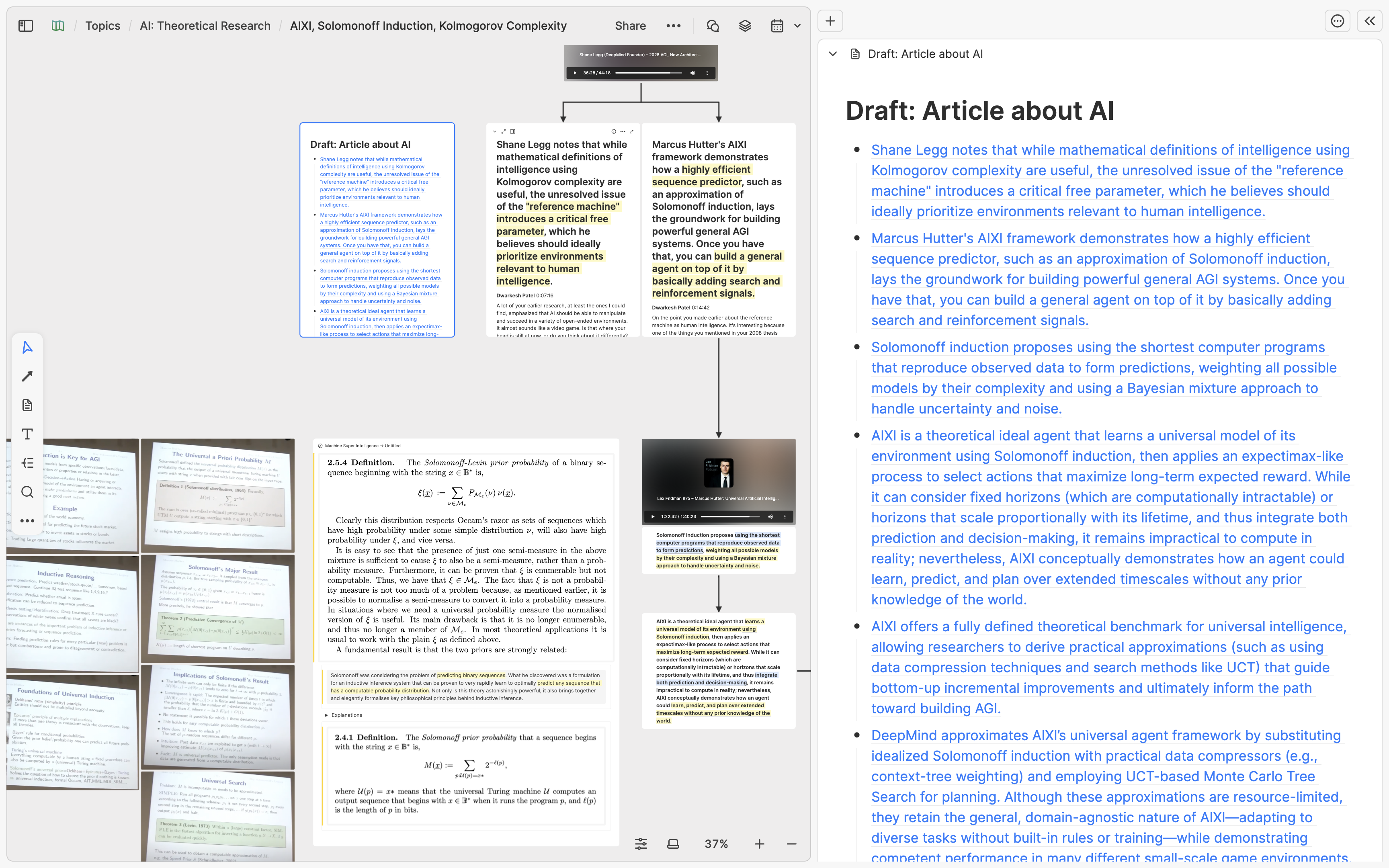
ステップ2:計画し、文章を書き、相互参照を行う
次に、カードを新しいタブに展開し、記事の構造をアウトライン化し、これらのリンクを異なる段落の下に分類します。リンクに対応するカードの内容を忘れた場合は、リンクをクリックして右サイドバーのカードを読むことができます。
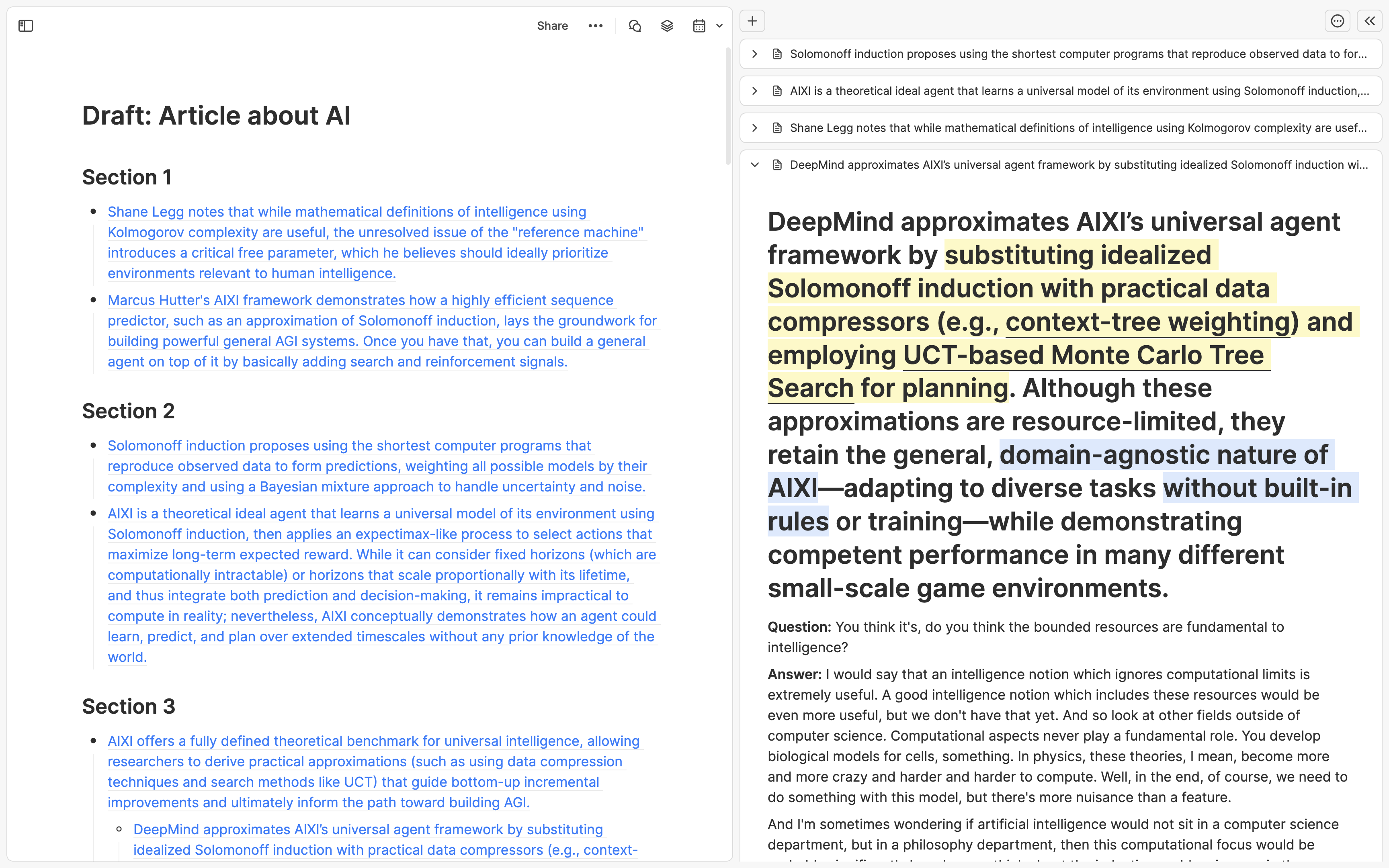
これで文章を書き始めることができます。最初に書きたい段落から始めましょう。この段落に置いたリンクを右サイドバーに開きます。左側で自分の言葉で書きながら、右側のカードの内容を参照します。徐々に、左側のリンクを書いたテキストで置き換えてください。
以前に書いたカードを参照したい場合には、Cmd/Ctrl + Oを押してカードを検索し、指定されたカードを右のサイドバーに追加するために Option + Enter を押します。
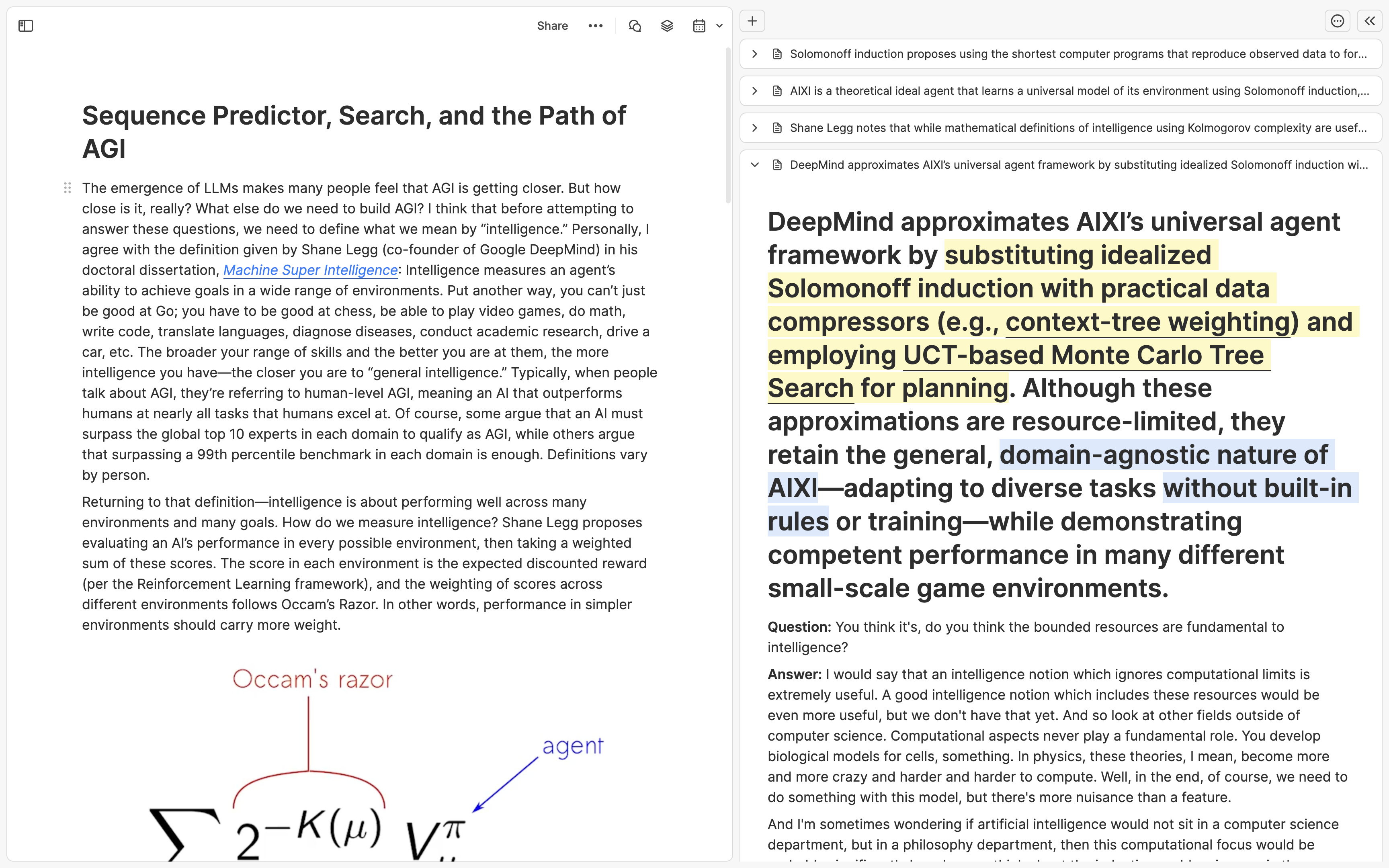
このセクションの翻訳は ChatGPT によって生成されました。もし、より正確または繊細な翻訳が可能だとお考えの場合、pj@heptabase.com までお気軽にご連絡ください。皆様のフィードバックを大変感謝しております!