Read PDFs, media, eBooks & webpages
- English
- 中文
- 日本語
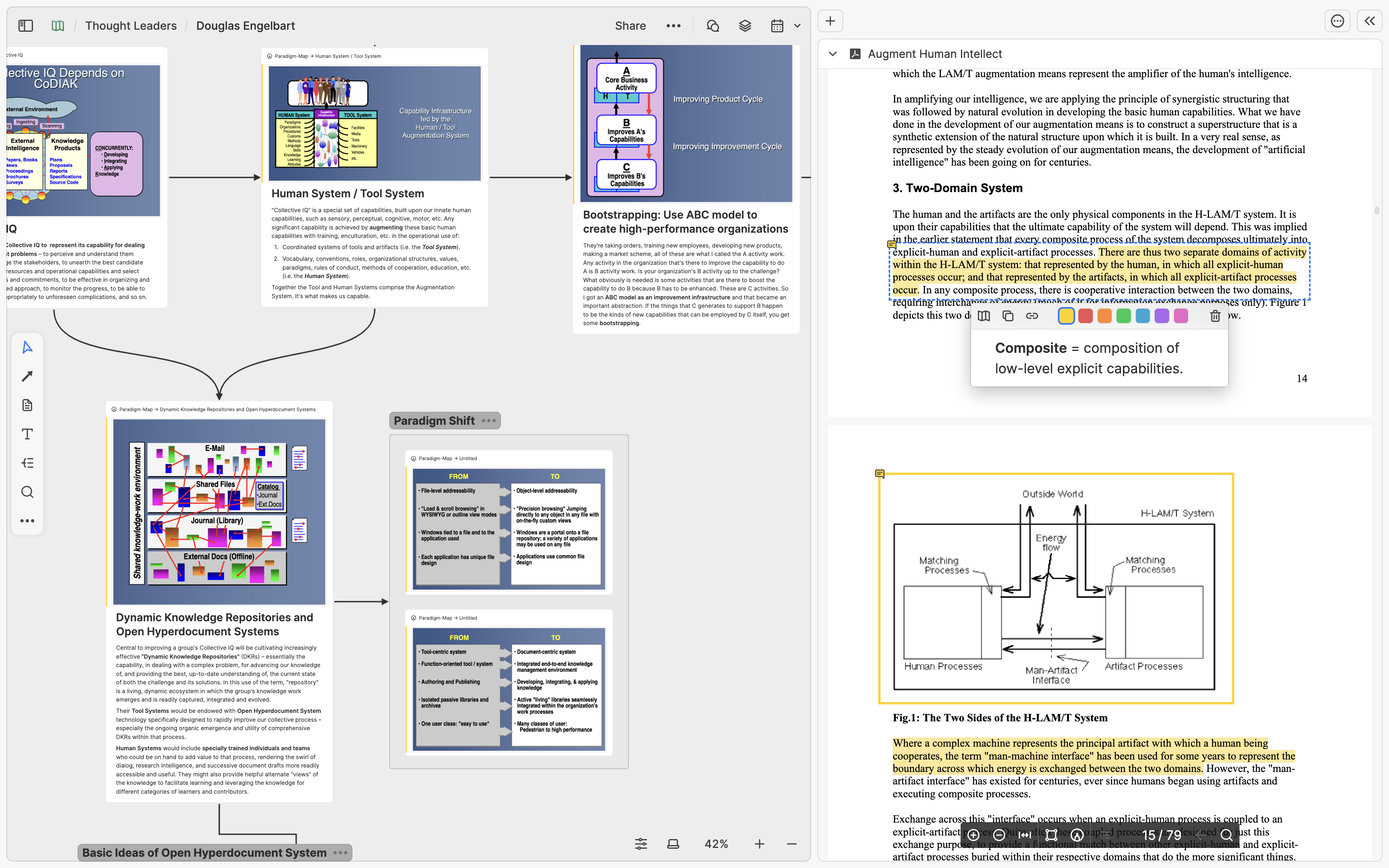
TL;DR
Heptabase supports adding PDFs, Readwise highlights, web articles, YouTube videos, and podcasts into your card library through various methods, turning them into cards that can be dragged onto whiteboards. You can annotate PDFs, import captions from YouTube videos, generate transcripts for podcast audio, quickly create AI-generated highlights for web articles and media transcripts, and locate these highlights back to their original content positions, enhancing your reading and comprehension efficiency.
Foreword
When learning and researching complex topics using Heptabase, many users want to incorporate external resources—such as PDFs of academic papers, highlights from e-books, web articles, recently watched YouTube videos, or podcasts they’ve listened to. In this article, I will introduce how you can easily import these "sources of knowledge" into Heptabase, enabling their use in facilitating your learning and research.
PDF Annotations, Readwise Highlights
If you frequently read PDFs or e-books, you might create many highlights and annotations during your reading. At Heptabase, we believe these highlights constitute essential material for your learning and research. Therefore, we not only support importing and highlighting PDFs but also integrate with Readwise—a service for organizing highlights—helping you understand and revisit your previous readings more efficiently.
To use PDF highlighting in Heptabase, you can drag PDF files directly from your desktop into your card library or onto whiteboards, converting them into PDF cards. While reading PDF cards, you can select text directly to highlight, or press Cmd/Ctrl and drag with your mouse to highlight specific areas. All your highlights will be stored in the card library as "Highlight Cards."
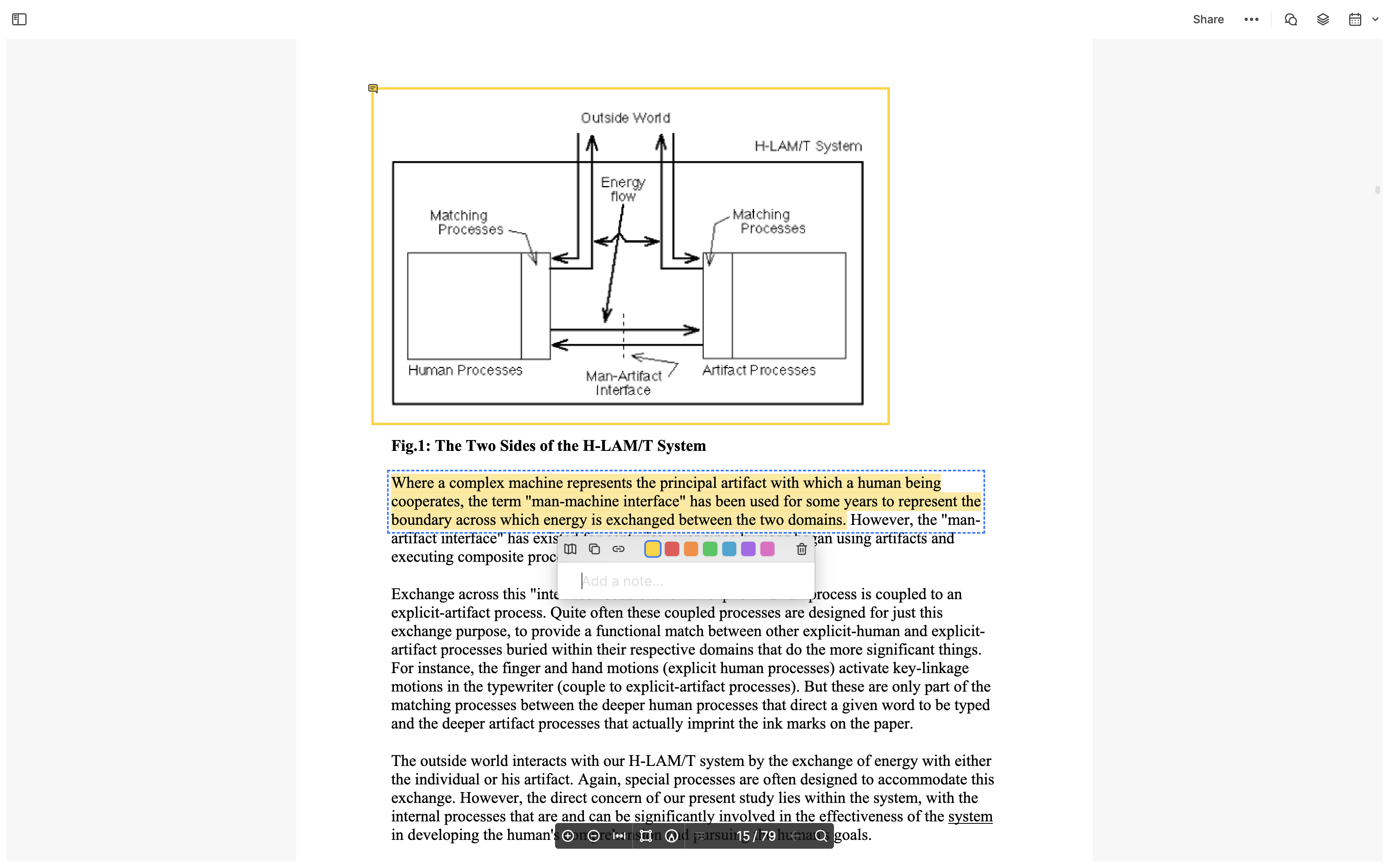
If you often highlight content in e-books and use Readwise to manage these highlights, click the settings button at the top of Heptabase’s left sidebar, choose Connections, and follow the steps provided to enter your Readwise Token. After completion, all your highlights will also be saved into your card library.
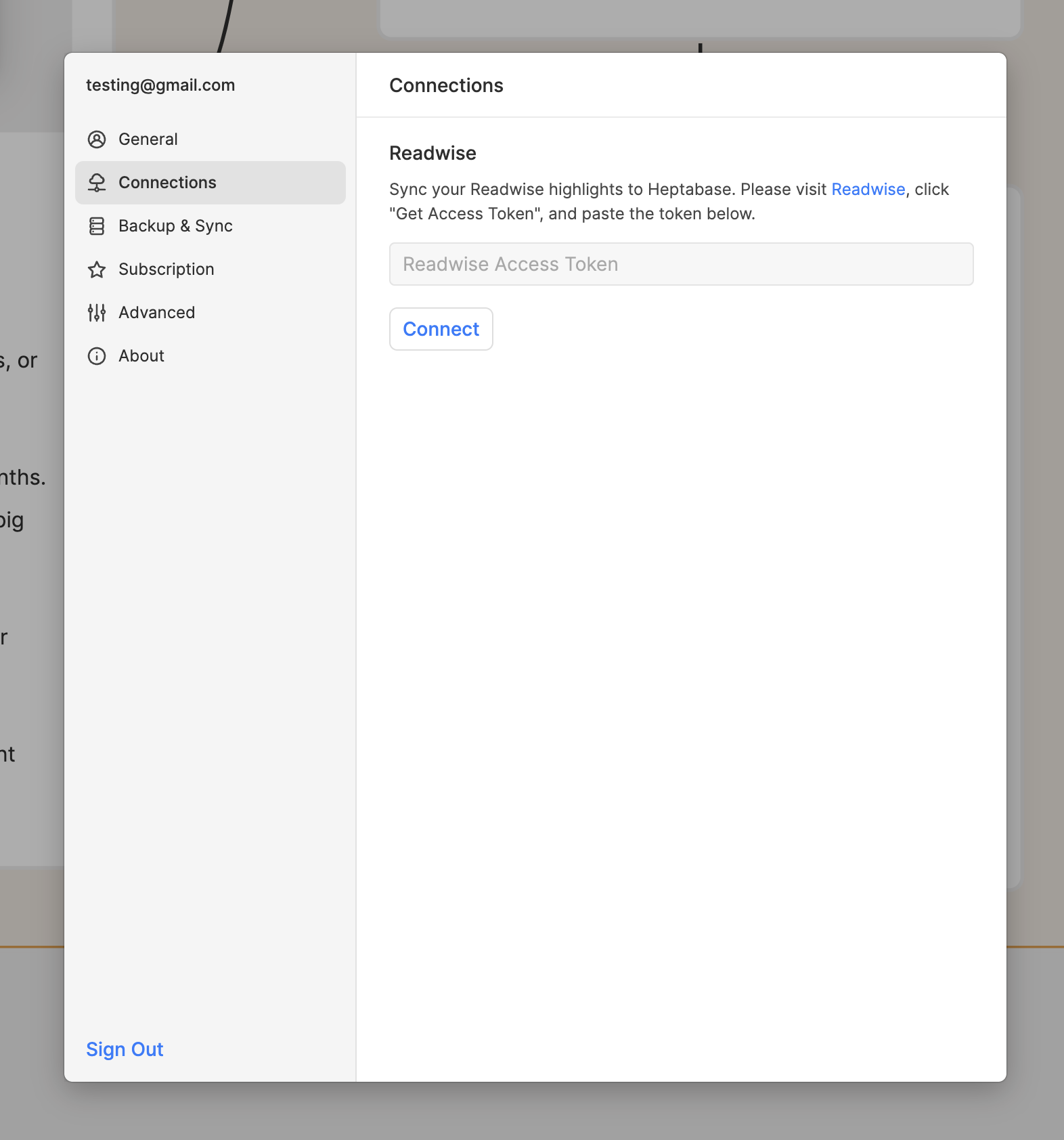
With these highlight cards from PDFs and Readwise, you can drag them from the right sidebar onto whiteboards alongside other note cards, helping you think and quickly clarify relationships between these highlights.
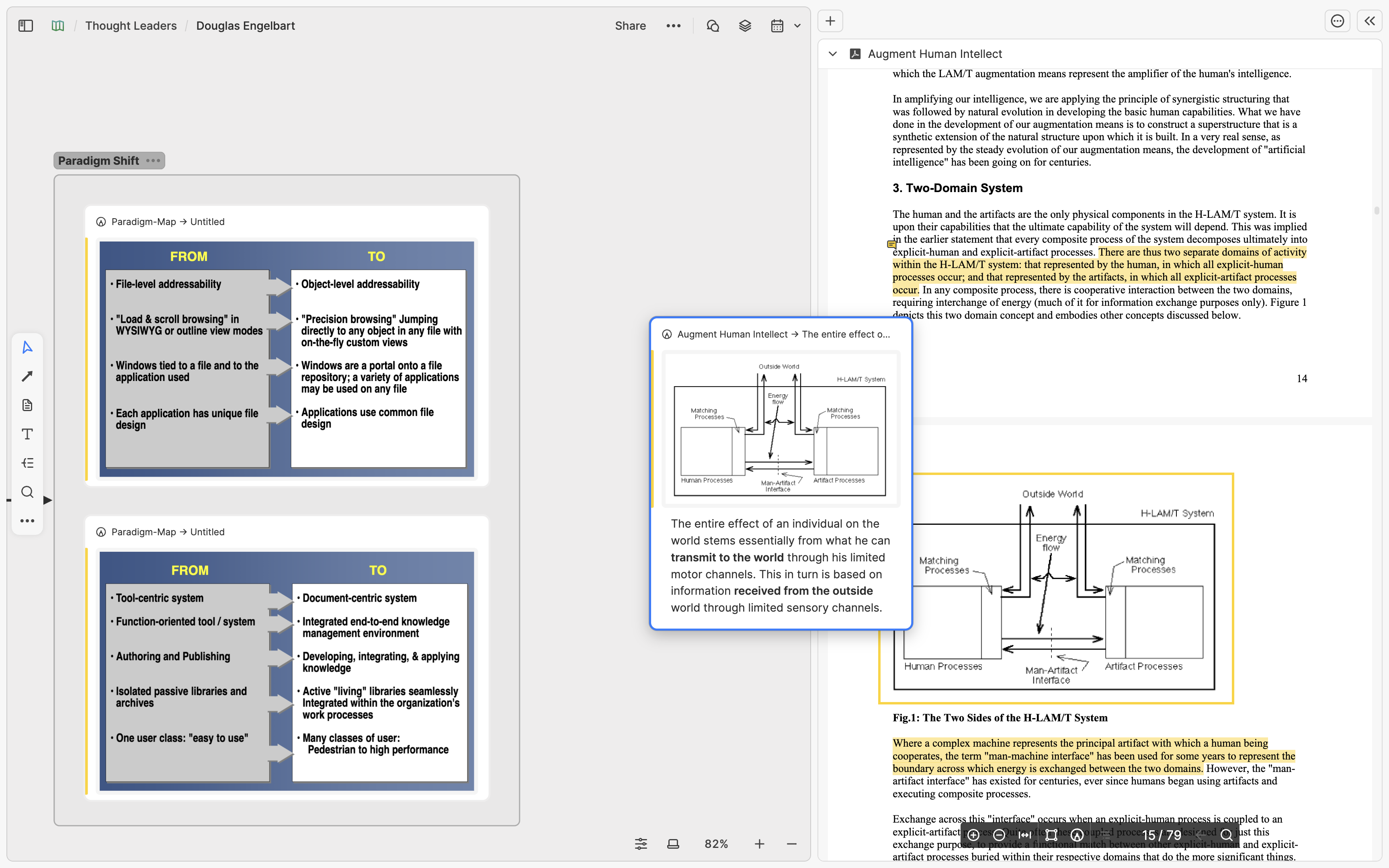
Highlight cards can also be embedded into other note cards, making it easier to reference content from different sources. Doing this is simple: select your desired highlight card, open the menu (…) at the top-right corner, click "Copy link," then paste this link into your note card and select "Paste as embed" to complete the embedding.
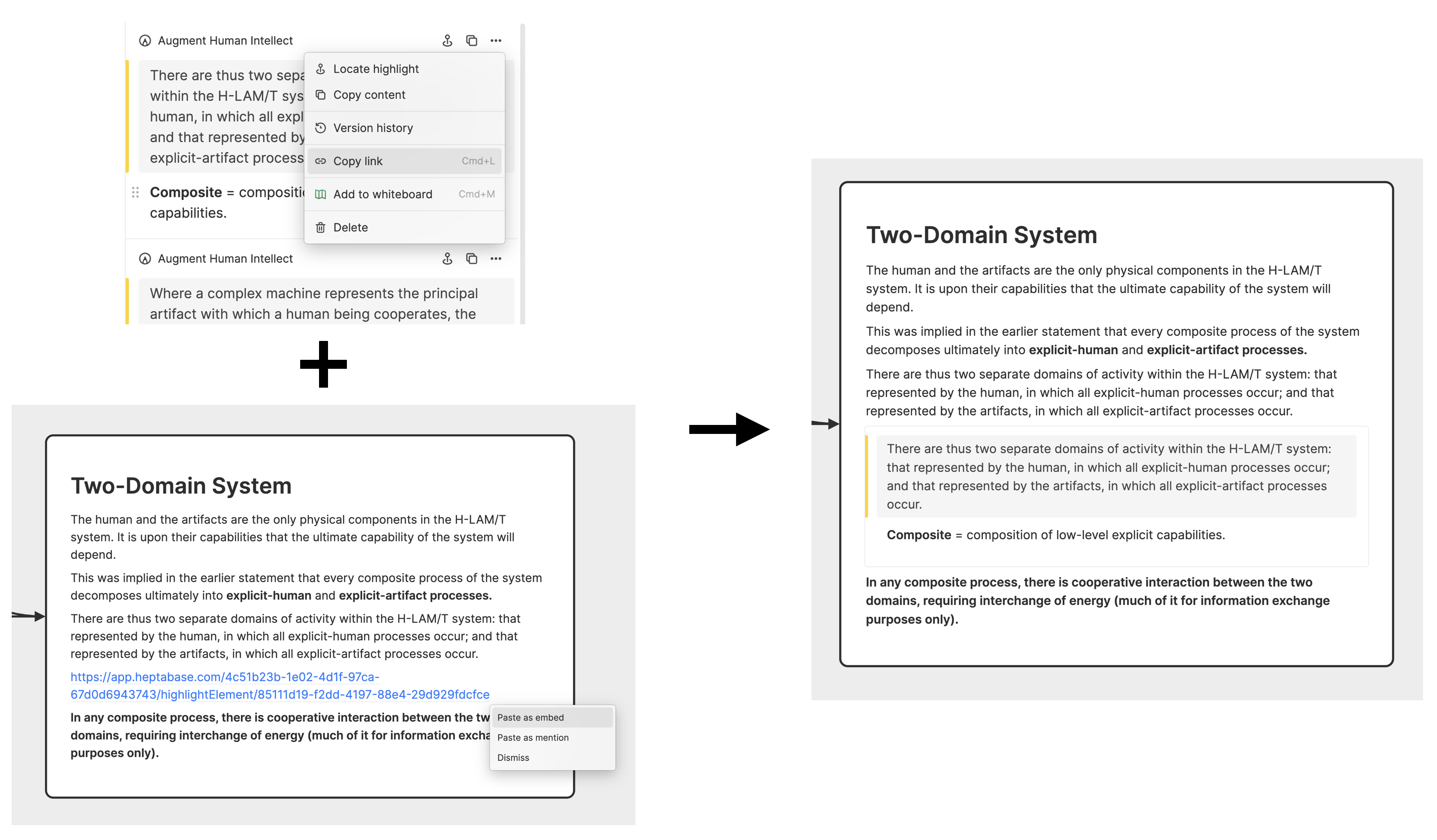
Web Articles, YouTube Videos
If you frequently acquire knowledge by reading web articles or watching YouTube videos, consider using Heptabase’s built-in Web Clipper to save them into your card library with a single click. Web articles are stored as note cards, while YouTube videos become video cards. These cards can be dragged onto whiteboards, linked, and integrated with your other notes.
When opening a web article card as a tab, you can open the right sidebar, select the Insights feature, and use your chosen language to generate insights for every few hundred words. You can locate back to the corresponding original content from each insight.
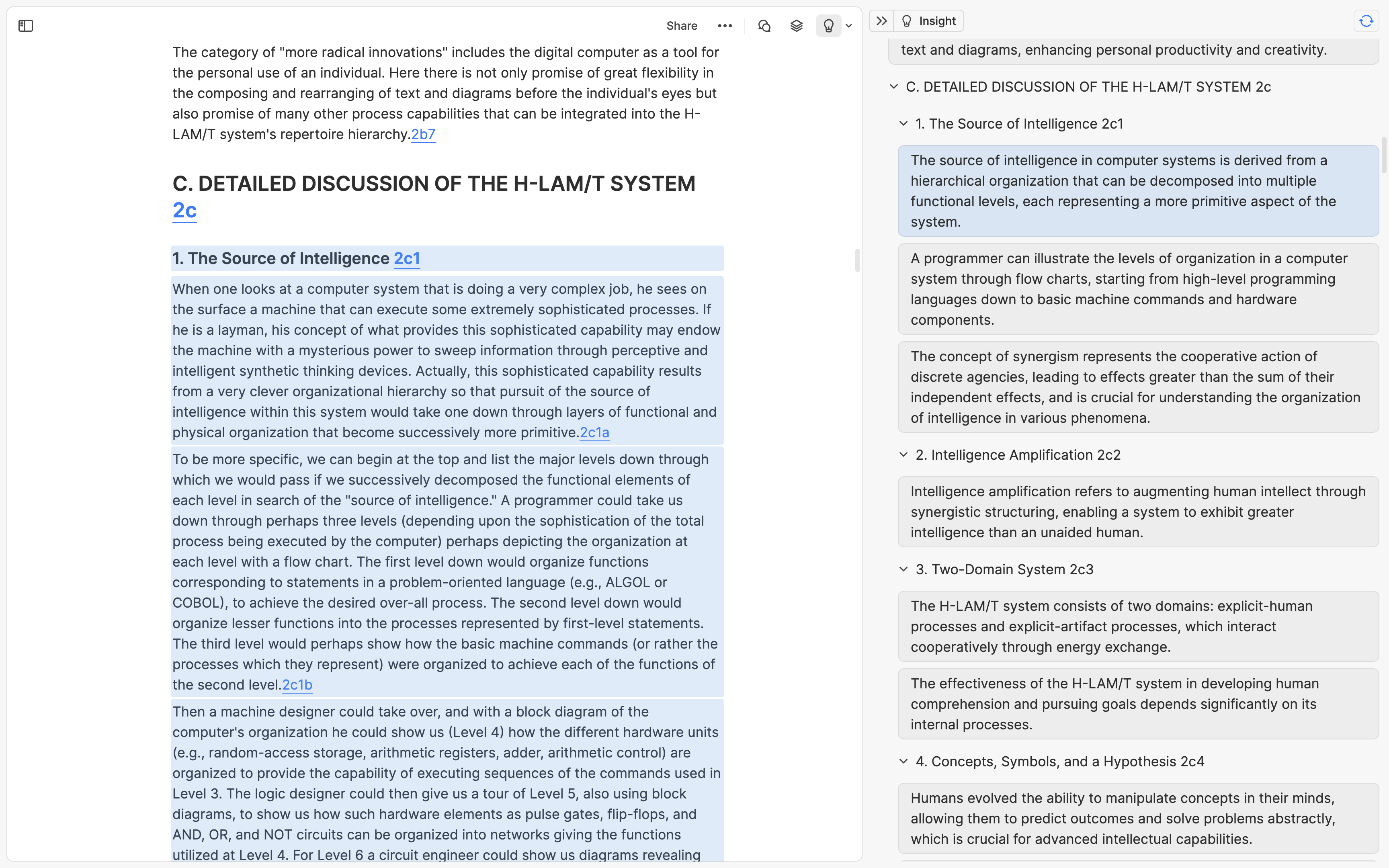
Similarly, when opening a YouTube video card as a tab, if captions are available on YouTube, you can import them with a single click and use the Insight feature to summarize them every few hundred words, with each insight linking to the respective timestamps in the video.
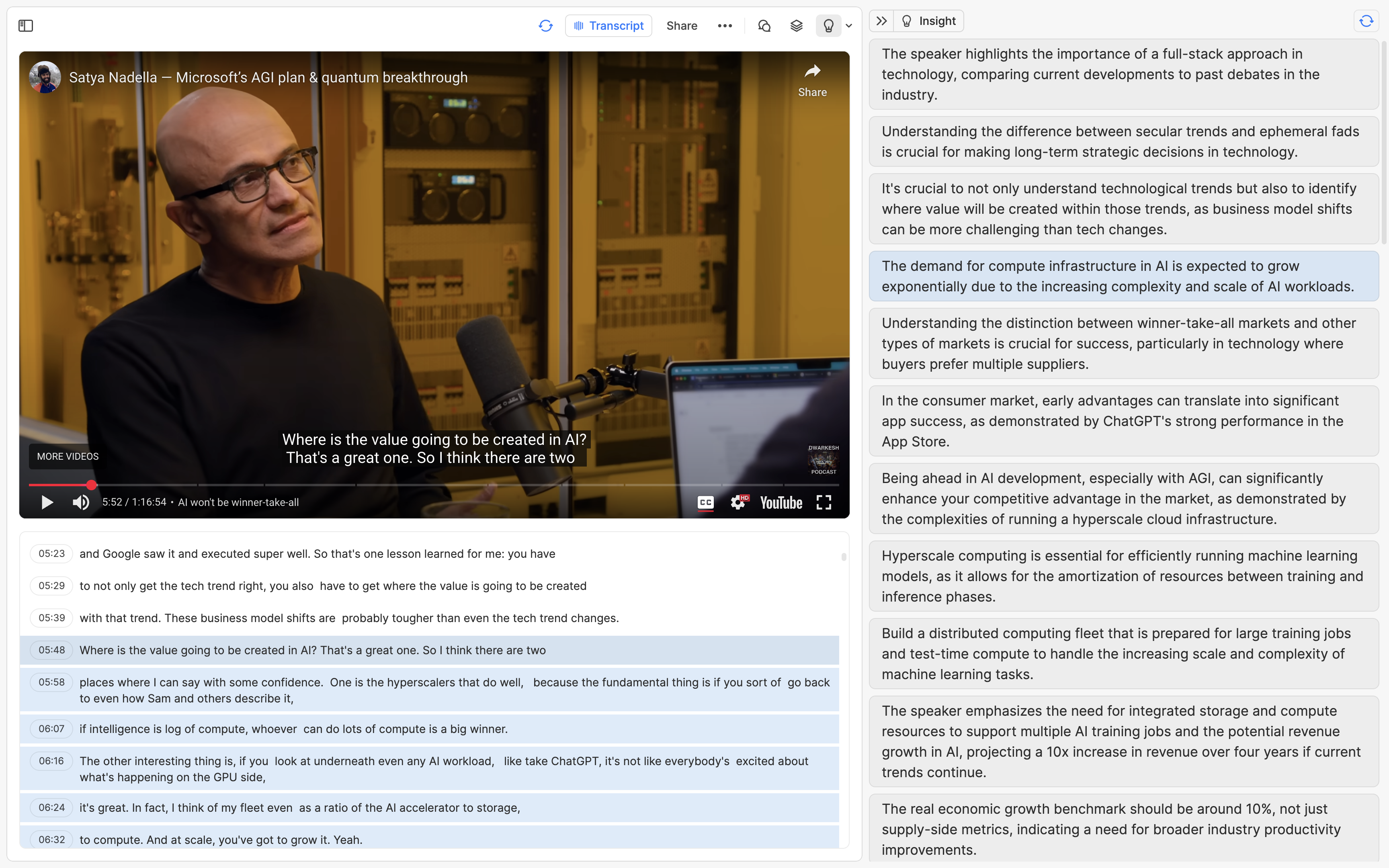
Through these methods, you can quickly grasp the gist of lengthy articles or interviews and easily locate the parts that interest you in articles or videos, thereby accelerating your knowledge acquisition.
Podcasts
If you frequently listen to podcasts for knowledge and want to include podcast content into your knowledge base, click the new card button at the top of the left sidebar and choose the Podcast option. You can search for your shows and episodes, saving selected episodes as audio cards in your card library.
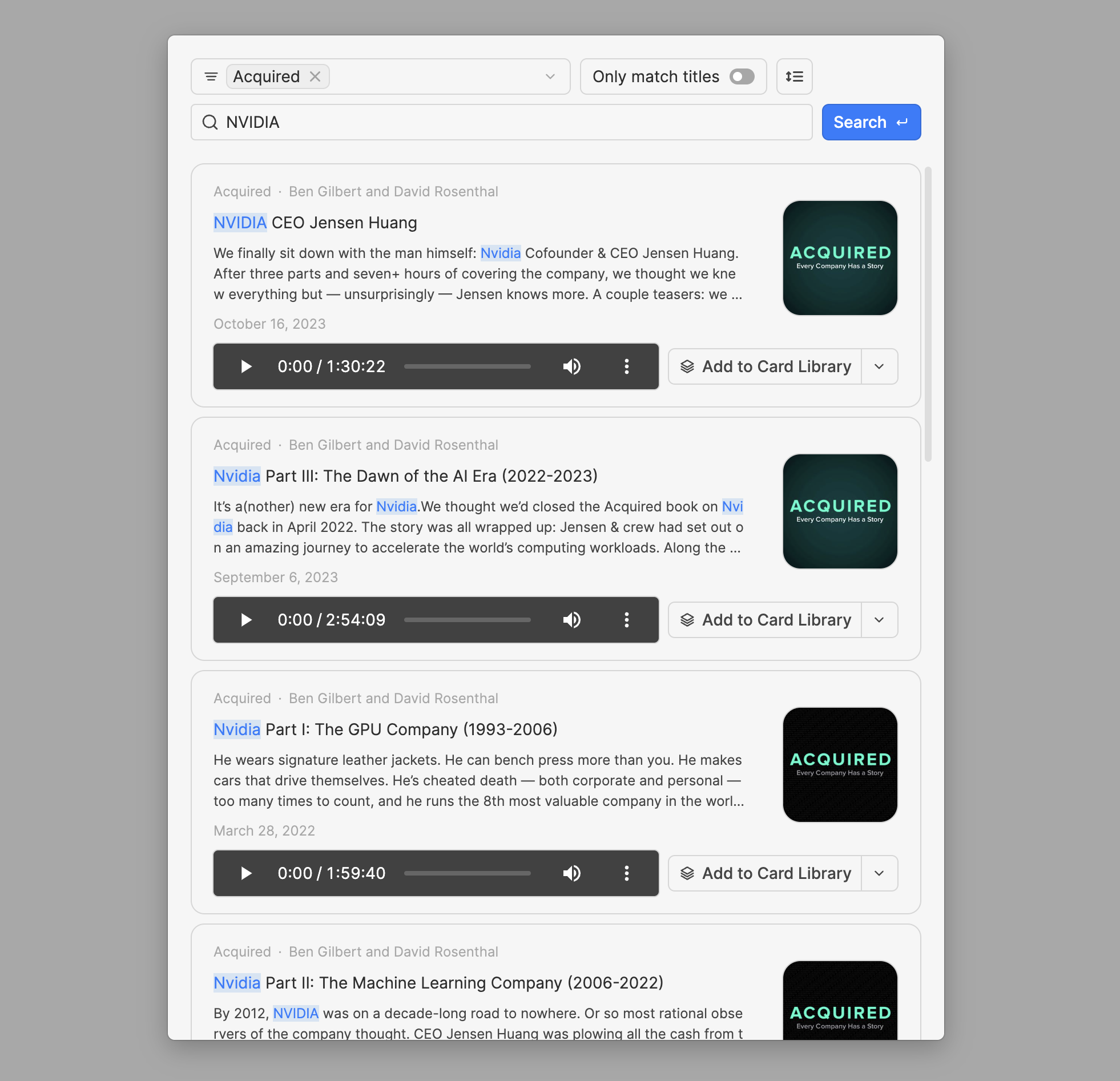
Like video cards, podcast cards also support transcript and insight features. Since most podcasts lack publicly available transcripts like YouTube videos, Heptabase directly uses built-in AI models to transcribe audio to text. Depending on your current subscription plan, the monthly time limit for generating transcripts may vary.
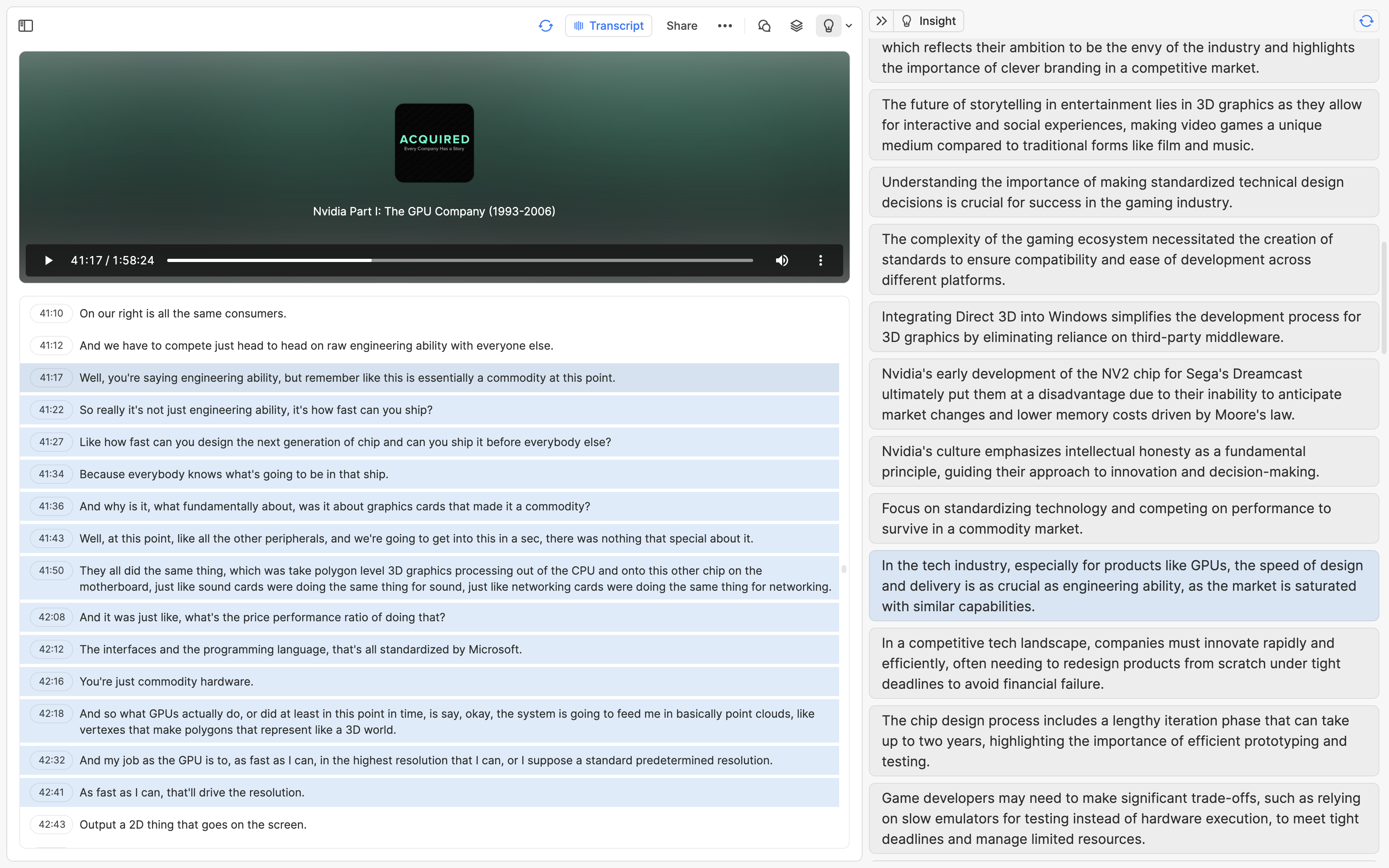
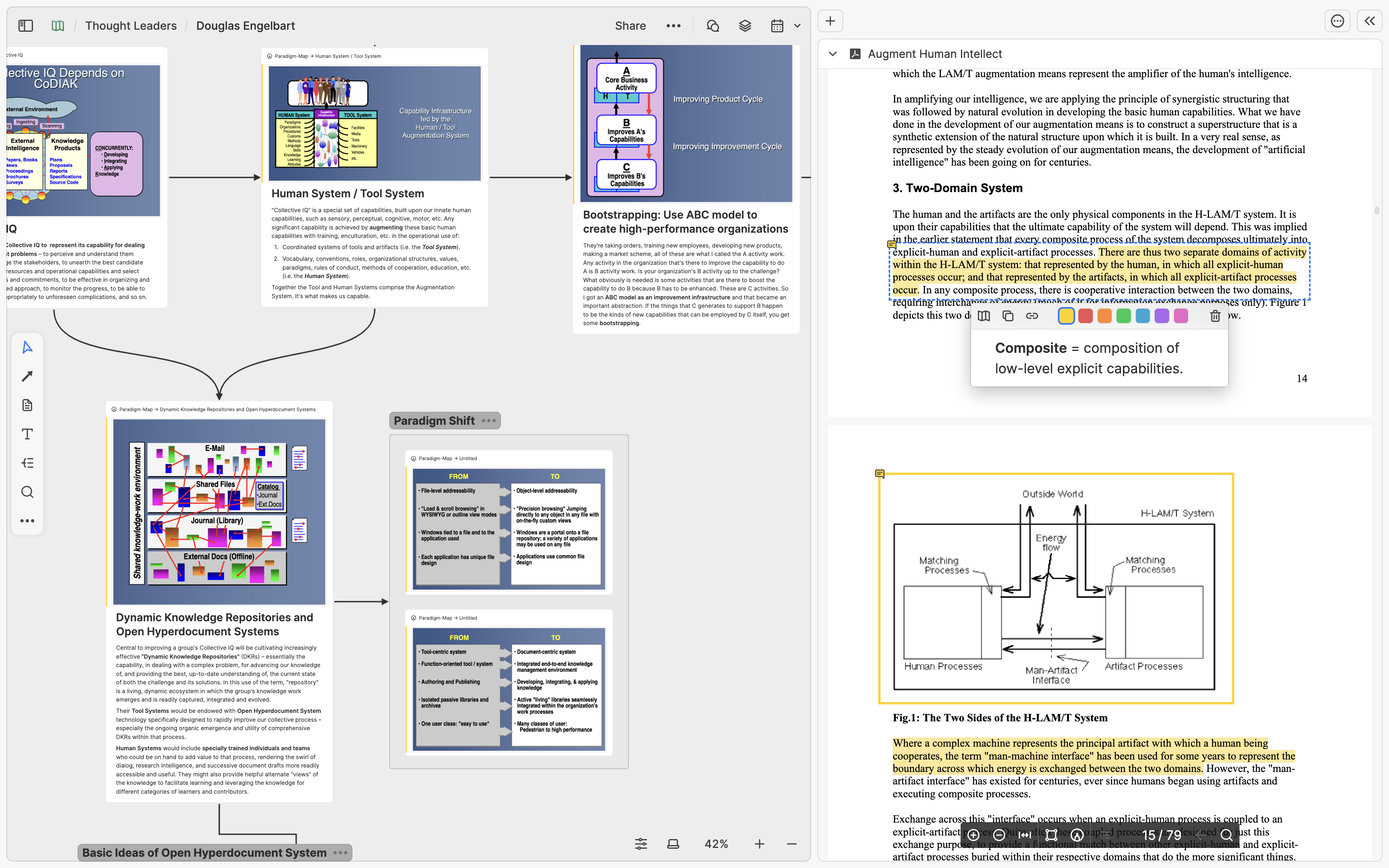
本文重點
Heptabase 支援將 PDF、Readwise 劃記、網路文章、Youtube 影片以及 Podcast 用不同的方式添加到你的卡片庫中、變成可以拖曳到白板上的卡片。你可以對 PDF 劃記註解、對 Youtube 影片導入字幕、對 Podcast 音檔生成字幕、對網路文章和影音字幕快速生成 AI 重點,並從重點定位回原始內容所在的位置,加速你閱讀和理解的效率。
前言
在使用 Heptabase 學習和研究複雜主題的過程中,很多用戶會想把外部的資料帶進來 — 它可能是某一篇論文的 PDF 檔、在某一本電子書上畫記的重點、在網路上看到的文章、最近看的 Youtube 影片或是聽的 Podcast。在這篇文章中,我將介紹如何將這些「知識的來源」輕易地導入到 Heptabase 裡頭、進一步地使用它們來幫助你學習和研究。
PDF 註解、Readwise 劃記
如果你平常花很多時間在讀 PDF 檔或是電子書,你可能會在閱讀的時候劃記大量的重點。在 Heptabase,我們相信你在閱讀時所劃記的重點也是你學習和研究時的重要素材,因此我們不僅支援了 PDF 匯入與劃記重點的功能,也支持你將 Heptabase 與 Readwise 這個整理劃記重點的服務對接,幫助你更有效率地去理解和回顧你過去閱讀過的東西。
如果你想要在 Heptabase 中使用 PDF 劃記重點的功能,你可以把 PDF 檔從桌面直接拖曳到卡片庫或白板上變成 PDF 卡片。在閱讀 PDF 卡片時,你可以選取文字直接劃記重點,也可以點擊 Cmd/Ctrl 然後用滑鼠畫框、對框選的區域劃記重點。你的所有劃記都會被以「劃記卡片」(Highlight Card)的形式存放到卡片庫裡頭。
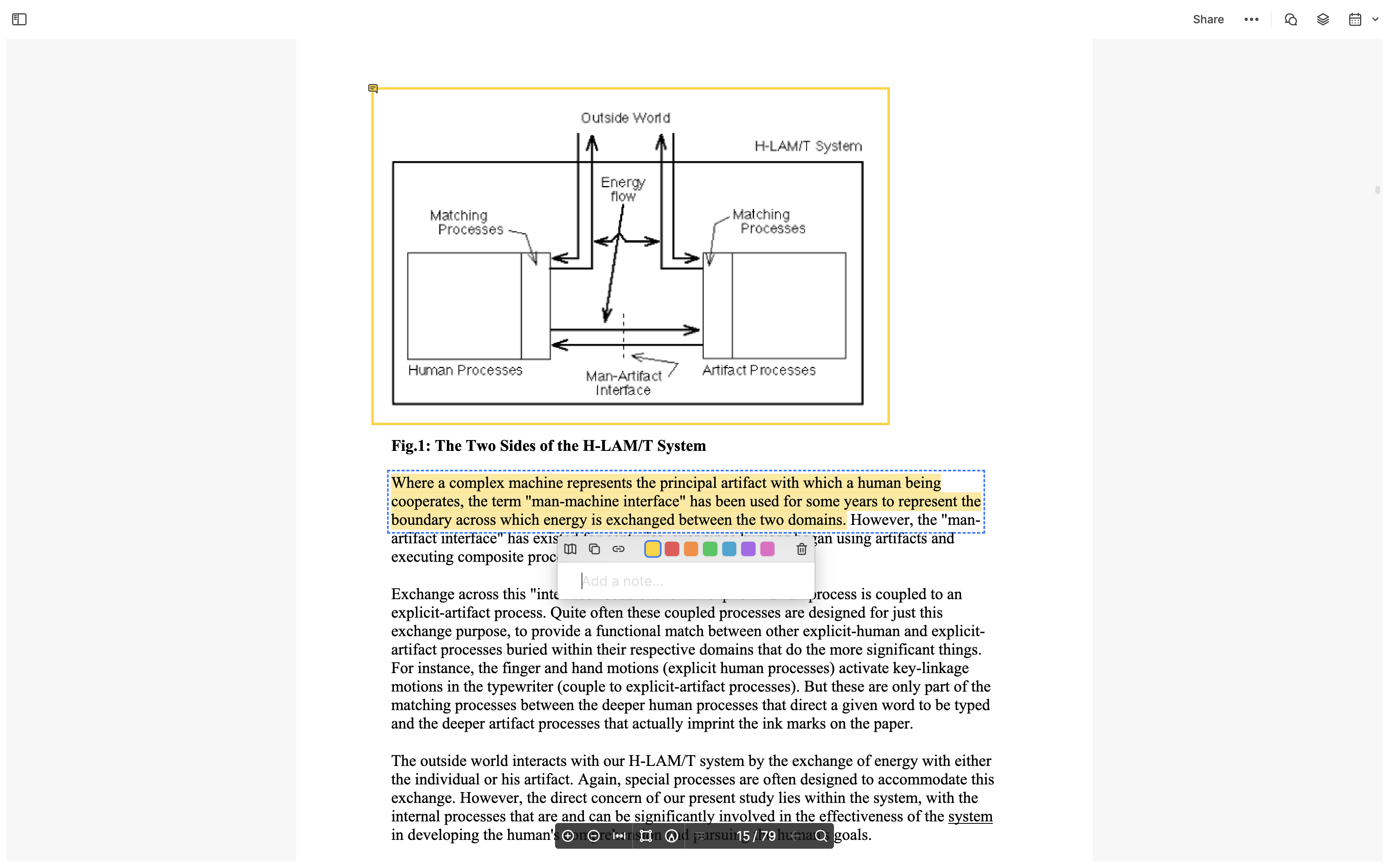
如果你常在電子書上劃記重點,並且有使用 Readwise 這個服務來管理這些劃記,你可以點擊 Heptabase 左側欄上方的設定按鈕,選擇 Connections,並照著裡頭顯示的步驟貼上你的 Readwise Token。完成以後,所有的劃記也會被存到卡片庫裡頭。
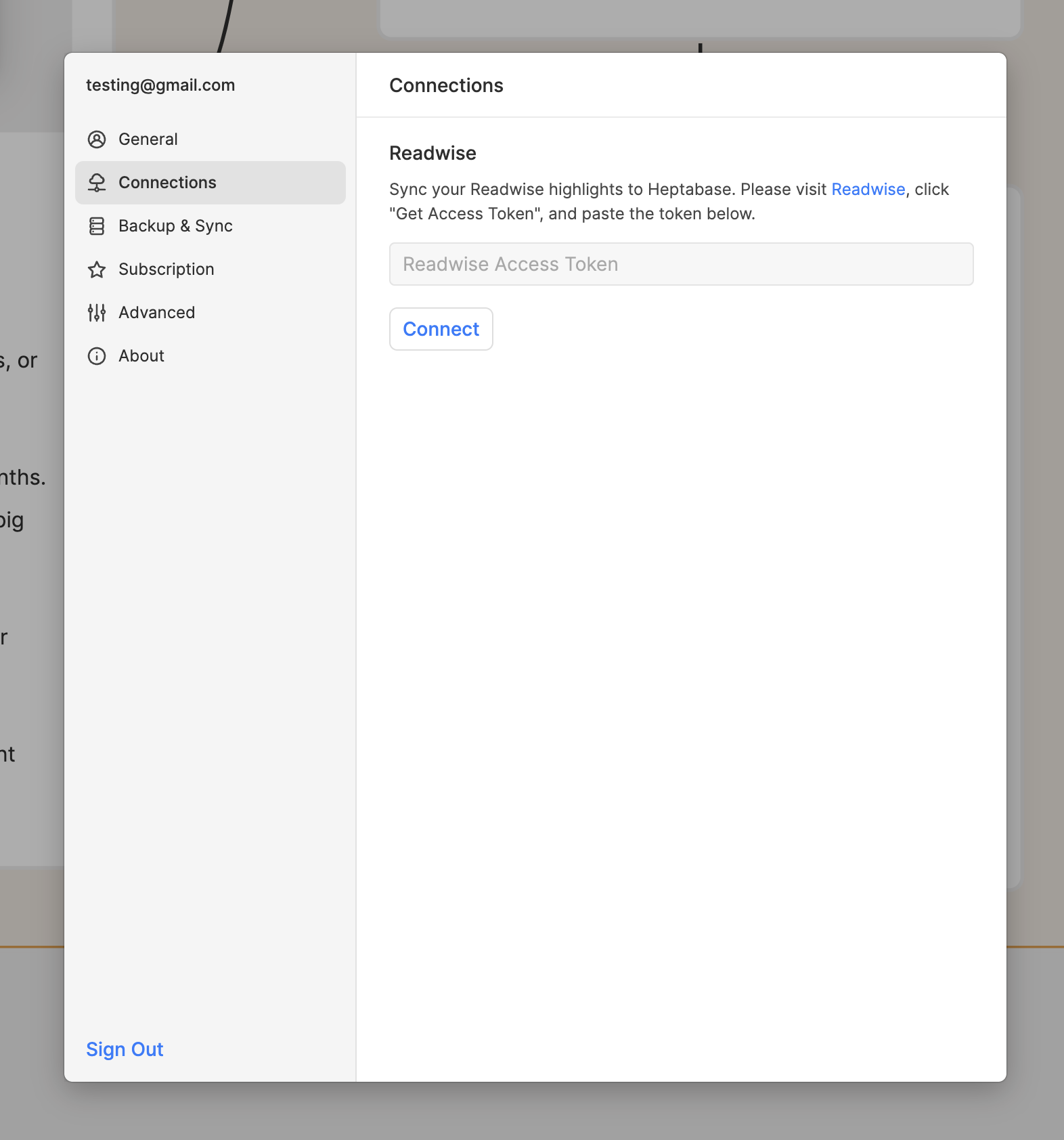
有了這些來自 PDF 或是 Readwise 的「劃記卡片」以後,你可以將這些卡片從白板的右側欄拖到白板上與其他筆記卡片放在一起幫助你思考、讓你快速地釐清這些重點之間的關係。
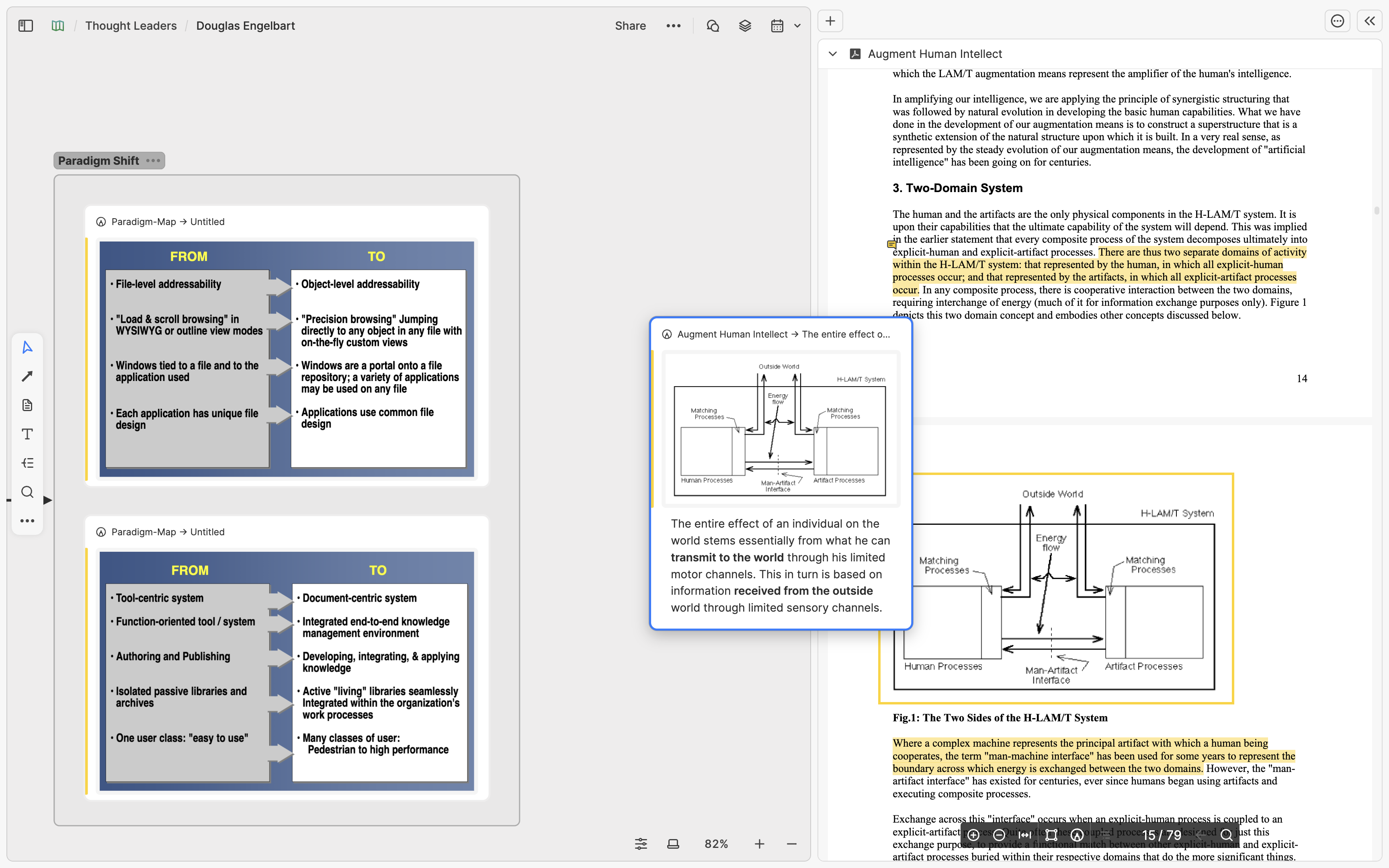
劃記卡片不只可以被拖放到白板上,也可以被嵌入到其他筆記卡片上,讓你更方便地引用來自不同資料的內容。要做到這件事情很簡單:你只要選擇你要的劃記卡片,打開右上角的 … 選單,點擊 Copy link,然後到你的筆記卡片中貼上這個連結並選取 Paste as embed,就可以完成嵌入了。
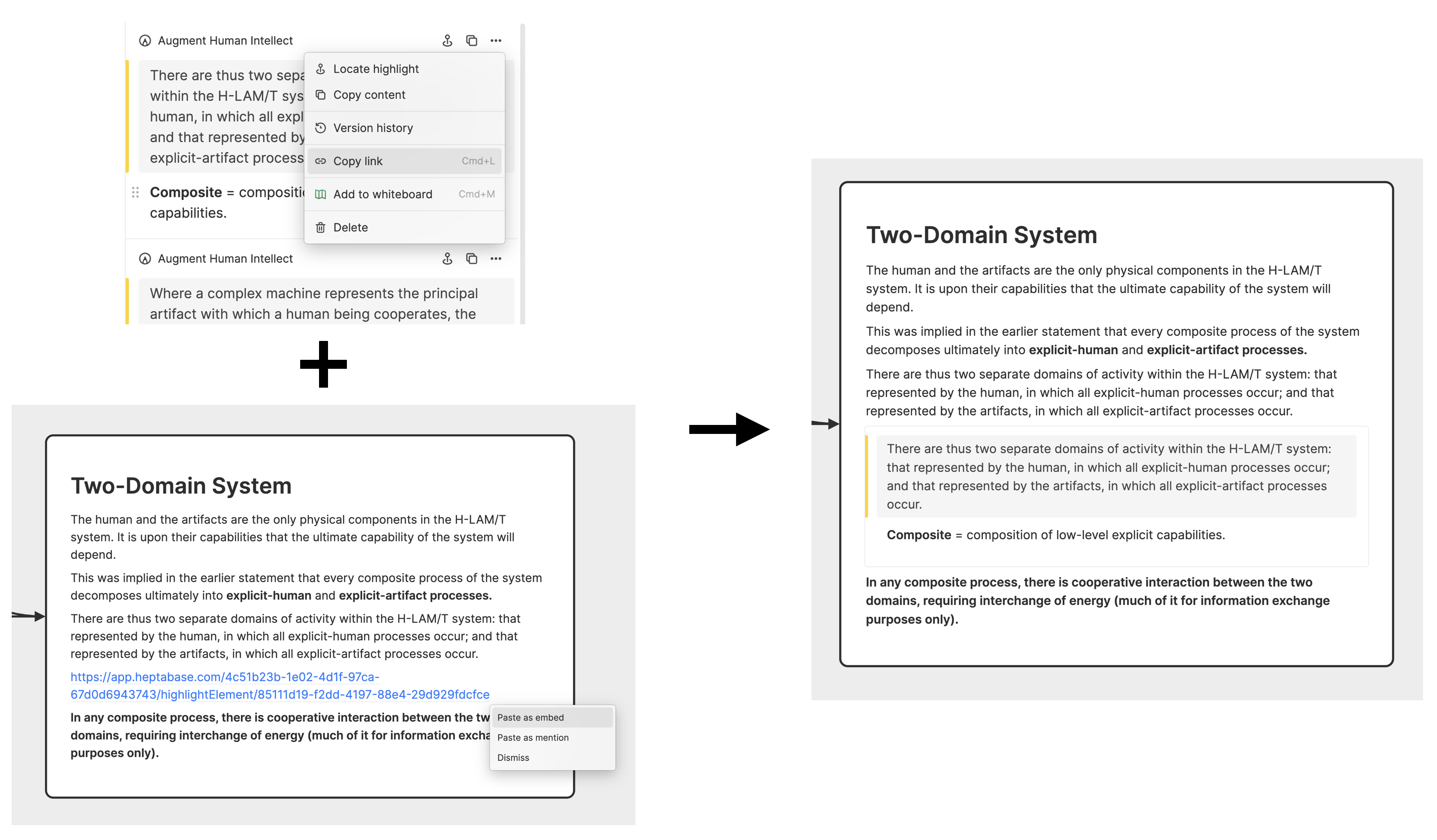
網路文章、Youtube 影片
如果你時常透過閱讀網路上的文章或是觀看 Youtube 影片獲取知識,可以考慮使用 Heptabase 內建的 Web Clipper 將它們一鍵保存進 Heptabase 的卡片庫裡。網路文章會被以筆記卡片的形式保存下來,Youtube 影片則會以影片卡片的形式保存下來,這些卡片都可以被拖到白板上和你的其他筆記連結、整合。
當你將文章的筆記卡片打開成分頁後,可以開啟右側欄,選擇 Insight 的功能,使用你所指定的語言將這篇文章的內容逐段總結成一個又一個的要點,並且每個要點都可以定位回原文中對應到的內容。
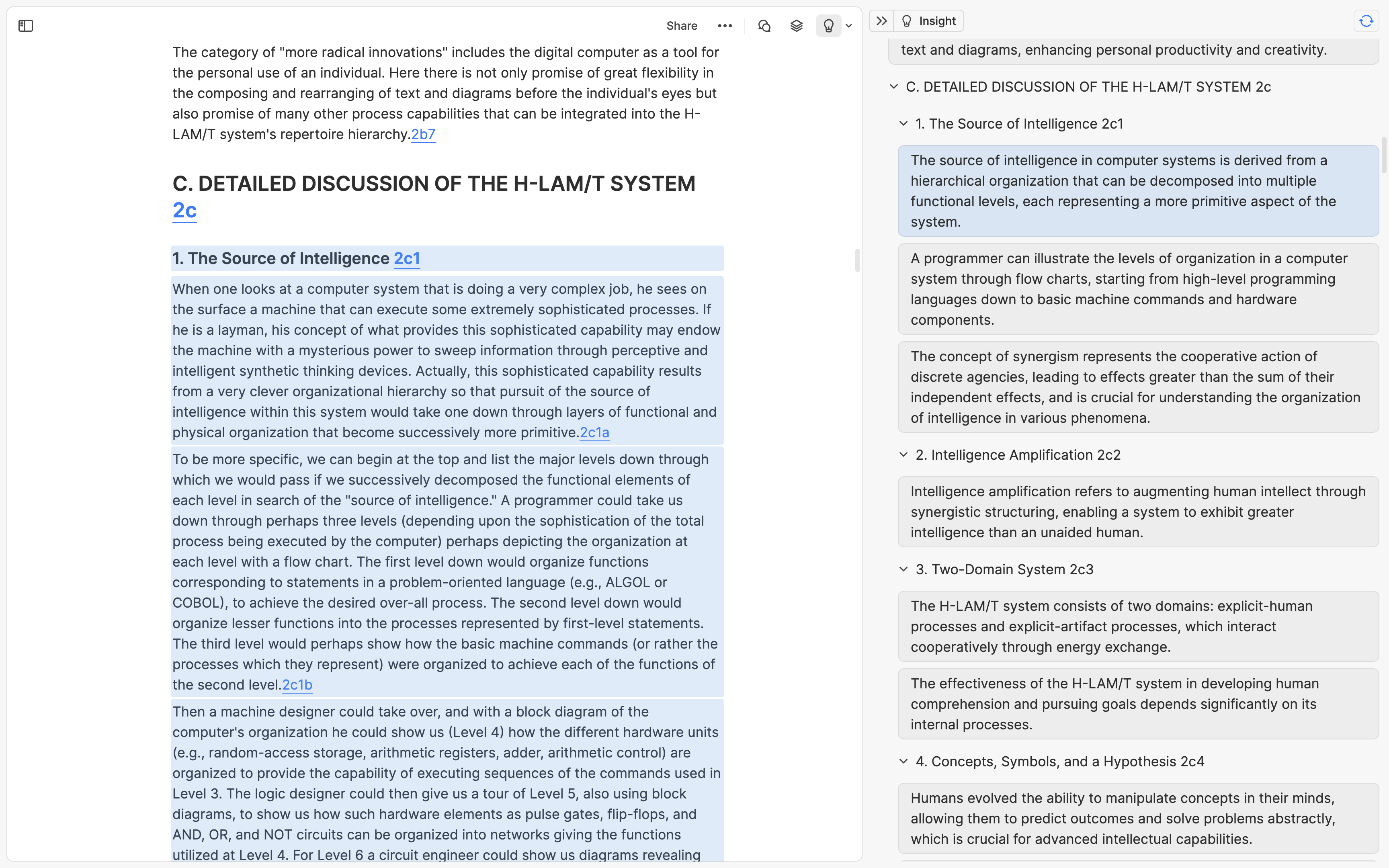
同樣地,當你將 Youtube 影片的卡片打開成分頁後,如果這個影片在 Youtube 上有字幕,你可以一鍵將字幕導入後,使用 Insight 功能將這些字幕逐段總結,每個要點都可以定位到影片中對應到的時間戳裡頭。
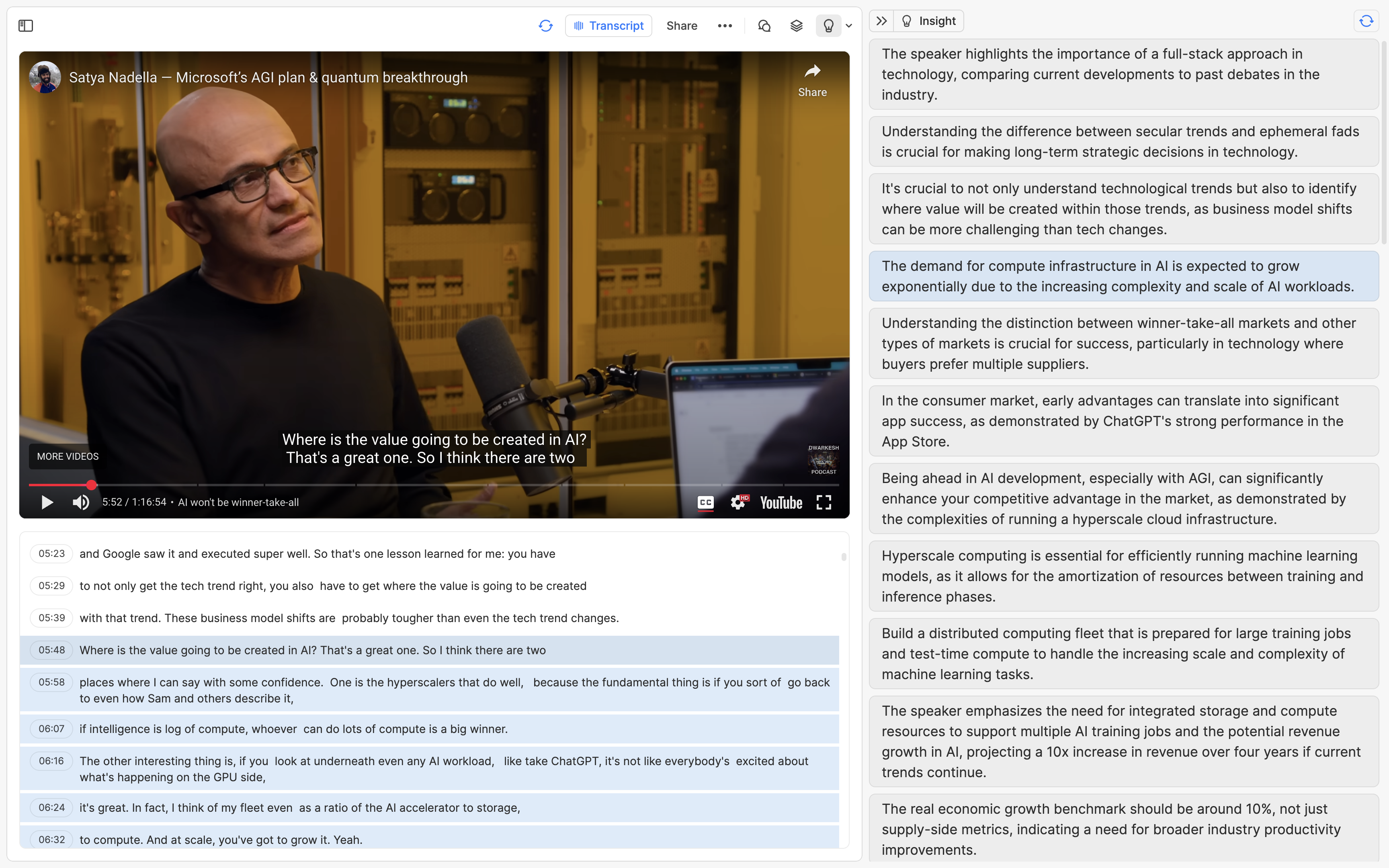
透過上述方式,你不只可以快速地暸解一篇長文或是影片訪談大致的內容,還可以根據你感興趣的主題直接定位到文章或影片中對應到的位置,加快你獲取知識的速度。
Podcast
如果你時常透過聽 Podcast 來獲取知識,希望將這些 Podcast 的內容也納入到你的知識庫的話,可以到左側欄上方點擊新增卡片的按鈕,選取 Podcast 的選項,就可以搜尋你平時收聽的節目和集數,並將選定的集數以音訊卡片的形式儲存到你的卡片庫裡頭。
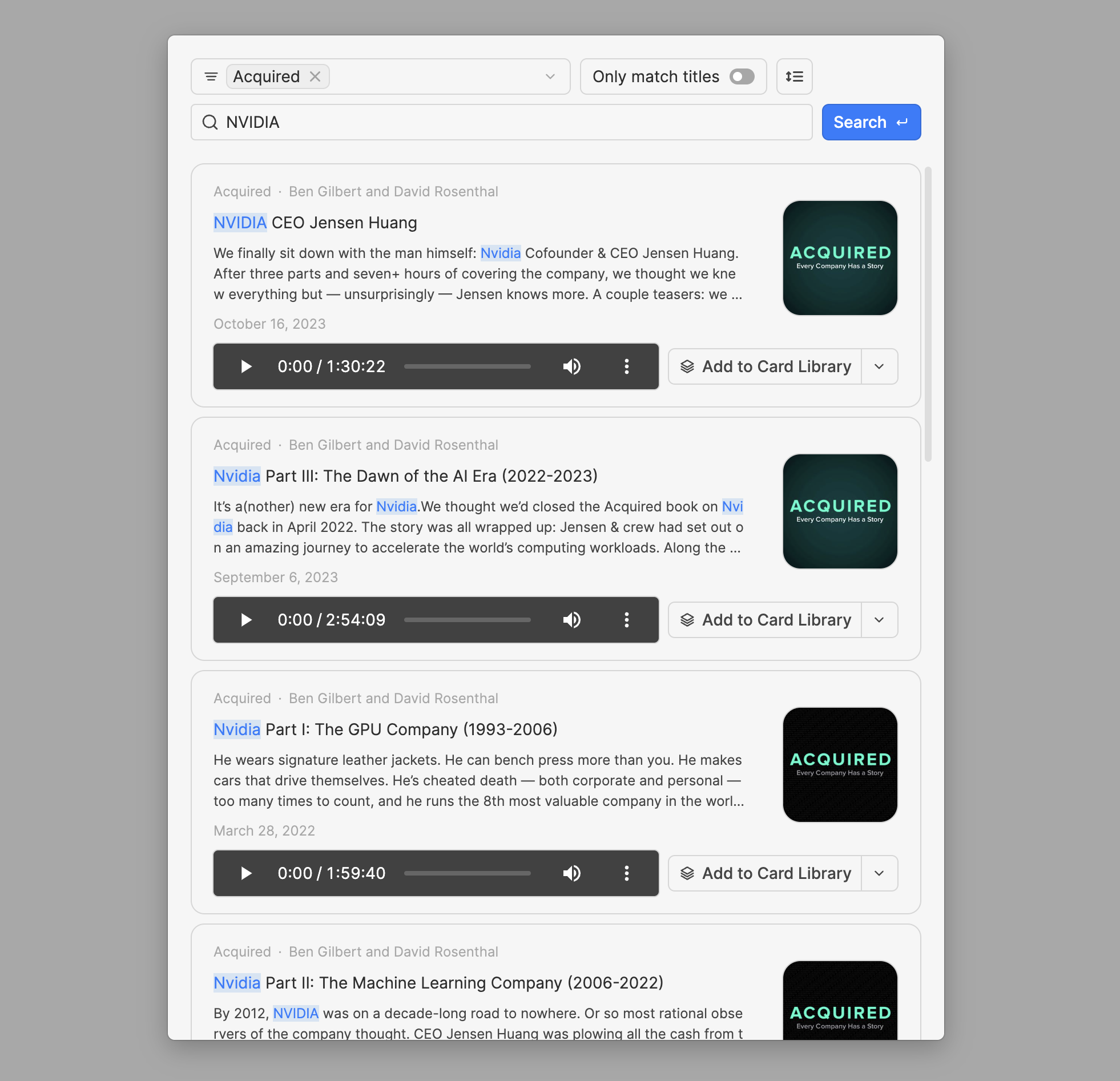
就像影片卡片一樣,你也可以為 Podcast 卡片添加字幕和逐段總結。由於大部分的 Podcast 不像 Youtube 影片一樣有公開的字幕可以導入,因此 Heptabase 會直接使用內建的 AI 模型完成音檔轉文字的功能。取決於你當前所使用的方案,你每個月可以生成字幕的時間額度也會有所不同。
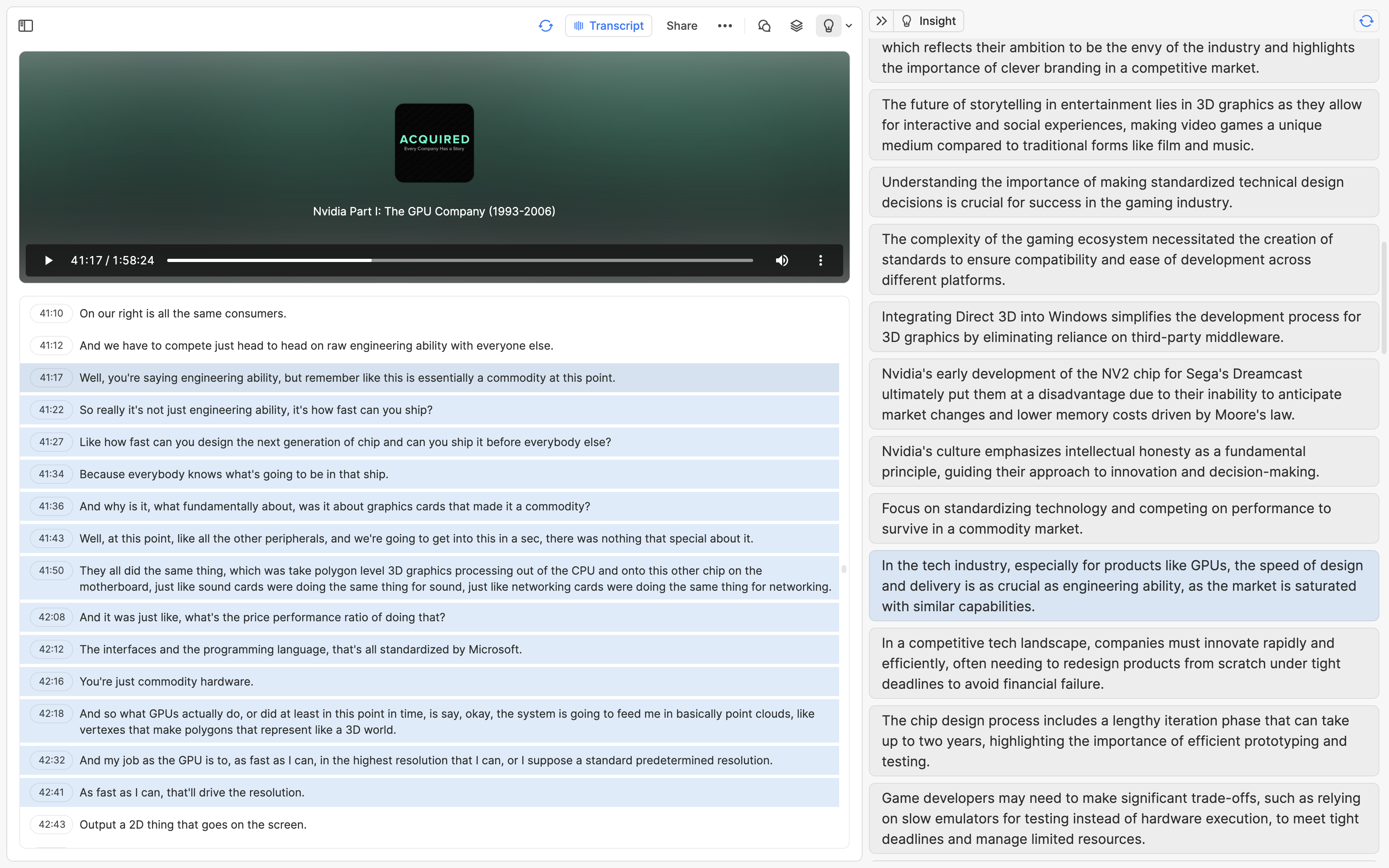
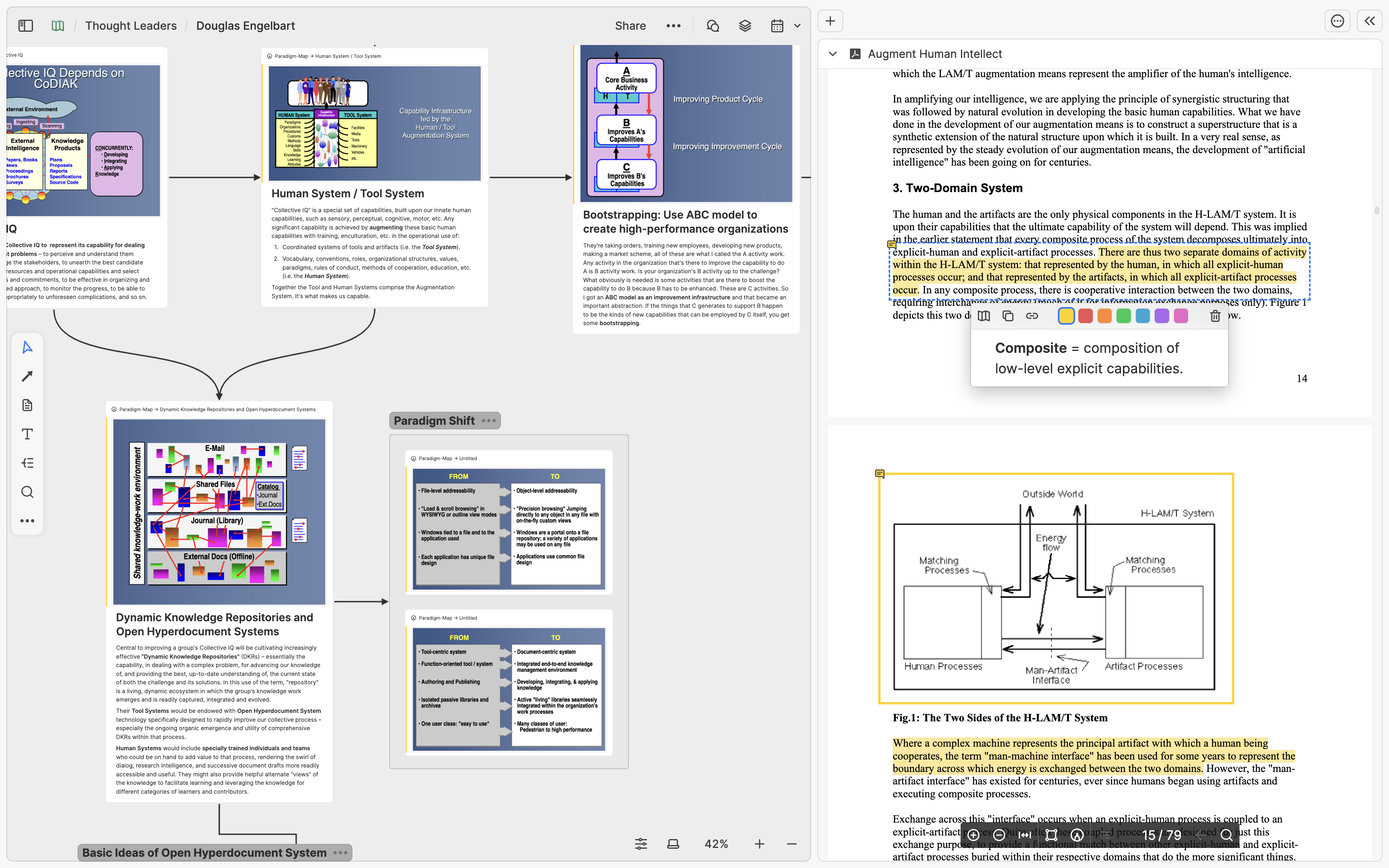
本文の要点
Heptabase は、PDF、Readwiseでのハイライト、Web記事、Youtube動画、Podcastを、それぞれ異なる方法でカードライブラリに追加し、ホワイトボードにドラッグできるカードに変換することをサポートしています。PDFへの注釈付け、Youtube動画からの字幕取り込み、Podcast音声からの字幕生成、Web記事や動画字幕からAIによる要点の生成を行い、それらの要点から元のコンテンツ位置へと素早くアクセスできるようになり、読解や理解の効率が向上します。
序文
Heptabase を使って複雑なテーマを学習・研究していると、多くのユーザーは外部資料を取り込みたいと考えます。例えば、論文のPDFファイルや電子書籍のハイライト、Web記事、最近視聴したYoutube動画、あるいは聞いたPodcastなどです。この記事では、これらの「知識のソース」を簡単に Heptabase に取り込み、それらを活用して学習や研究に役立てる方法を紹介します。
PDFの注釈、Readwiseのハイライト
普段からPDFや電子書籍を読むことが多い場合、たくさんのハイライトを作成することがあるでしょう。Heptabase では、読書中にハイライトした内容が学習や研究の重要な素材になると考え、PDFの取り込みとハイライト機能をサポートするだけでなく、ハイライト管理サービスの Readwise と Heptabase を連携させ、過去の読書内容を効率的に理解・復習できるようにしています。
Heptabase でPDFハイライトを利用するには、PDFファイルをデスクトップからカードライブラリまたはホワイトボードにドラッグし、PDFカードとして取り込みます。PDFカードを読む際、テキストを選択して直接ハイライトすることや、Cmd/Ctrl を押しながらマウスで範囲を選択してハイライトすることができます。作成したすべてのハイライトは「ハイライトカード」としてカードライブラリに保存されます。
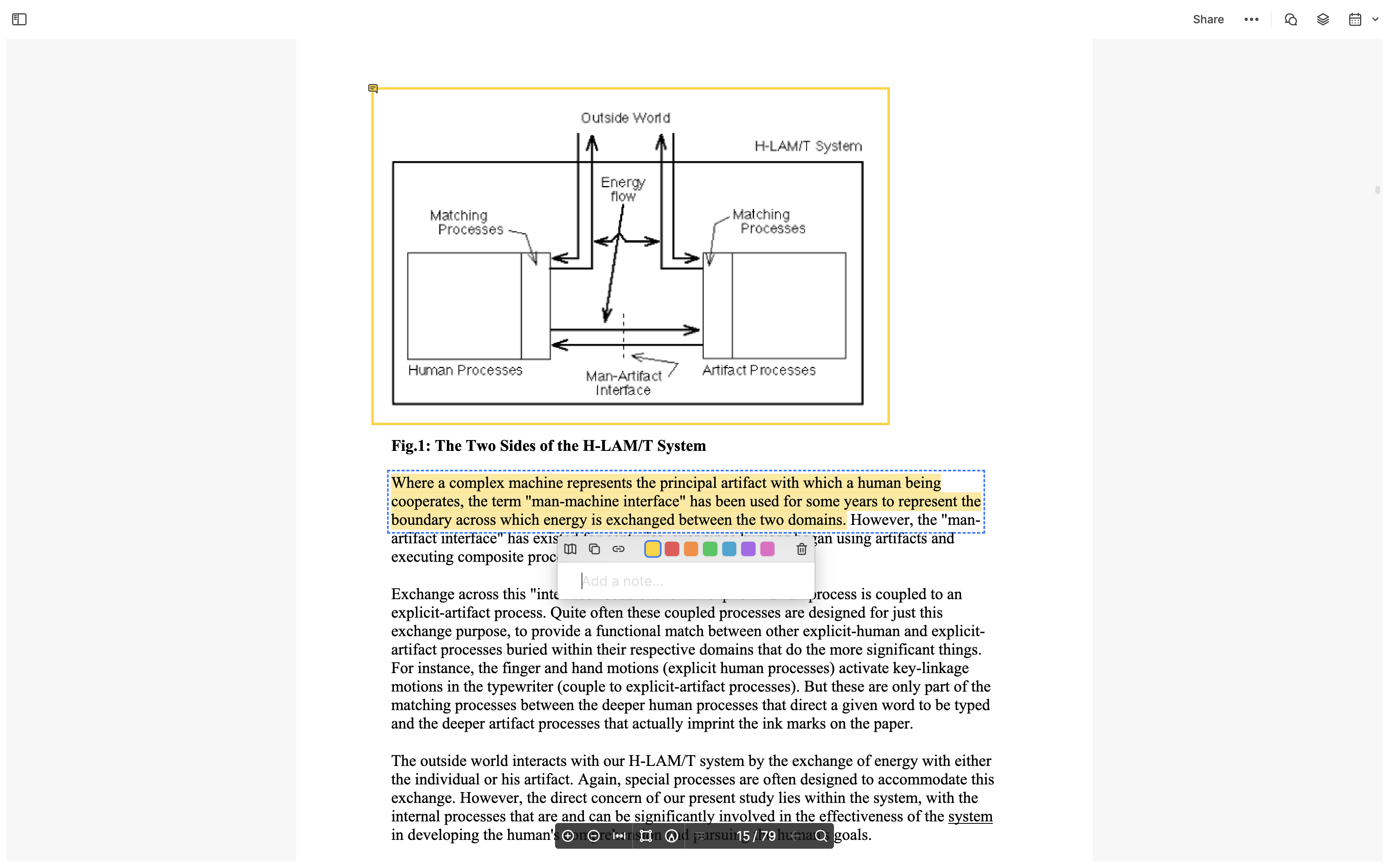
電子書籍でハイライトをよく作成し、それらを Readwise で管理している場合、Heptabase 左側サイドバー上部の設定ボタンをクリックし、Connectionsを選び、指示に従って Readwise トークンを貼り付けます。設定完了後、すべてのハイライトはカードライブラリに保存されます。
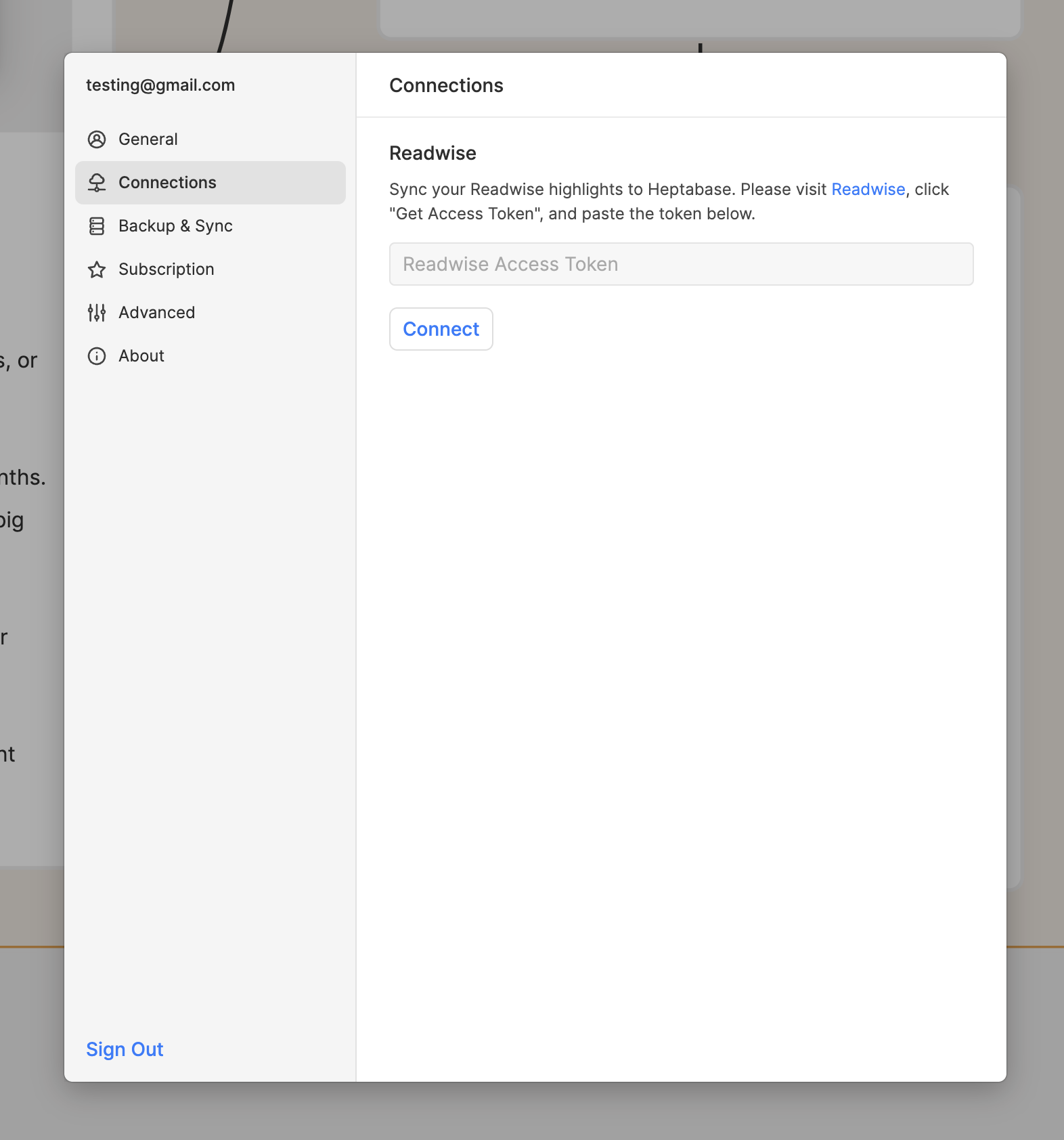
PDFやReadwiseからの「ハイライトカード」を取得した後、それらのカードをホワイトボードの右側サイドバーからドラッグし、他のノートカードと一緒に配置して思考を整理し、要点間の関係を素早く明確にすることができます。
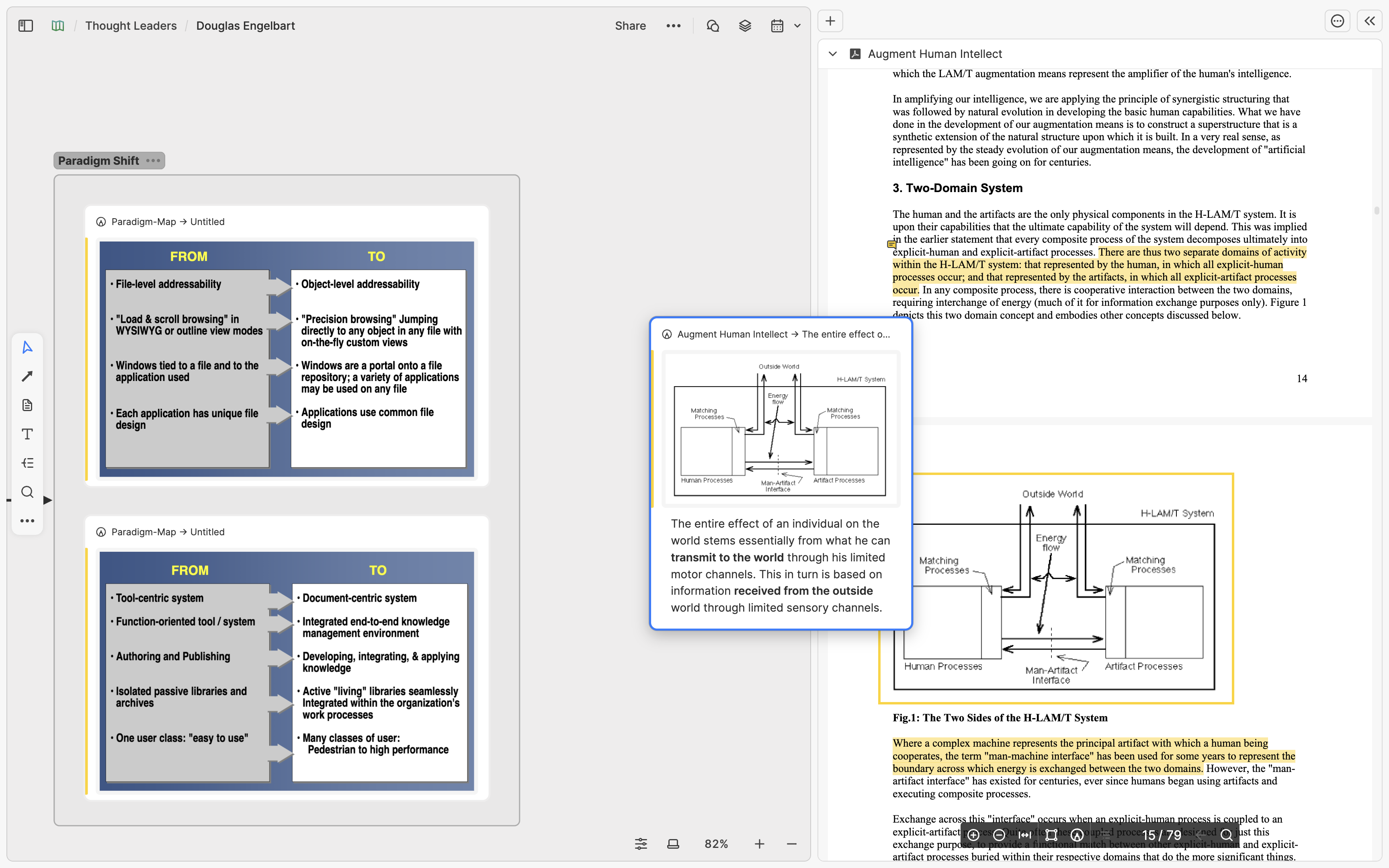
ハイライトカードはホワイトボード上へのドラッグだけでなく、他のノートカードに埋め込むことも可能です。これにより、異なる資料からの内容を簡単に引用できます。これを行うには、目的のハイライトカードを選択し、右上の…メニューを開き、Copy linkをクリックします。その後、ノートカードにリンクを貼り付け、Paste as embedを選択すると埋め込みが完了します。
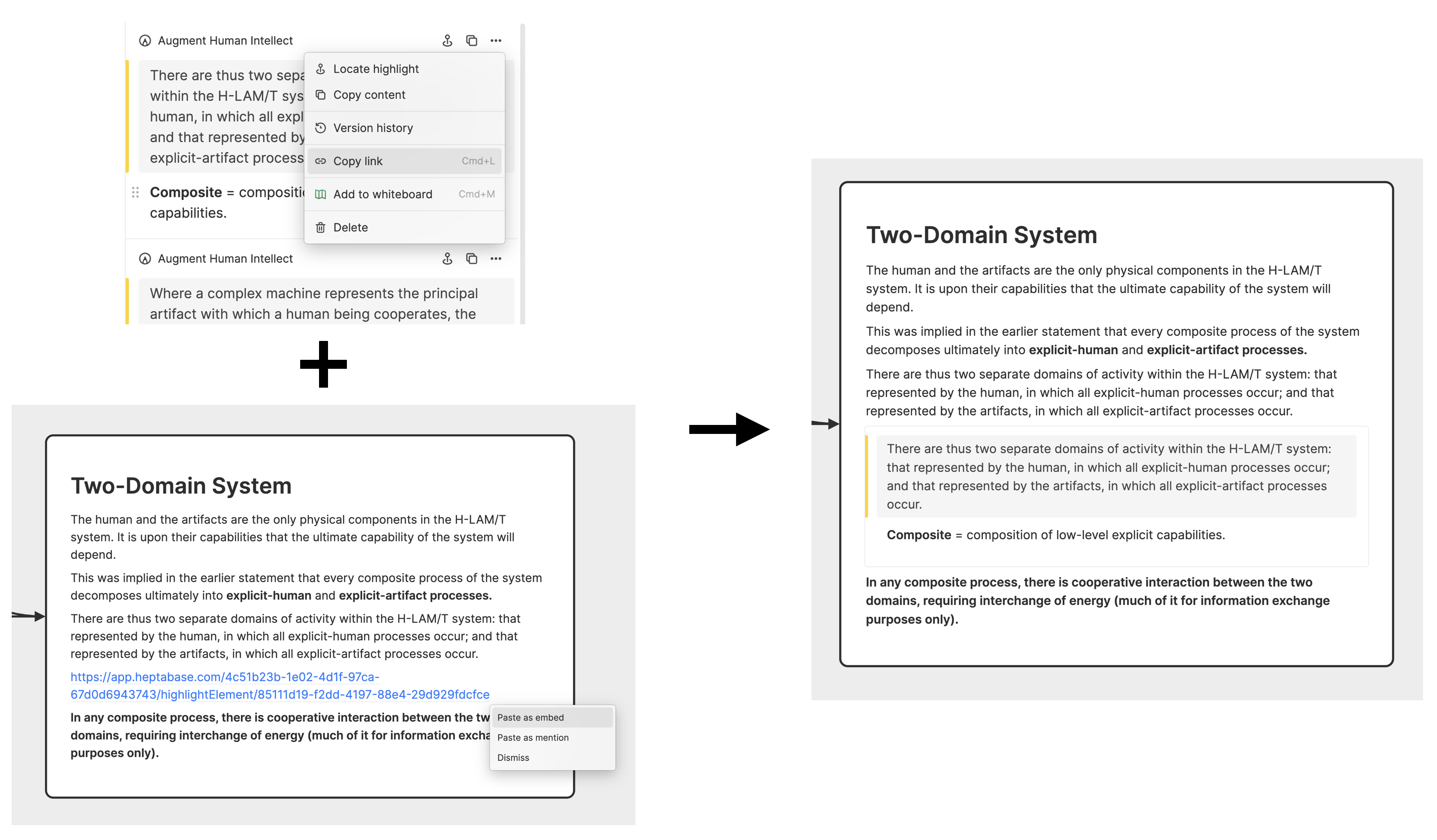
Web記事、Youtube動画
Web記事を読んだりYoutube動画を視聴して知識を得ることが多い場合、Heptabase内蔵のWeb Clipperを使用して、これらをワンクリックでカードライブラリに保存できます。Web記事はノートカード、Youtube動画は動画カードとして保存され、ホワイトボードにドラッグして他のノートと連携・統合できます。
記事のノートカードをタブで開いたら、右側サイドバーを開き、Insight機能を選択して指定の言語で記事内容を段落ごとに要約できます。各要点から元の文中の対応位置へ戻ることもできます。
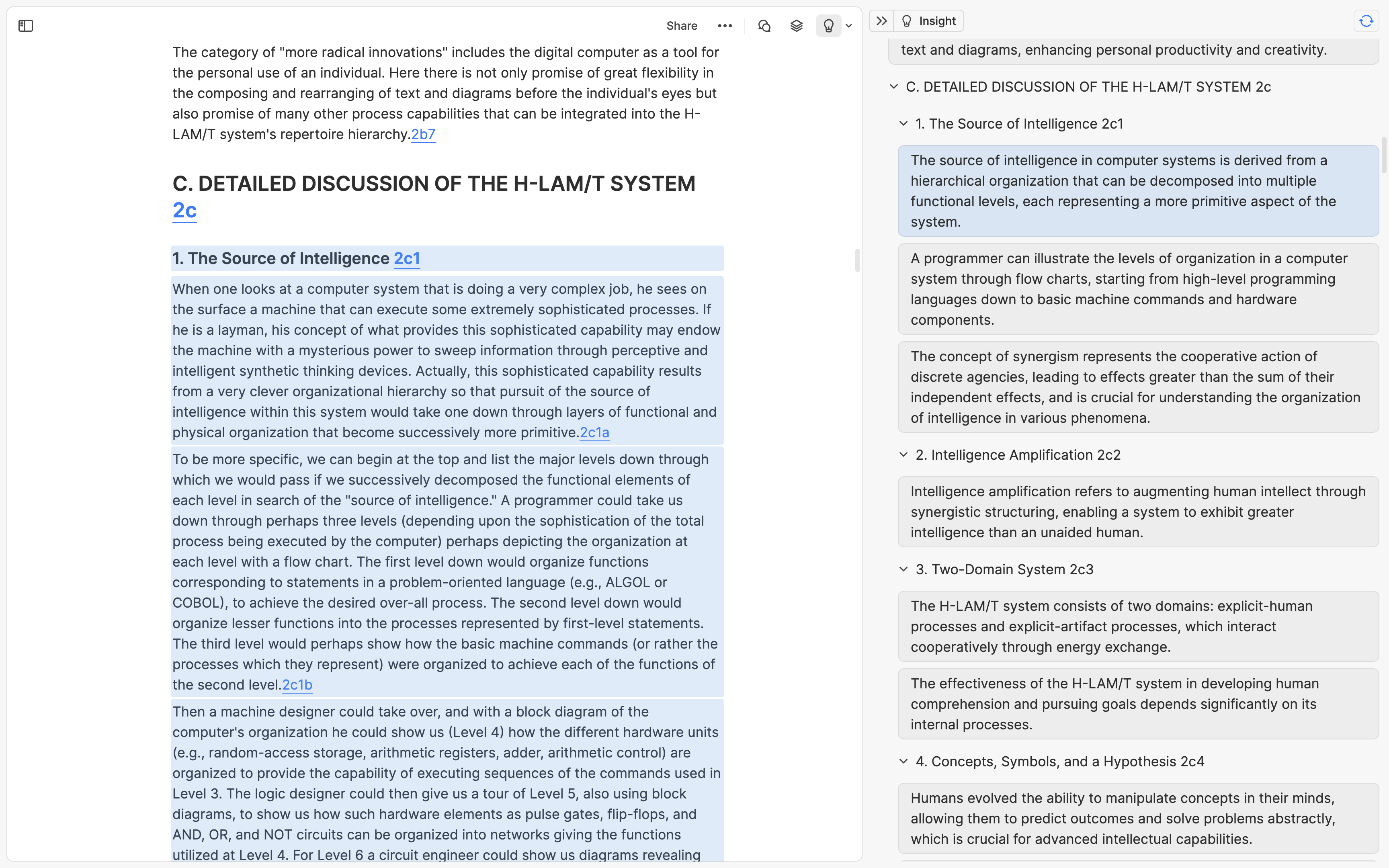
Youtube動画のカードを開いた場合、動画に字幕があればワンクリックで字幕を取り込み、Insight機能を使って字幕を段落ごとに要約し、各要点を動画のタイムスタンプへ直接リンクできます。
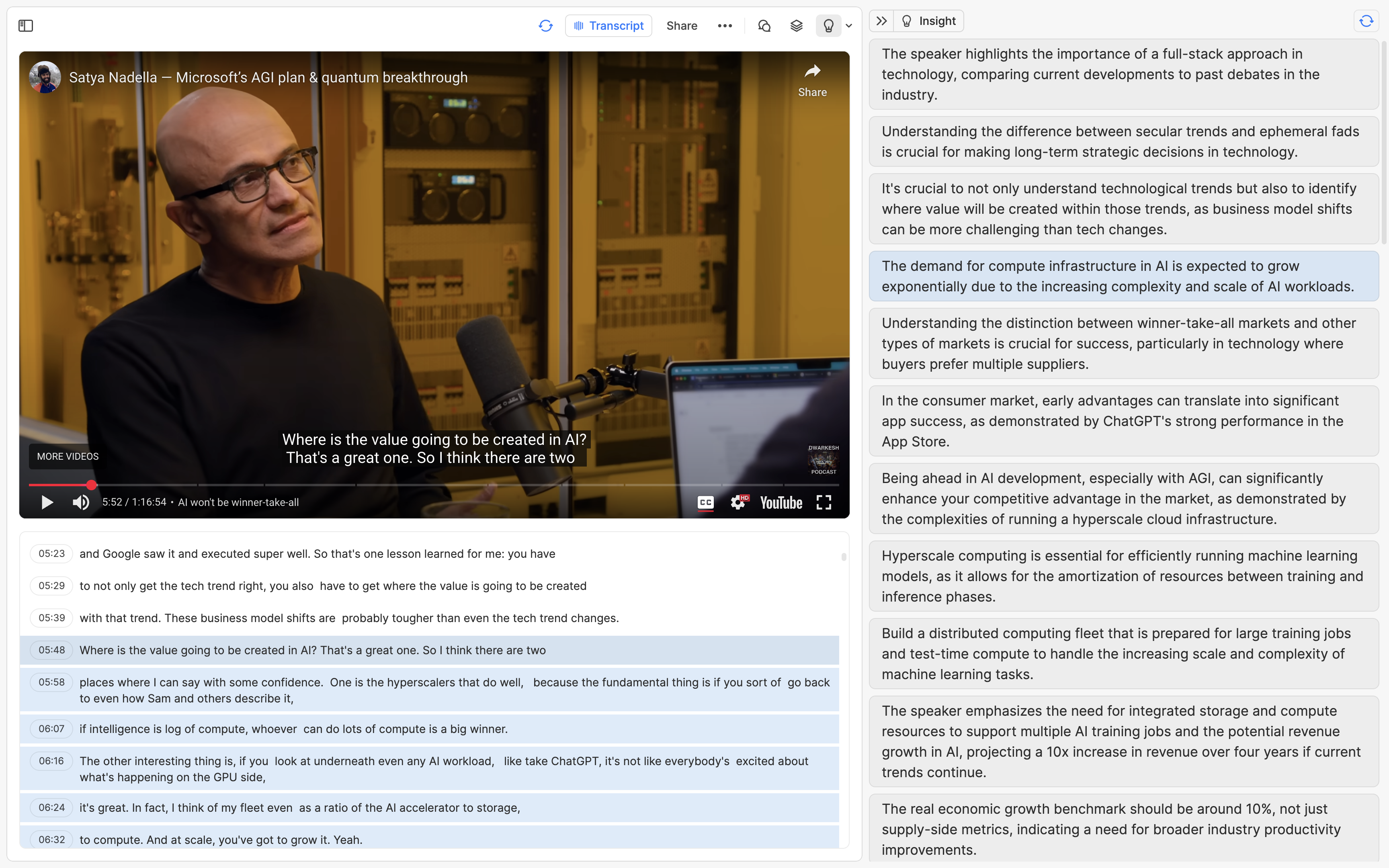
以上の方法により、長文や動画インタビューの概要を素早く理解するだけでなく、興味あるトピックに基づいて該当箇所に直接アクセスできるため、知識の取得速度が向上します。
Podcast
Podcastを聞いて知識を得ている場合、その内容を知識ベースに加えたいなら、左側サイドバー上部のカード追加ボタンをクリックし、Podcastを選択して普段聞く番組やエピソードを検索し、選択したエピソードを音声カードとしてカードライブラリに保存します。
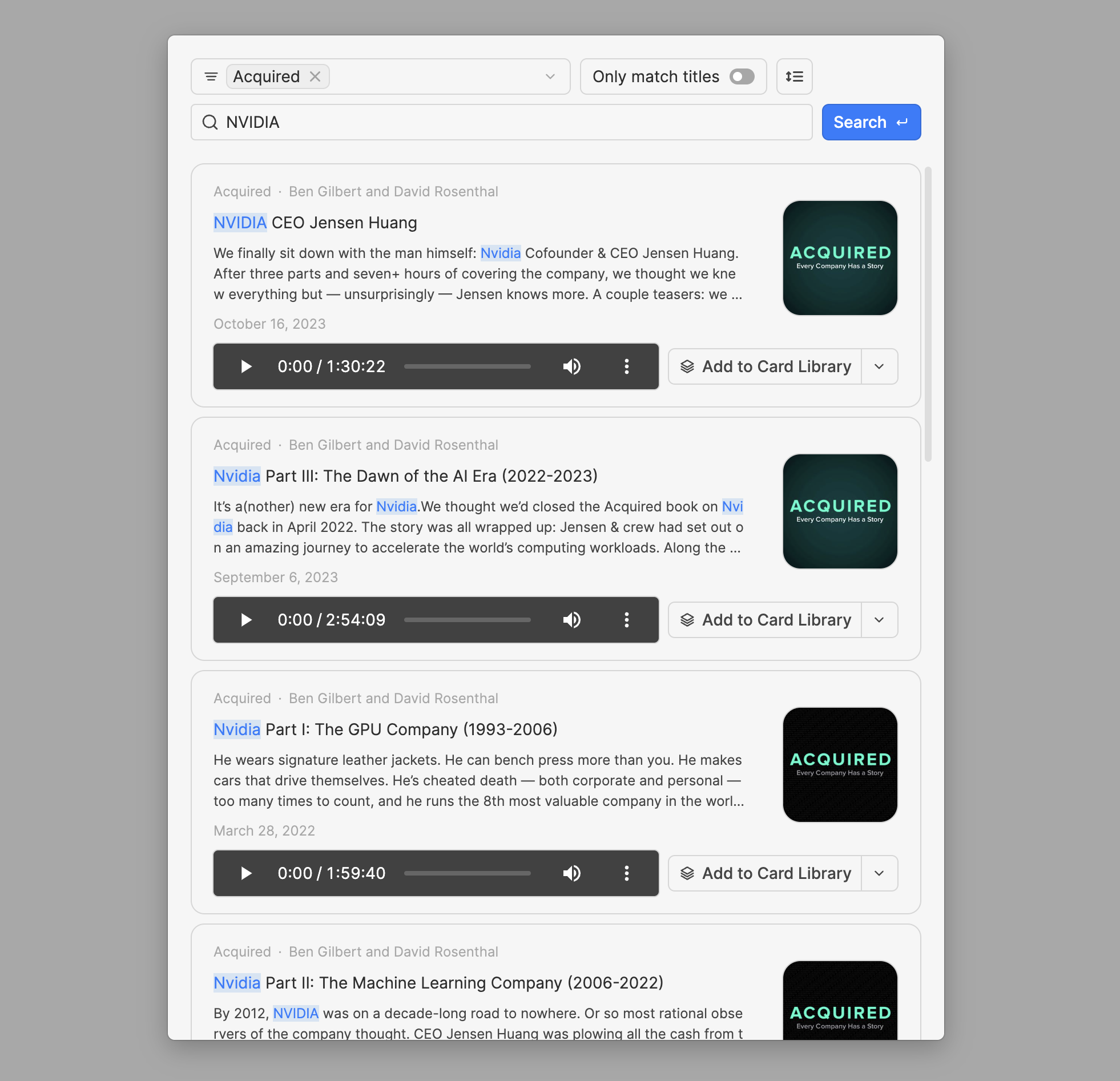
動画カード同様、Podcastカードにも字幕を追加し段落ごとに要約可能です。多くのPodcastにはYoutubeのような公開字幕がないため、Heptabaseは内蔵AIで音声を文字起こしします。使用プランによって毎月生成可能な字幕時間の上限が異なります。
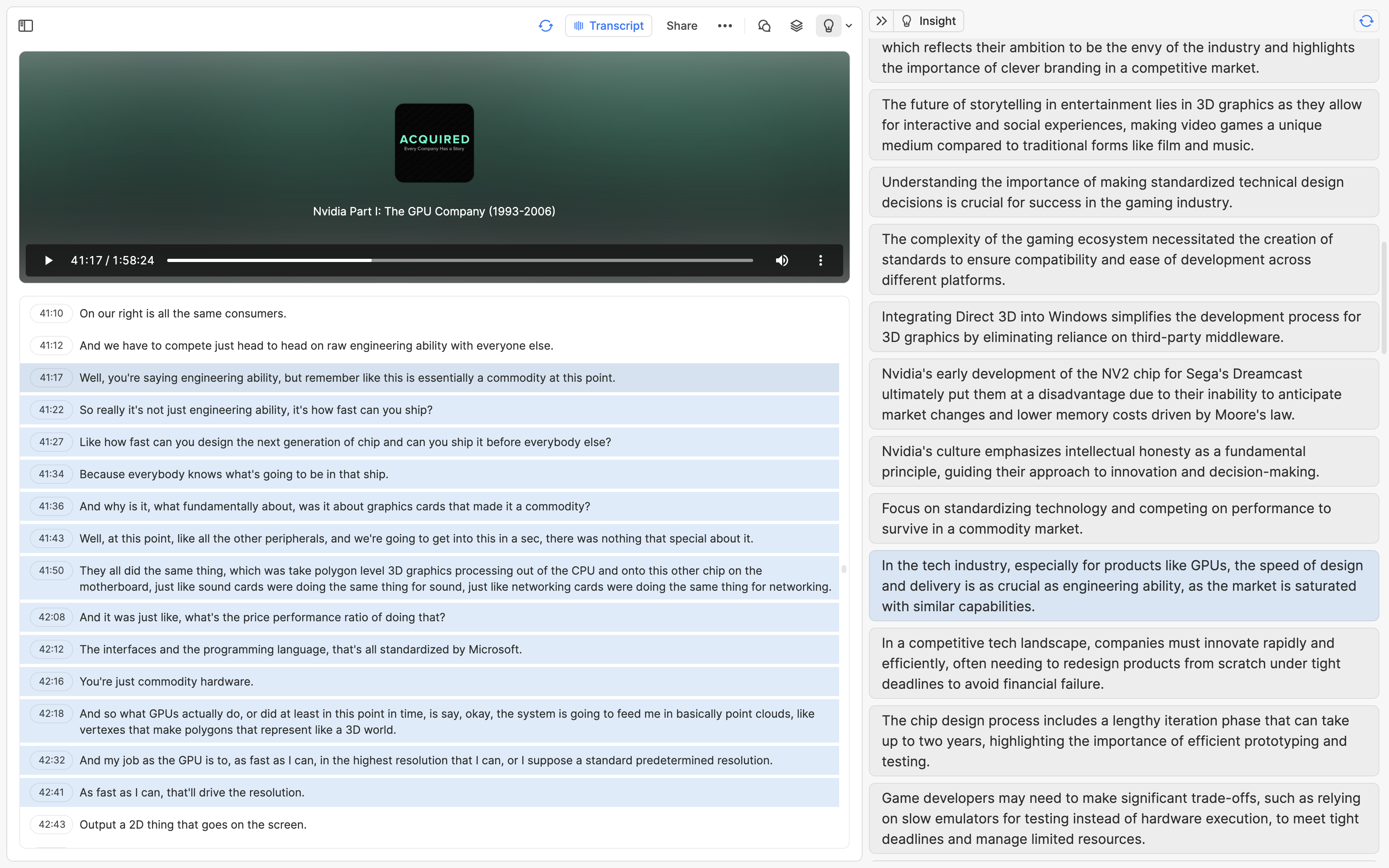
このセクションの翻訳は ChatGPT によって生成されました。もし、より正確または繊細な翻訳が可能だとお考えの場合、pj@heptabase.com までお気軽にご連絡ください。皆様のフィードバックを大変感謝しております!