Sections: See the big picture of your learning topics
- English Version
- 中文
- 日本語
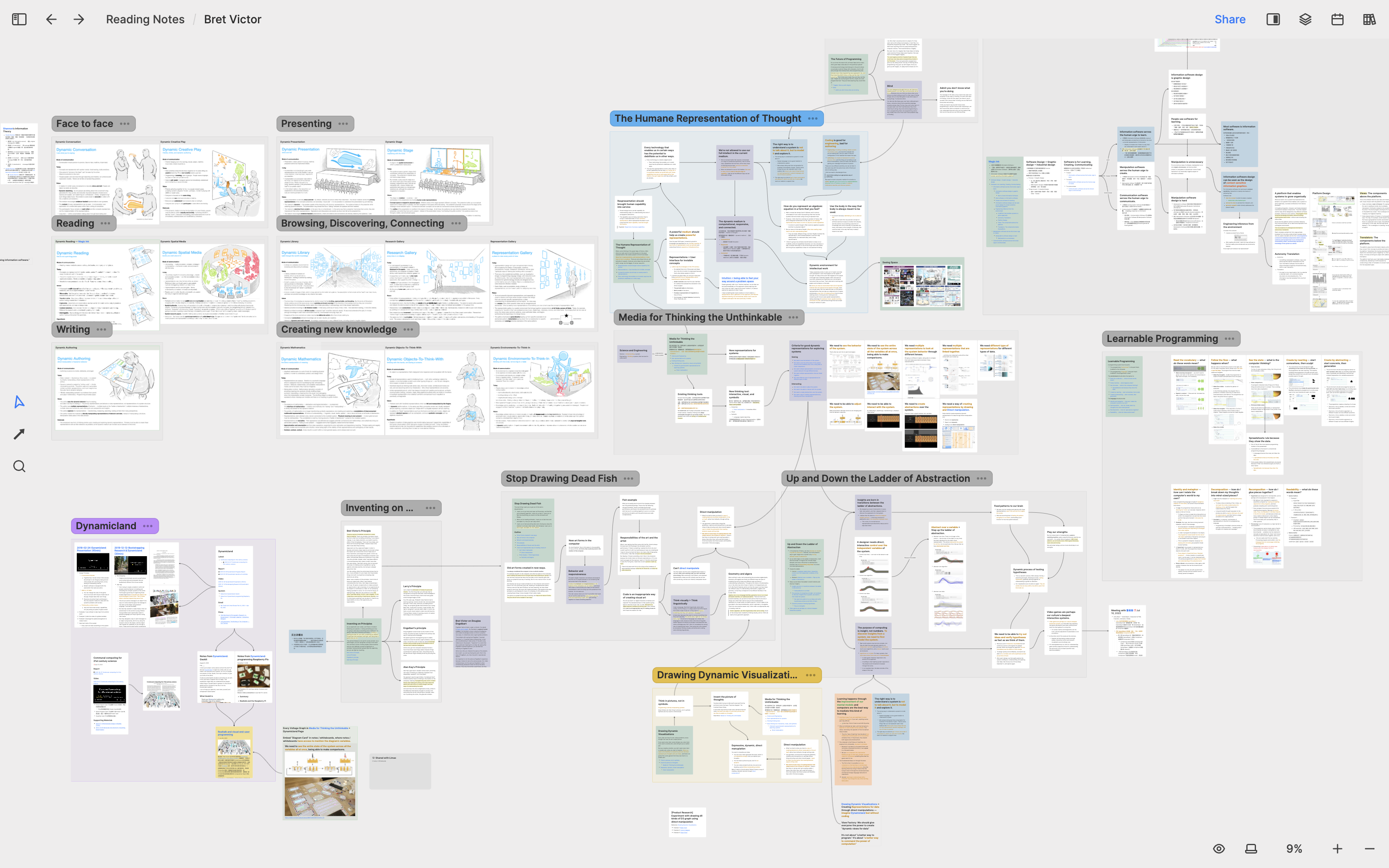
At Heptabase, we encourage you to use whiteboards to learn and research complex topics, and to organize your notes with their original context. However, as notes on a whiteboard accumulate, you may find it becoming a bit messy and difficult to see the big picture at a glance. In such cases, we recommend using the "Section" feature to group related cards together.
With sections, even if you zoom out the whiteboard to a small scale to see the big picture, you can still see the titles of each section clearly and thus grasp the structure of the entire whiteboard.
How to use sections
If you want to create a section for multiple whiteboard objects, you can use the whiteboard's selection tool to select these objects, right-click to open the whiteboard menu, and click on "Create Section" or use the shortcut Cmd/Ctrl + G.
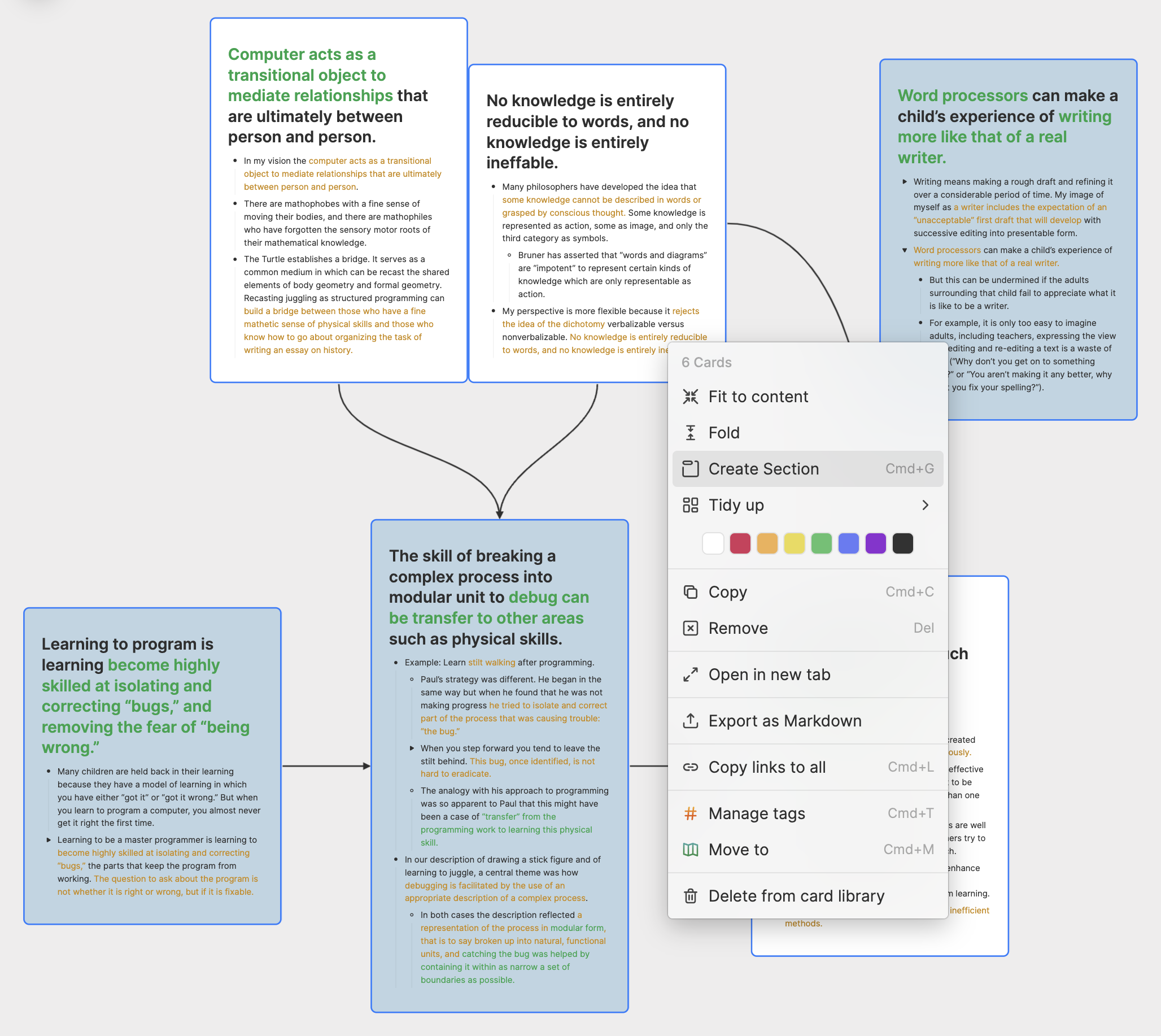
When you are editing a card, you can use the @ shortcut to mention any section you have created before. Clicking on a section's link will directly open the corresponding whiteboard and focus the screen on that section.
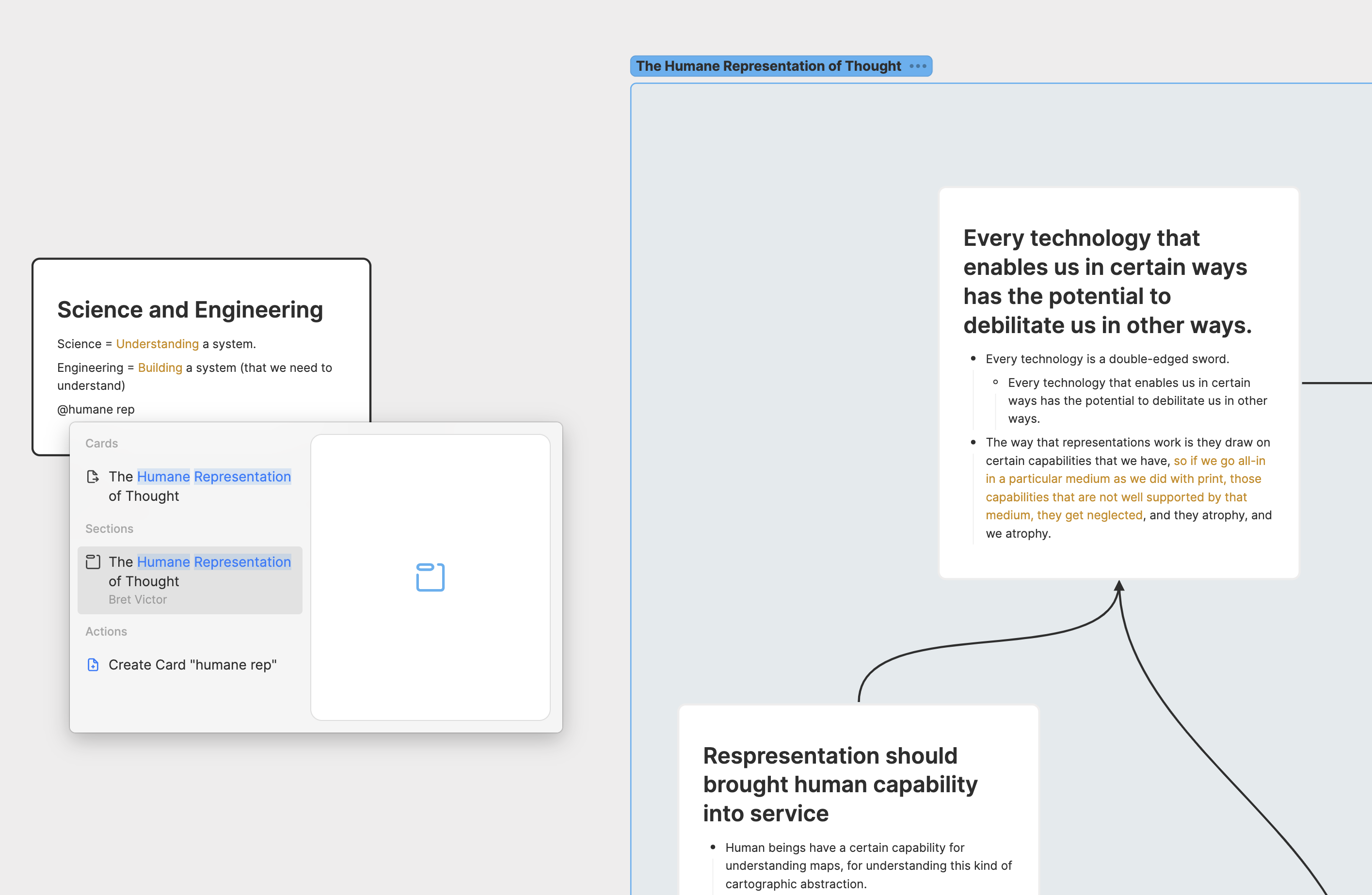
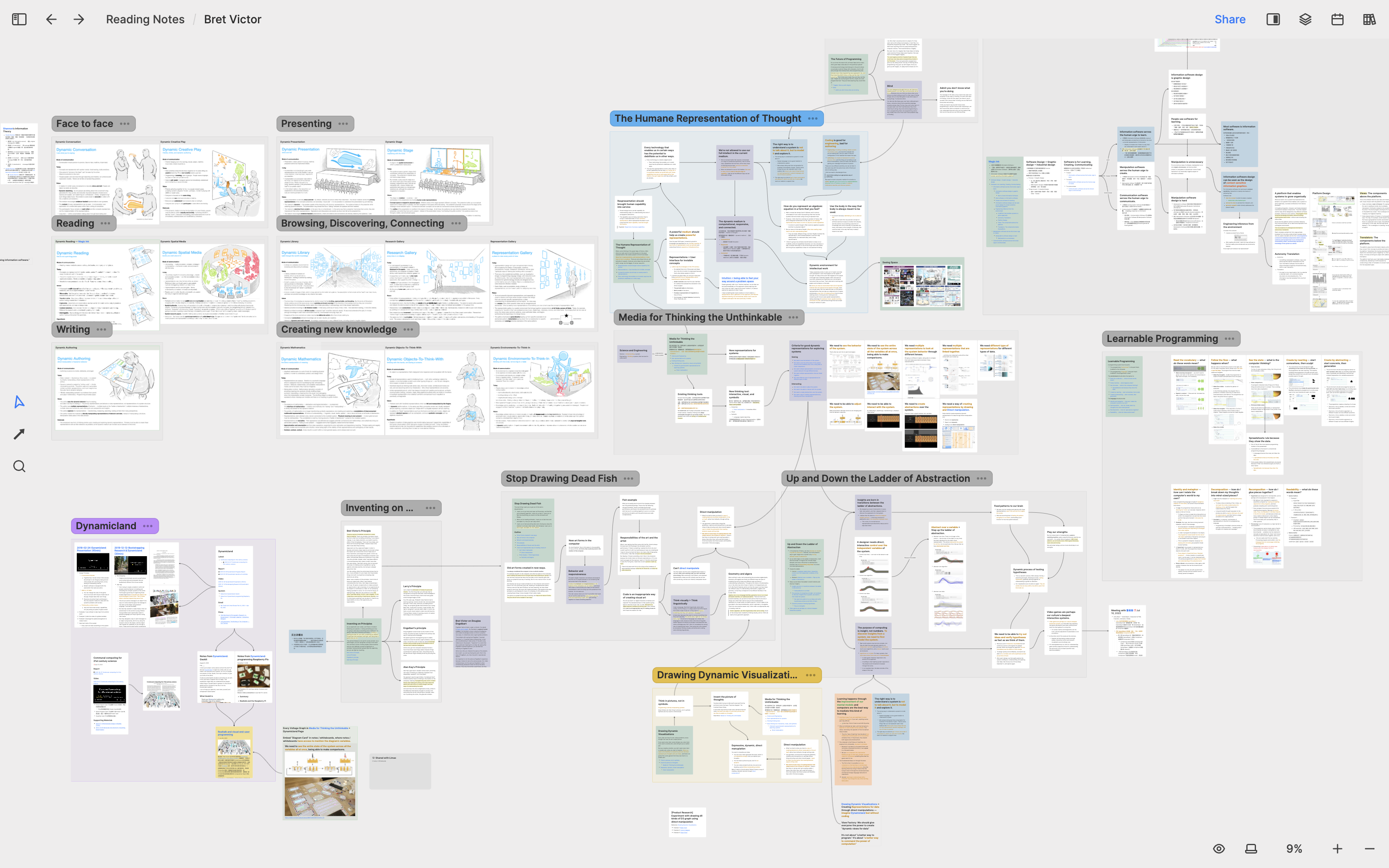
在 Heptabase,我們鼓勵你使用白板來梳理筆記脈絡、學習和研究複雜的主題。然而,當一個白板中物件變得愈來愈多時,你可能會開始覺得它變得有點亂、難以一眼看清全局。在這種時候,我們建議使用「分區」(Section)的功能替相關的卡片建立群組。
有了分區以後,就算你為了看清全局而將白板縮到很小,你一樣可以清楚地看到每個分區的標題,進而掌握整個白板的佈局架構。
如何使用分區
如果你想替多個白板物件建立一個分區,你可以用白板的框選工具將這些物件選取起來,右鍵叫出白板選單並點擊 Create Section,或是直接使用 Cmd/Ctrl + G 的快捷鍵。
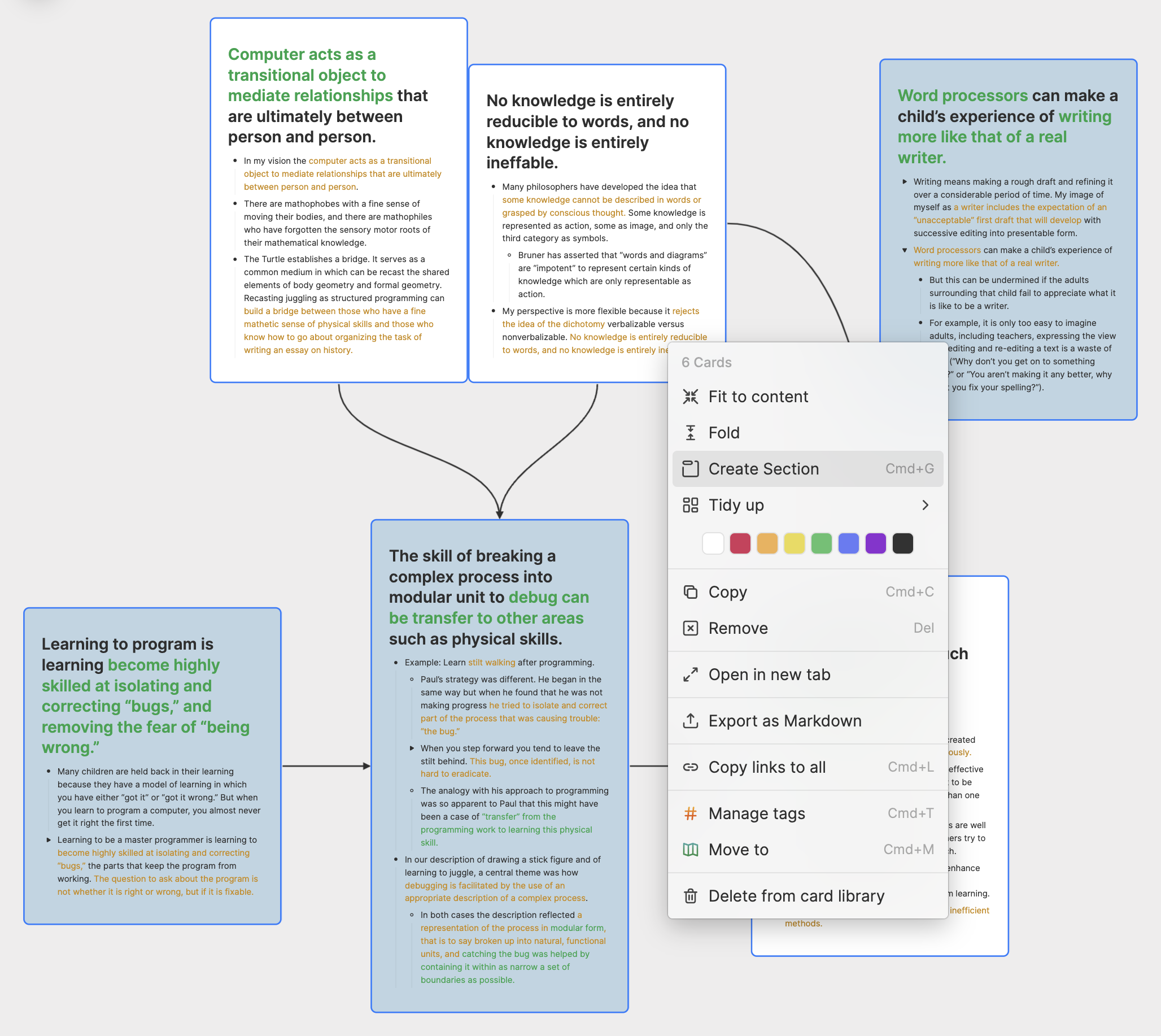
當你在編輯卡片時,你可以用 @ 這個快捷鍵去提及所有你曾創建過的分區。點擊分區的連結會直接將對應的白板打開,並將畫面聚焦到該分區上。
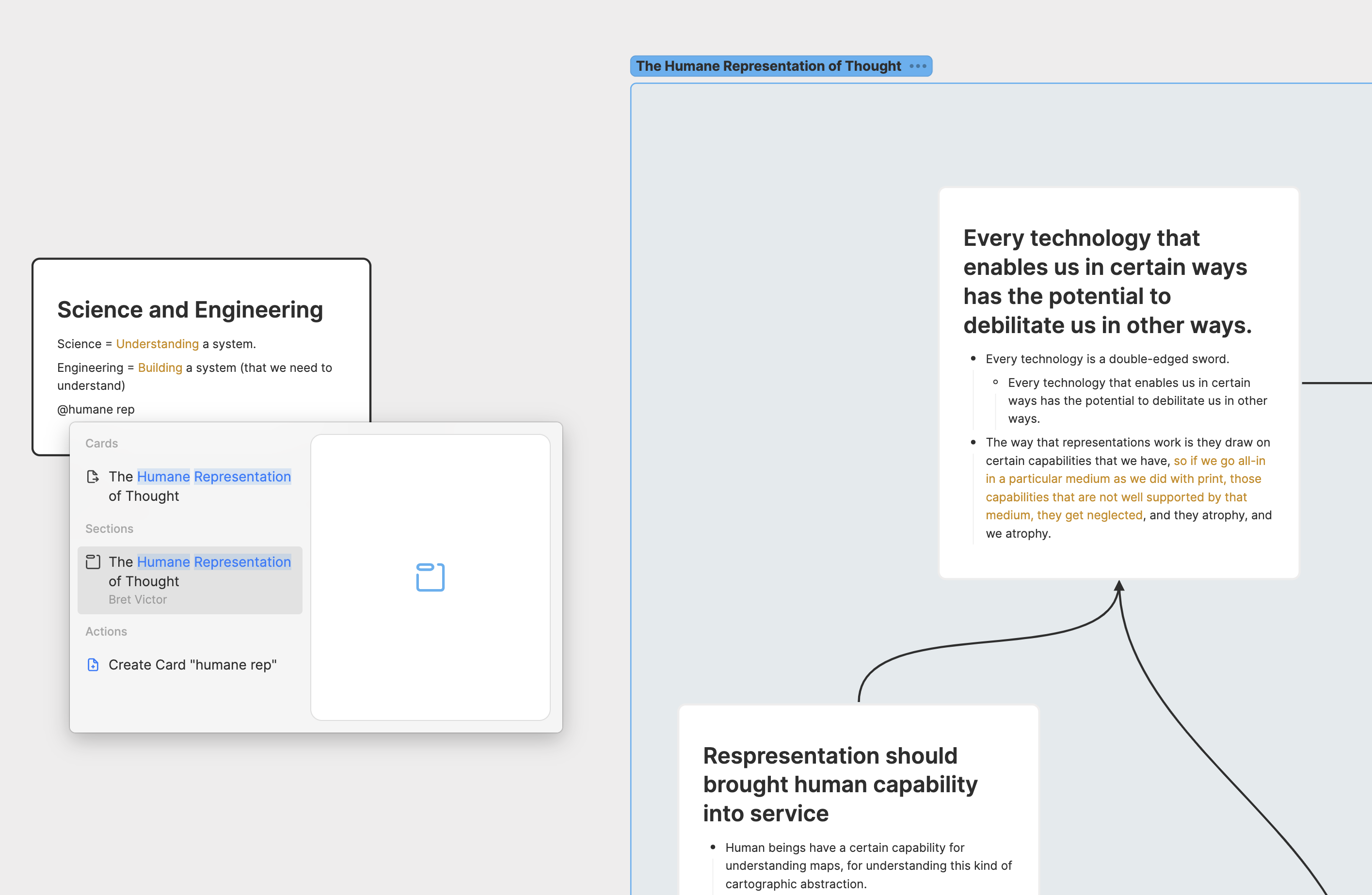
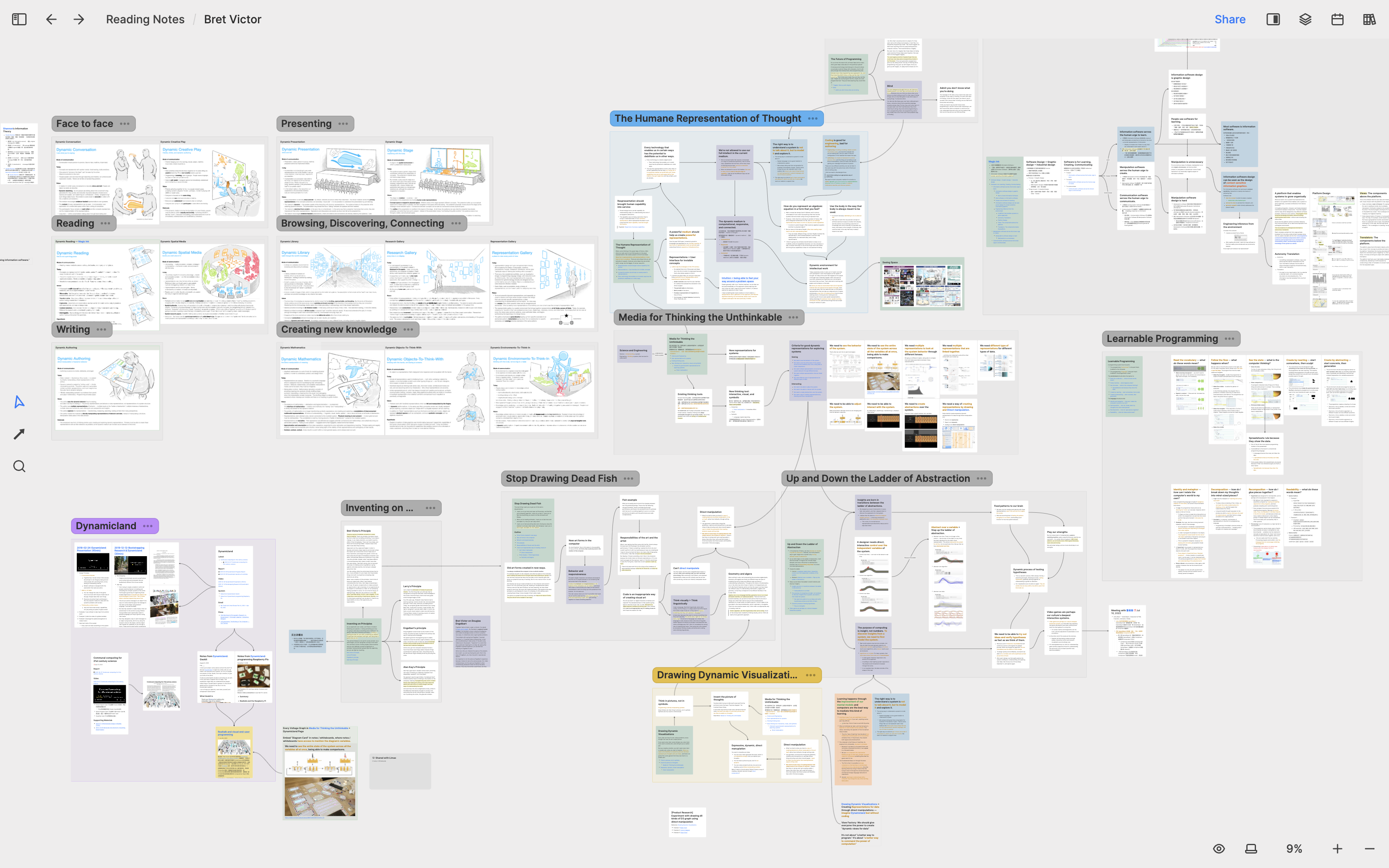
Heptabaseでは、複雑なトピックを学習や研究するためにホワイトボードを使用し、ノートを元のコンテキストで整理することを推奨しています。しかし、ホワイトボード上のノートが蓄積されると、少し乱雑になり、一目で全体像を把握するのが難しくなるかもしれません。そのような場合には、「セクション」機能を使用して関連するカードをグループ化することをおすすめします。
セクションを使用すると、ホワイトボードをズームアウトして全体像を見るときでも、各セクションのタイトルがはっきりと表示され、ホワイトボード全体の構造を把握することができます。
セクションの使い方
複数のホワイトボードオブジェクトにセクションを作成したい場合は、ホワイトボードの選択ツールを使用してこれらのオブジェクトを選択し、右クリックしてホワイトボードメニューを開き、「セクションの作成」をクリックするか、ショートカットCmd/Ctrl + Gを使用します。
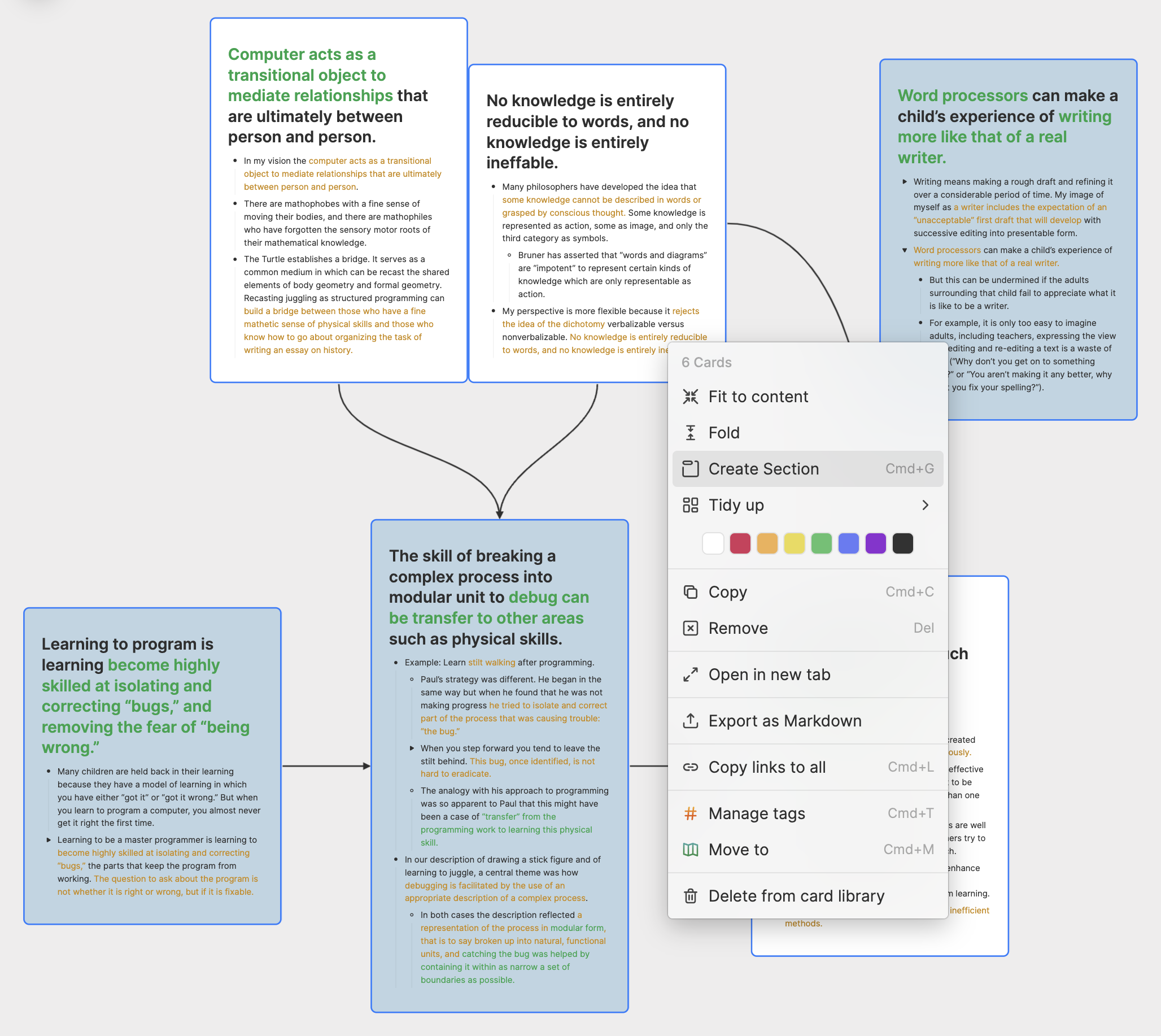
カードを編集しているときは、@ショートカットを使用して以前に作成したセクションをメンションすることができます。セクションのリンクをクリックすると、対応するホワイトボードが直接開かれ、画面がそのセクションにフォーカスされます。
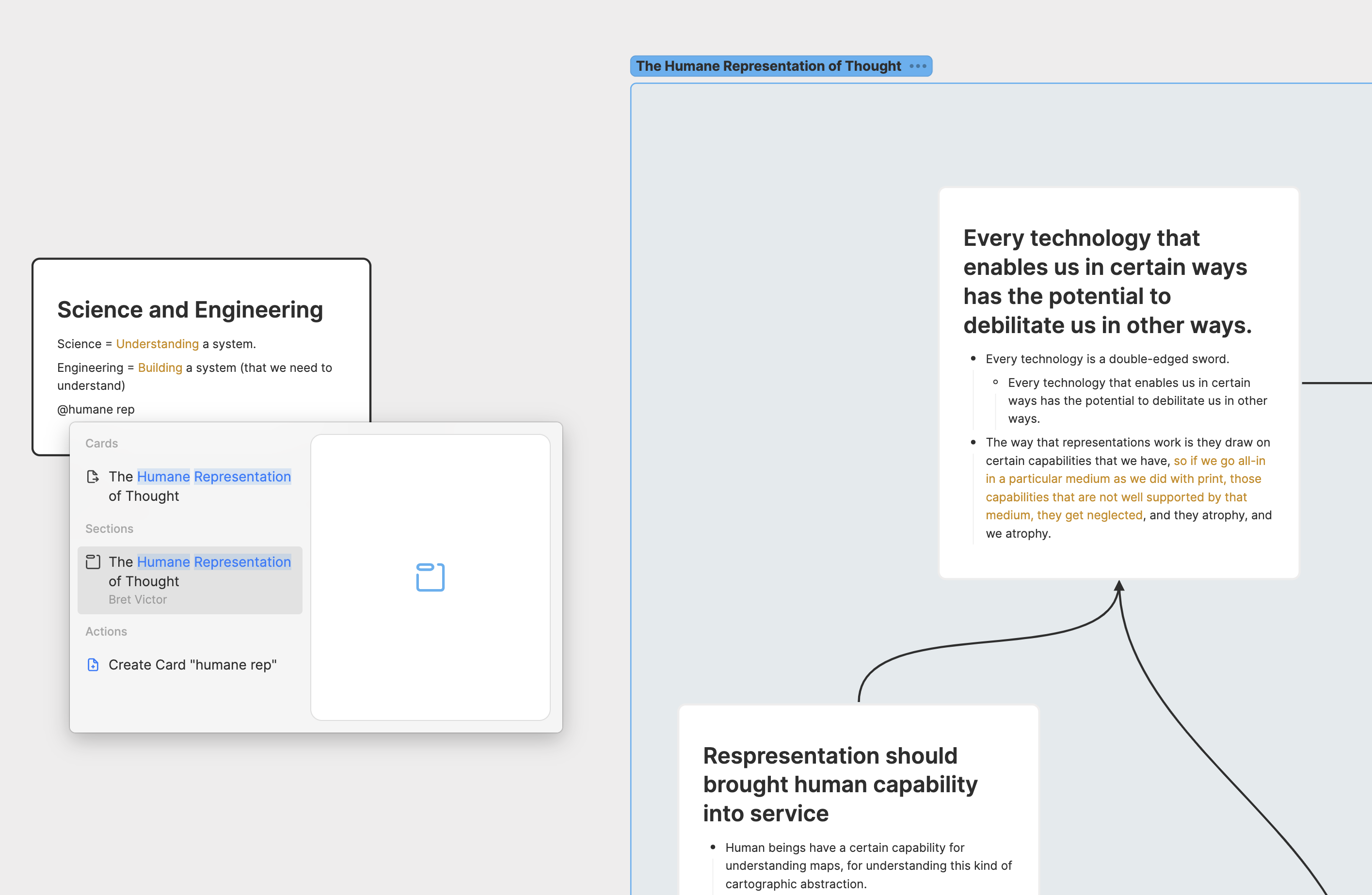
このセクションの翻訳は ChatGPT によって生成されました。もし、より正確または繊細な翻訳が可能だとお考えの場合、pj@heptabase.com までお気軽にご連絡ください。皆様のフィードバックを大変感謝しております!