Dear Heptabase User,
We hope you are doing well!
Recently, we’ve noticed that more and more new users are sharing how much they like Heptabase on Twitter or other social media platforms. We’re thrilled to see such feedback and it motivates us to keep going. Therefore, we encourage you to share more about why you love Heptabase! Of course, if there’s anything you’re not happy about, feel free to tell us through in-app support!
Use case - Use Heptabase to brainstorm how to organize Heptabase
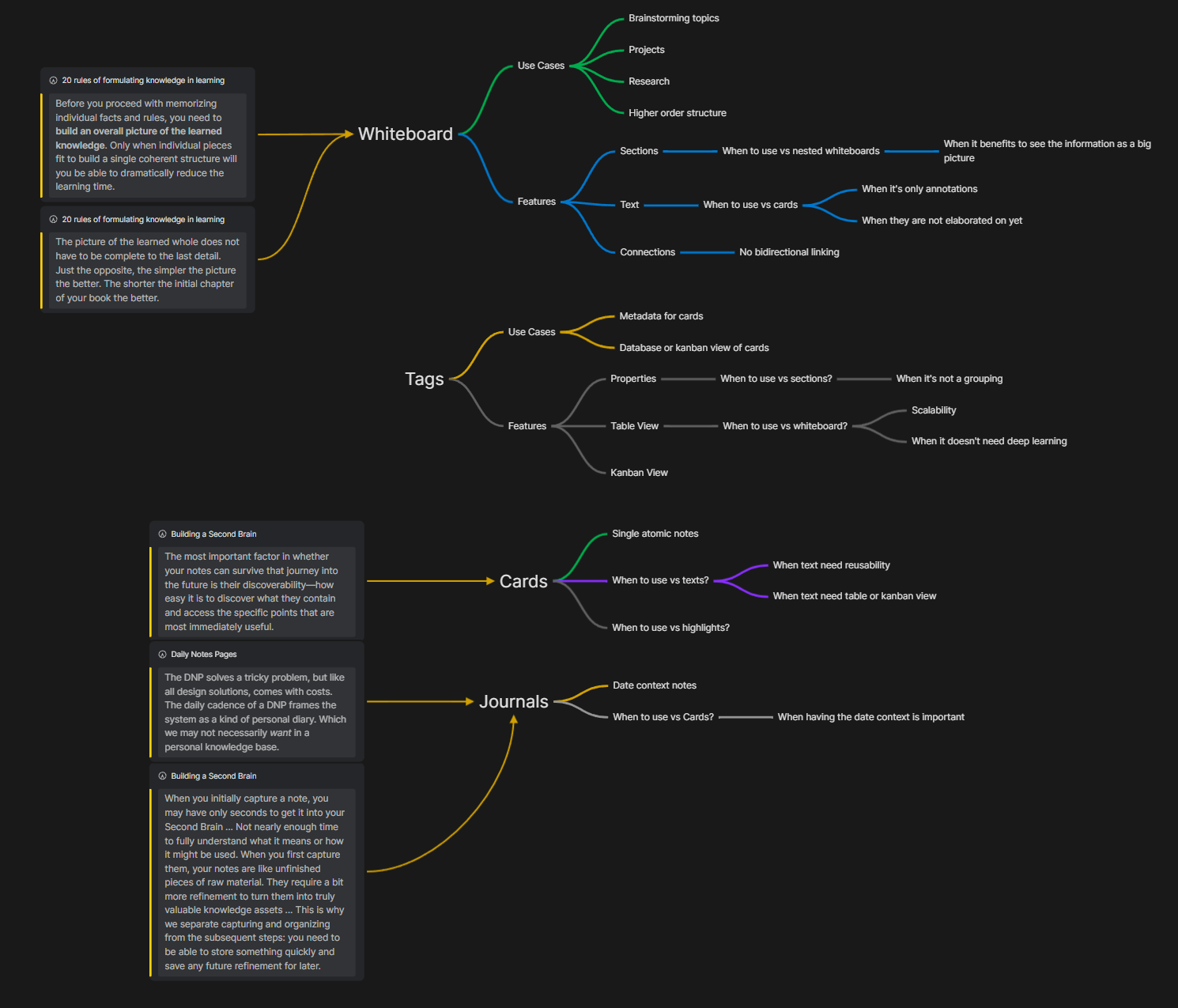
We always enjoy seeing how users use Heptabase to learn new knowledge, and the case we want to share this time is one of them, but it’s a bit special because this time the learning topic is how to organize your Heptabase.
This use case comes from one of our Discord community members, Saltmaker. Through highlights, mind maps, and some arrows, he has outlined his understanding of the features and use cases of Heptabase.
We think this case is really great! If you are new to Heptabase, we highly recommend creating a whiteboard to think about how to better use Heptabase features. By following this approach, you can quickly grasp the capabilities of Heptabase and enhance your understanding of other concepts more efficiently.
You can find more information about this use case through the following link.
Task App: Display all to-dos across Heptabase
Last week, we launched the first version of the Task app. This app, along with the Journal, Tag, and Highlight, are part of Heptabase's "Meta apps". These Meta apps serve specific purposes and use cases, enabling users to manage different card applications more effectively.
The main purpose of the Task app is to provide a centralized place for viewing and managing your to-do list items that you have noted in different locations within Heptabase. This is a highly requested feature by many users.
Through our user interviews, we noticed that many users like to create to-do lists during studying, researching, and planning. These items may not have specific deadlines, but they represent tasks that users want to complete in the future. However, it can be difficult to find these to-do items again when switching to another whiteboard or folding up the card.
To address this issue, we have created the new Task app. Upon entering the app, you will be able to view all the to-do items you have listed in cards, journals, highlight notes, or text elements on the whiteboard.
This update is just the initial step, and we will soon introduce more comprehensive features, such as assigning due dates, grouping items by due dates, keyboard shortcuts, and more. We encourage you to give the Task app a try.
Better Import: Support importing from Notion, Obsidian, and Roam Research
A month ago, we updated “Better Export”. As we mentioned at that time, we prioritize the user’s export experience. This is because when users feel confident in this aspect, they will be more comfortable storing their data on Heptabase.
On the other hand, we also highly value the user’s import experience because we know that many users, including ourselves, have accumulated a lot of notes and content in other products. We hope to make it easier for everyone to migrate their accumulated content into Heptabase.
Therefore, we have optimized some previously reported import experience shortfalls. We now support import from Notion, Obsidian, Roam Research, and Logseq. Please refer to this document for instructions. If you have other import needs, feel free to let us know!
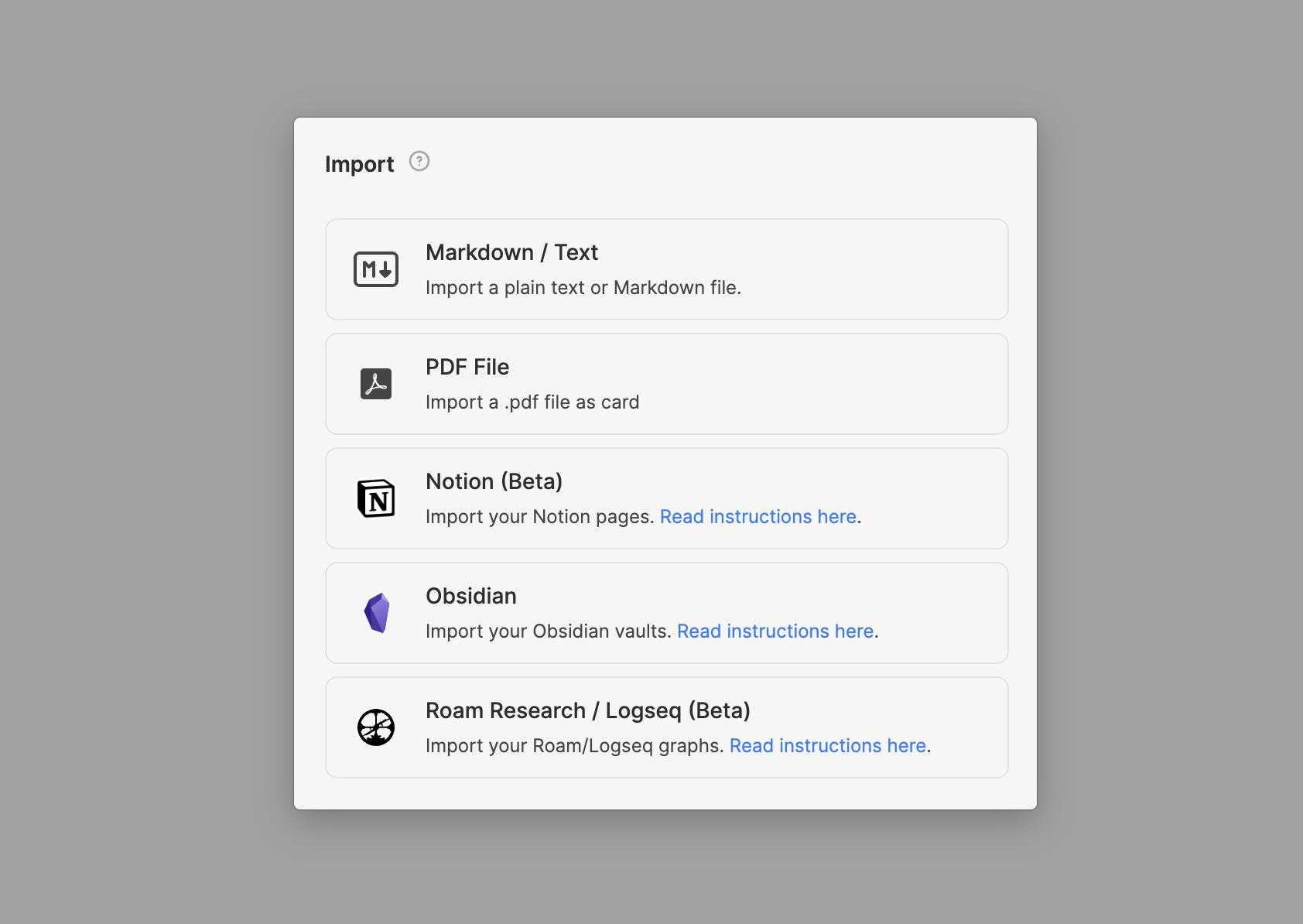
Whiteboard: Paste content as text elements
We recently made a minor yet noteworthy update - making the creation of text elements simpler.
Previously, you needed to create a new text element on the whiteboard first, then paste the content you wanted.
Now, once you’ve copied a piece of text or an article from the web, you can go directly to any location on the whiteboard, press the paste shortcut on your keyboard (Ctrl/Cmd + V), and you’ll see the content you’ve copied instantly turn into a new text element.
Additionally, you can also use Heptabase’s built-in browser (click on the right sidebar and enter the URL in the address bar at the top) and directly drag the text you want onto the whiteboard while browsing. (However, the dragging experience may not be as good on some websites, so we recommend copying and pasting for a more stable experience)
In the future, we will continue to introduce more convenient ways to capture and record content on Heptabase. Stay tuned!
Heptabase Related Contents
Our friend FP has created a very informative video on how to use Heptabase's PDF highlight features. We highly recommend watching it!
We also discovered a channel called Doktor Panda that created a detailed introduction video on how to collect knowledge in Heptabase. We appreciate this comprehensive introduction!
Updates from the Heptabase Team
On the evening of Halloween, Alan experienced an unexpected issue with his laptop. It started typing texts on its own while we were in a meeting, and we witnessed this situation. After a simple check and reboot, the problem seemed to temporarily disappear. However, not long after, the computer started typing on its own again and even continuously opened web pages.
While we were all assisting Alan in searching for a new laptop, he discovered the culprit: his cat was casually stepping on his wireless keyboard in another room.
Let's celebrate the fact that Alan saved thousands of dollars!
We hope that these updates will improve your experience on Heptabase and make your learning easier and more enjoyable.
If you have any feedback or suggestions, or you want to share your use cases or contents related to Heptabase, please don't hesitate to chat with us in our Discord Community or send to team@heptabase.com .
Stay tuned for future updates, and we hope you have a great day!
Best regards,
Heptabase Team